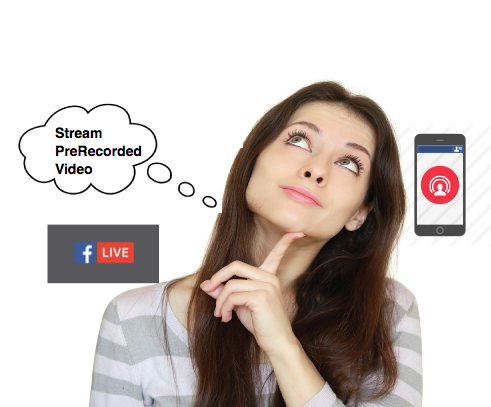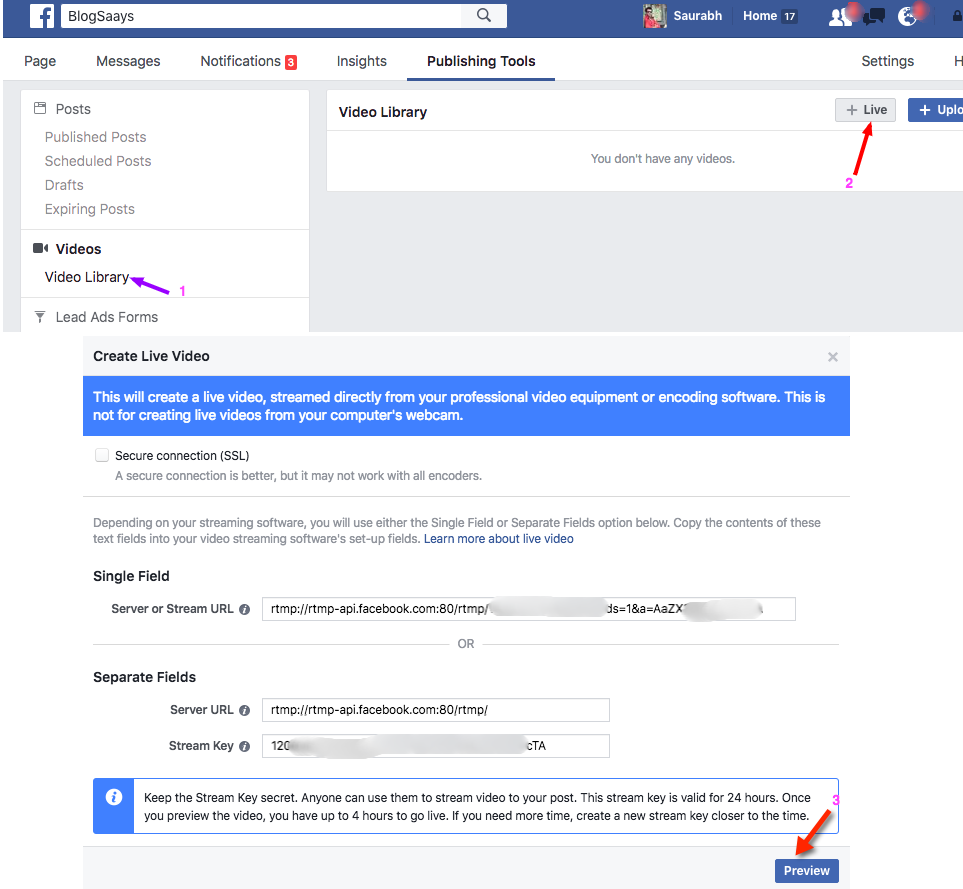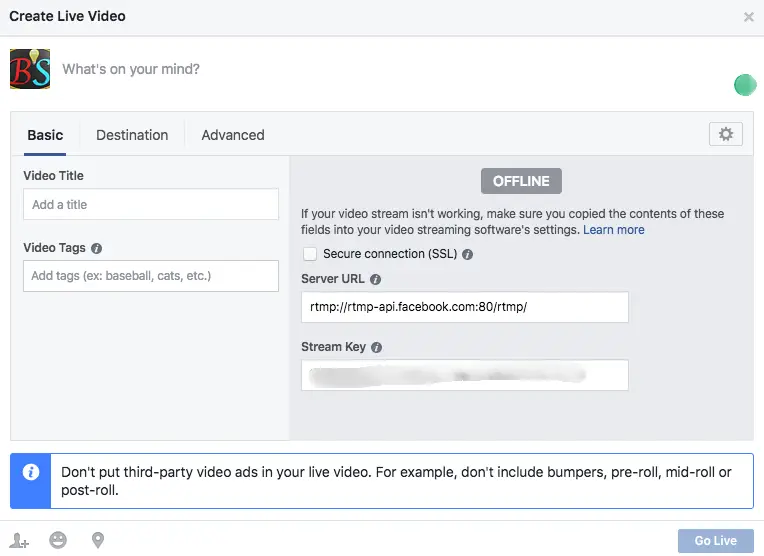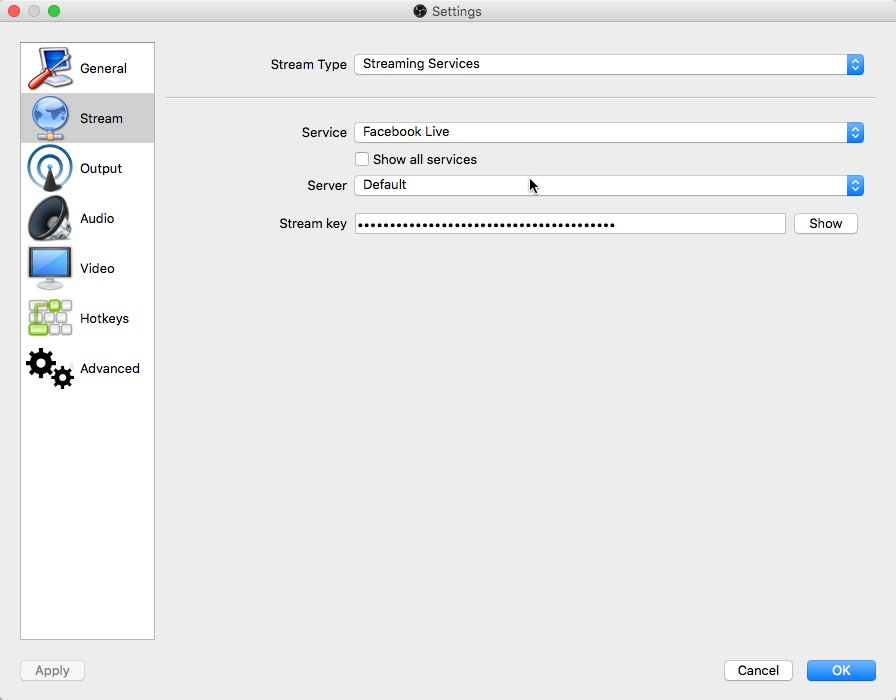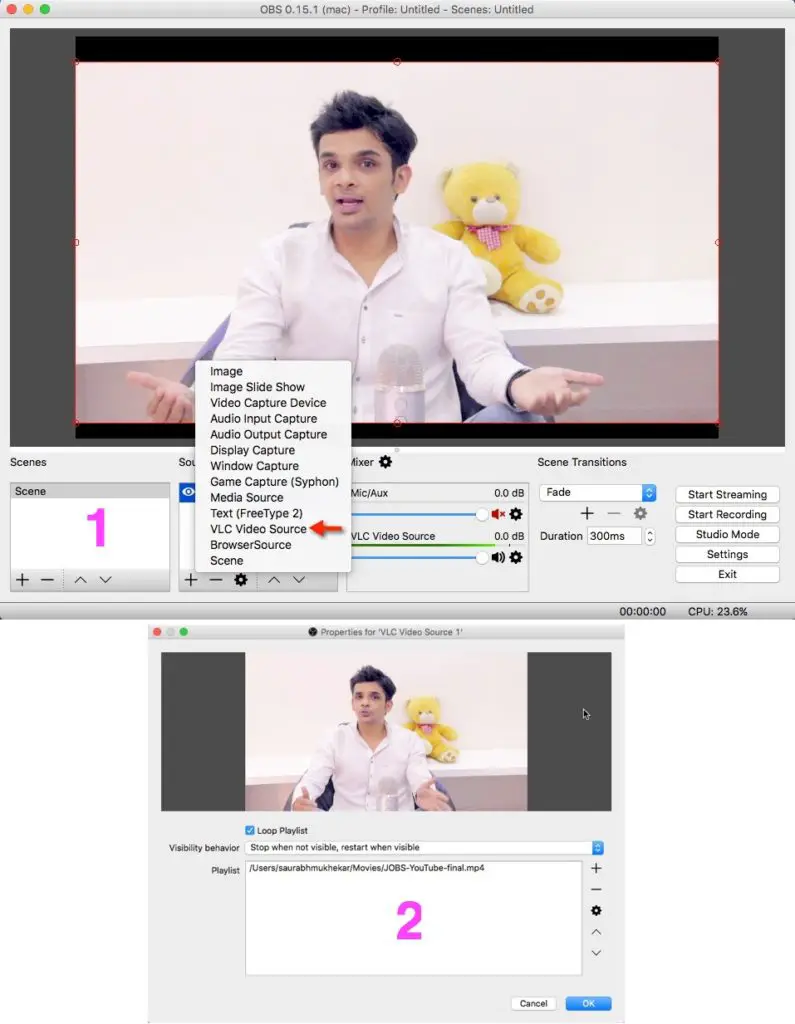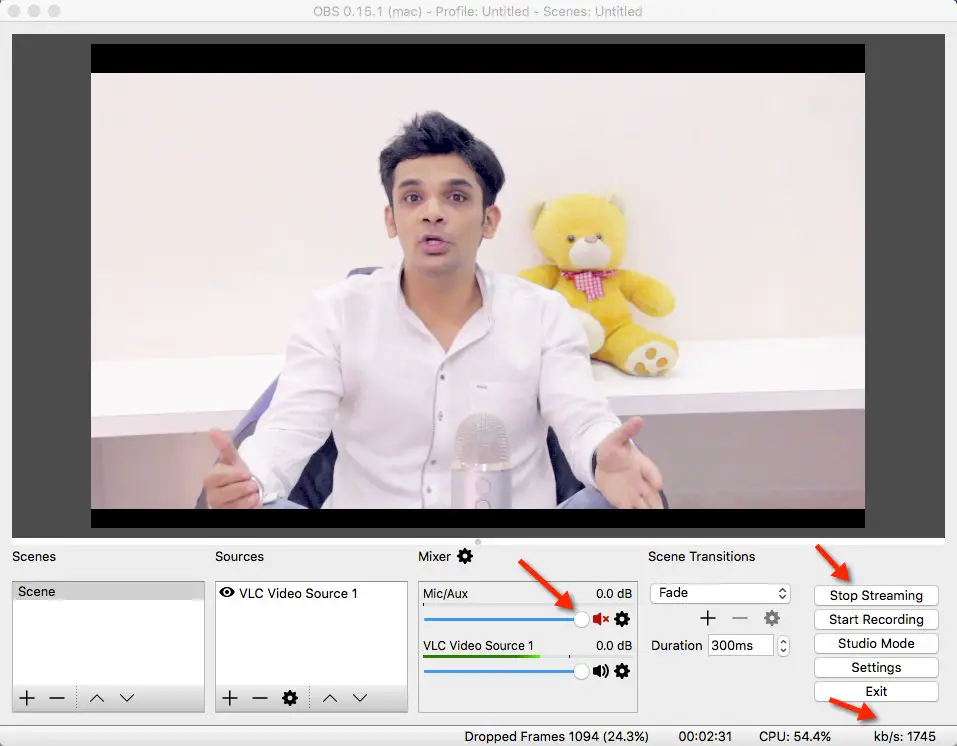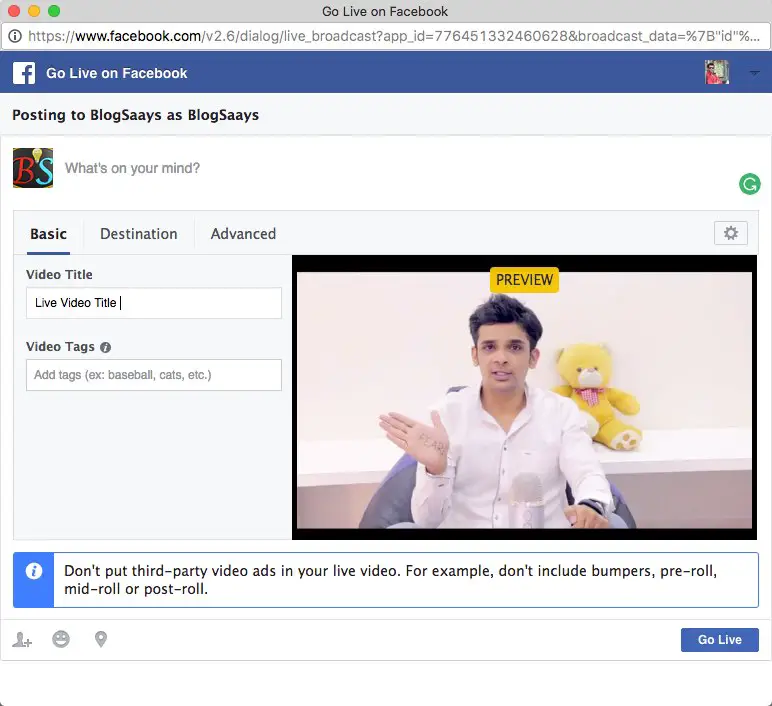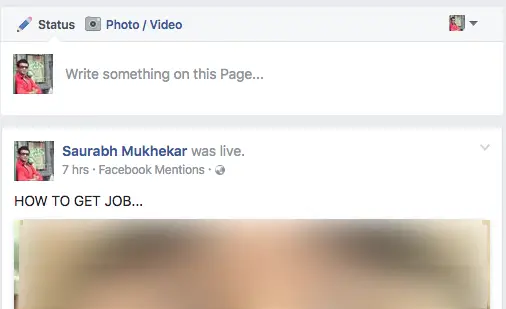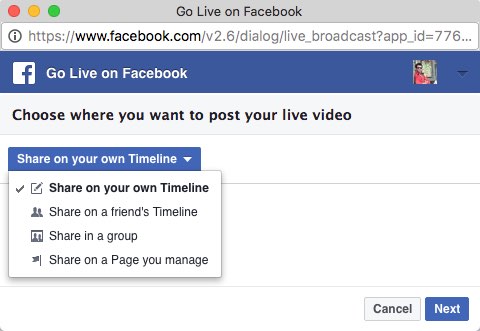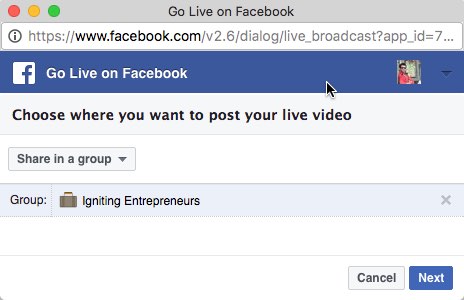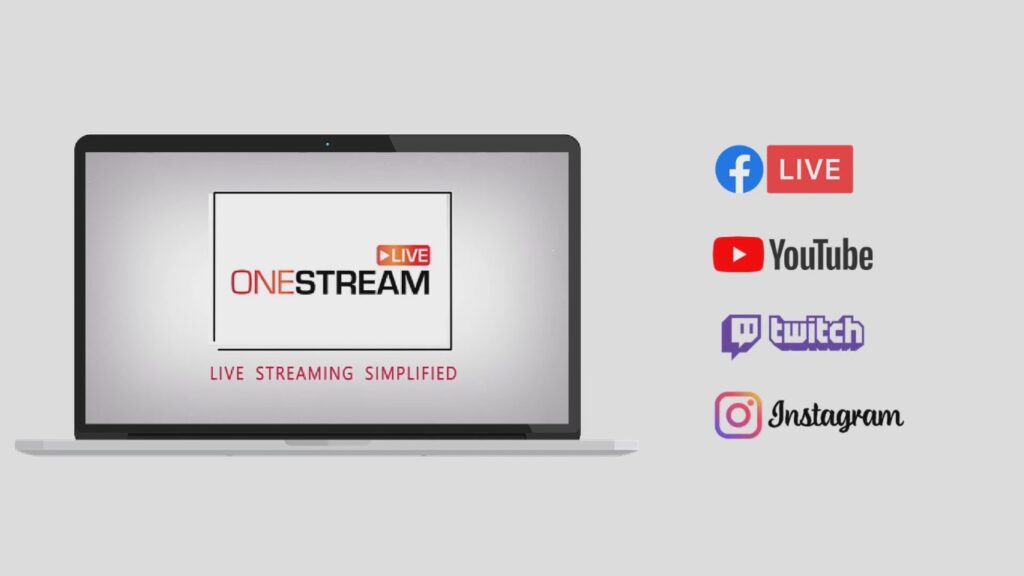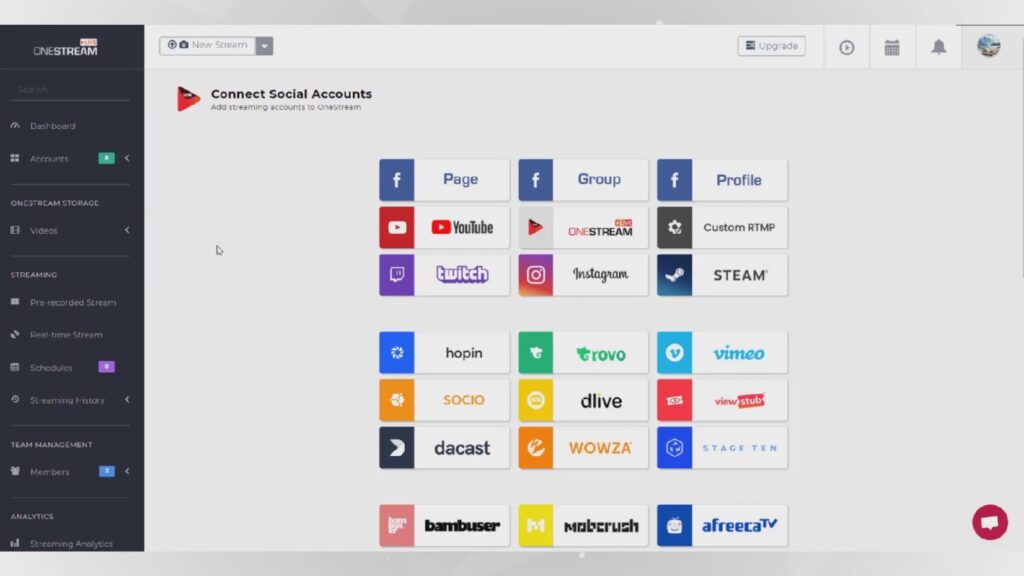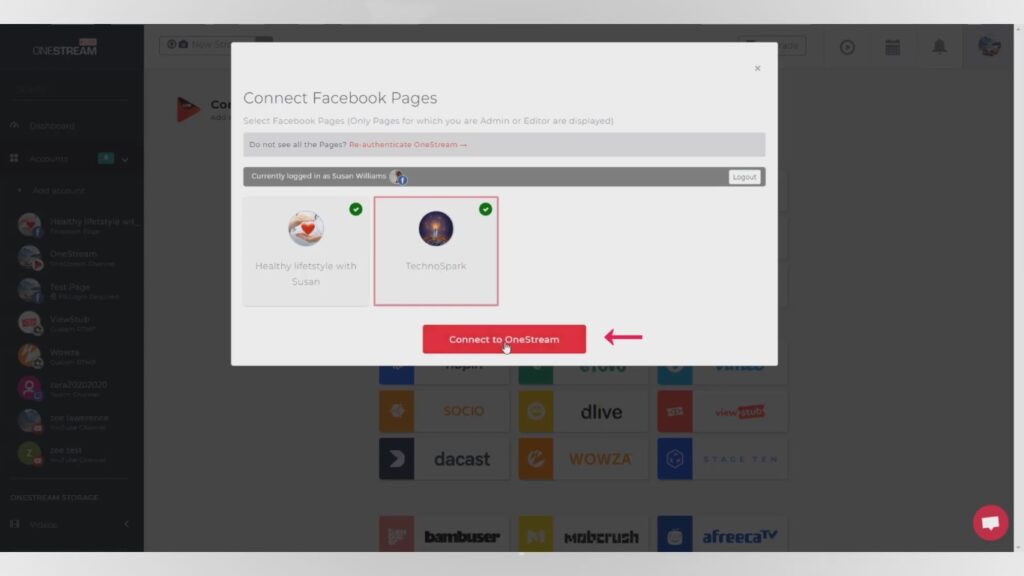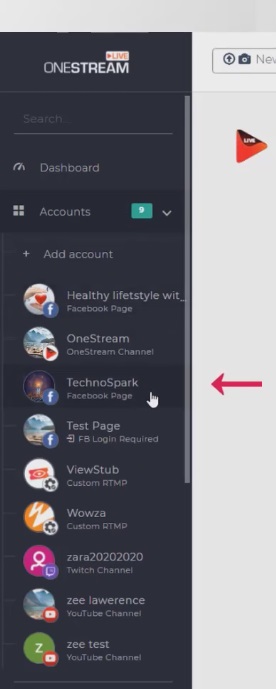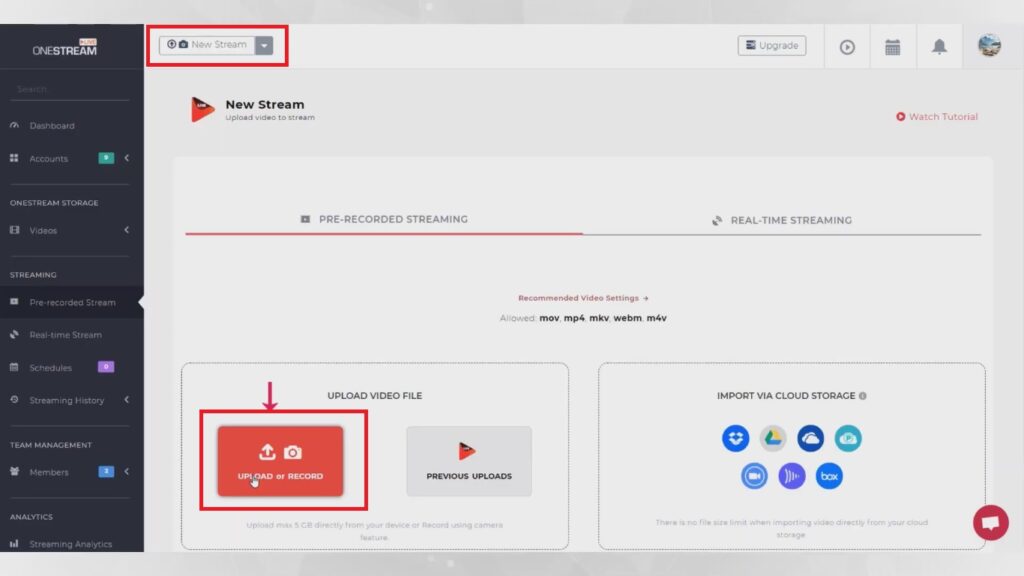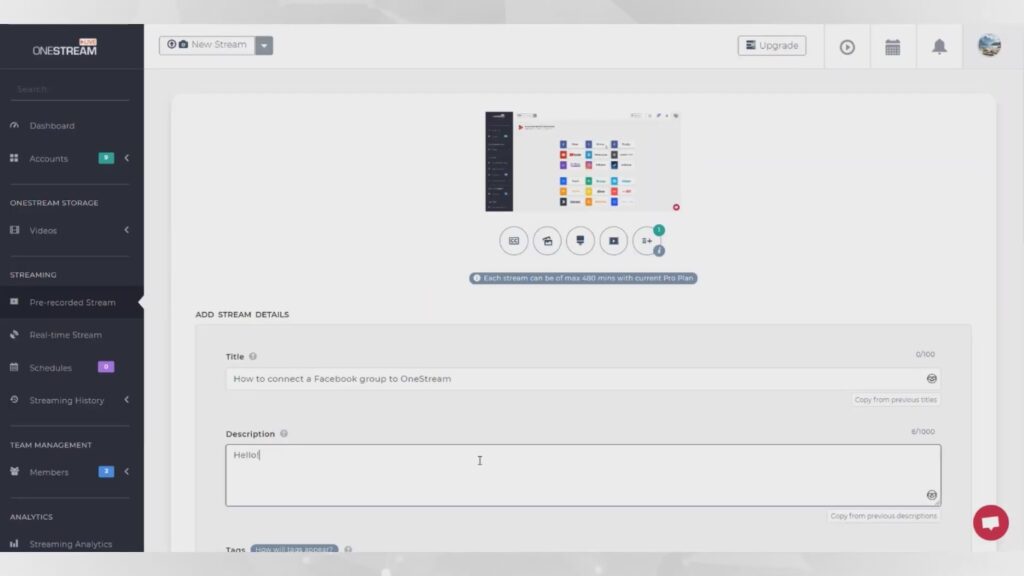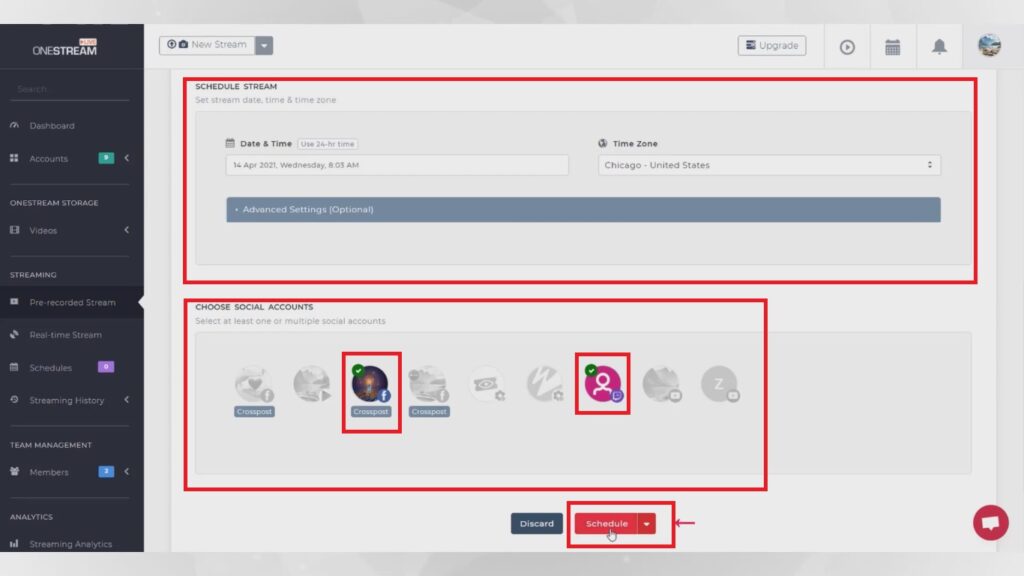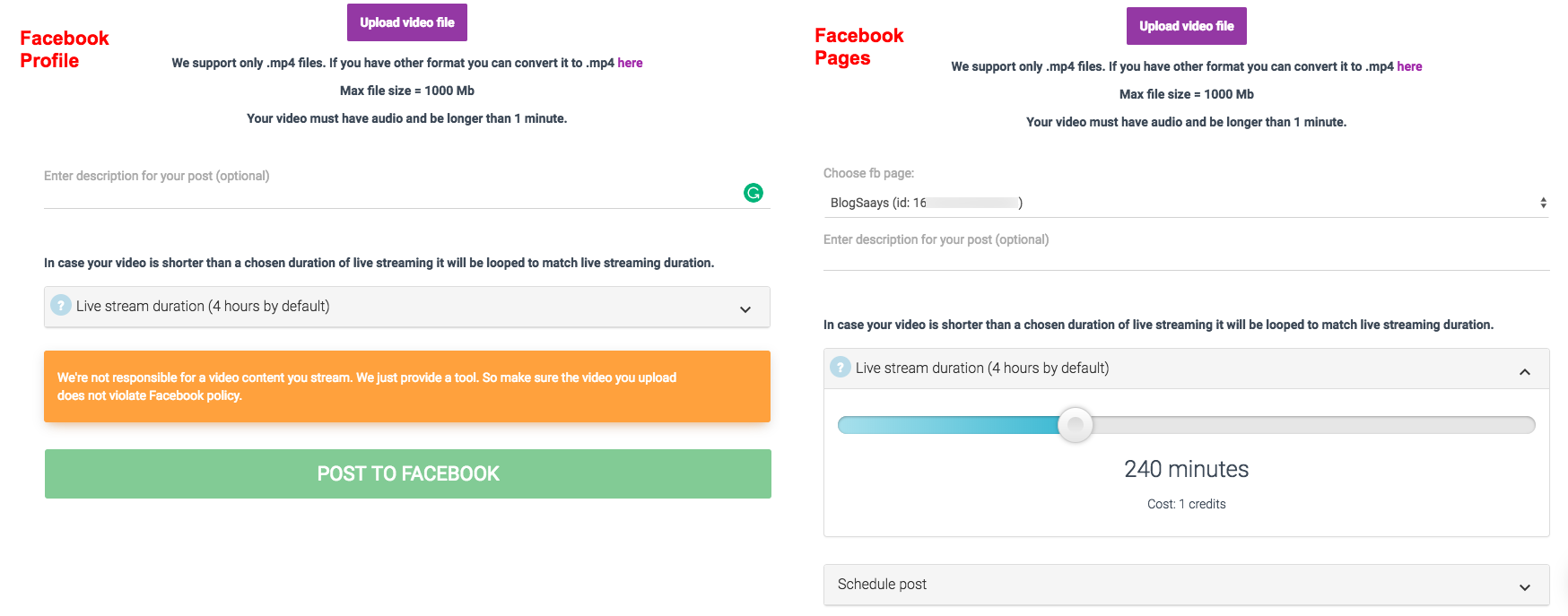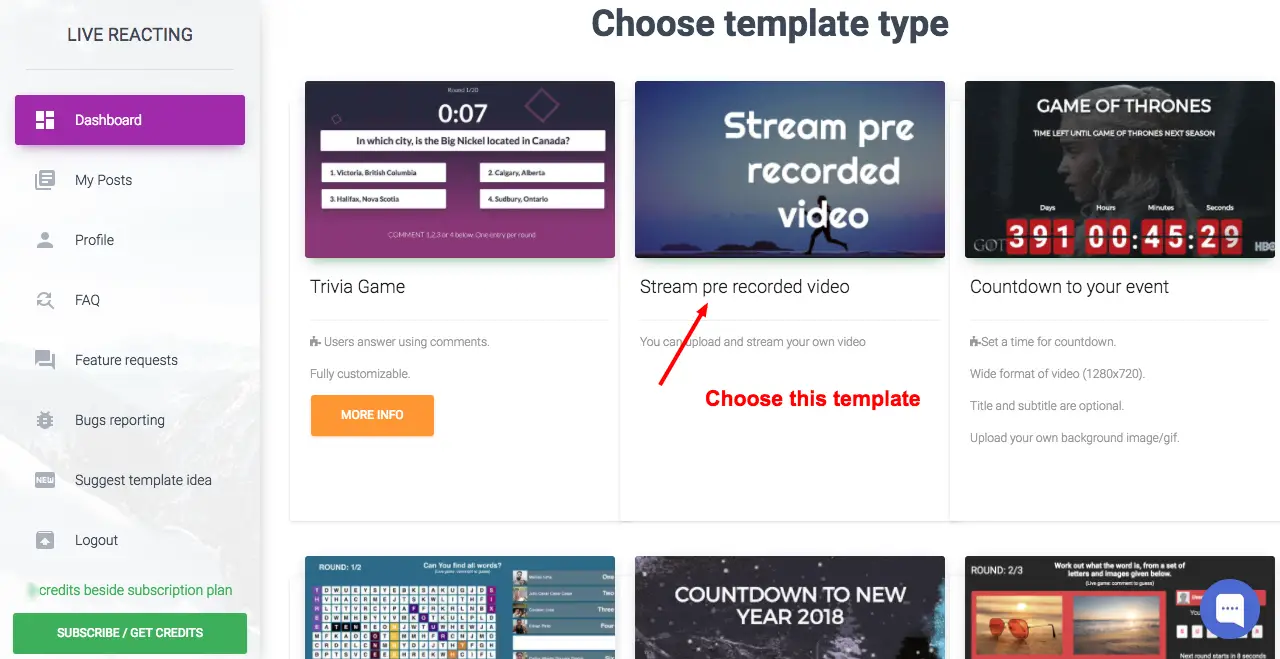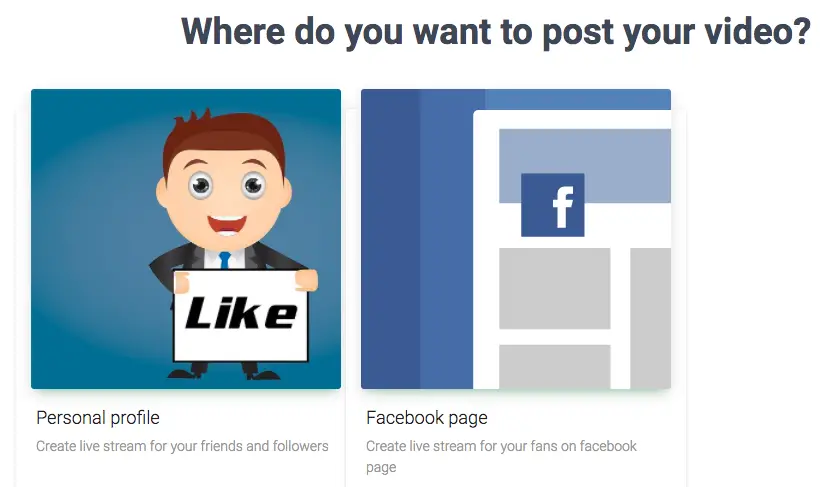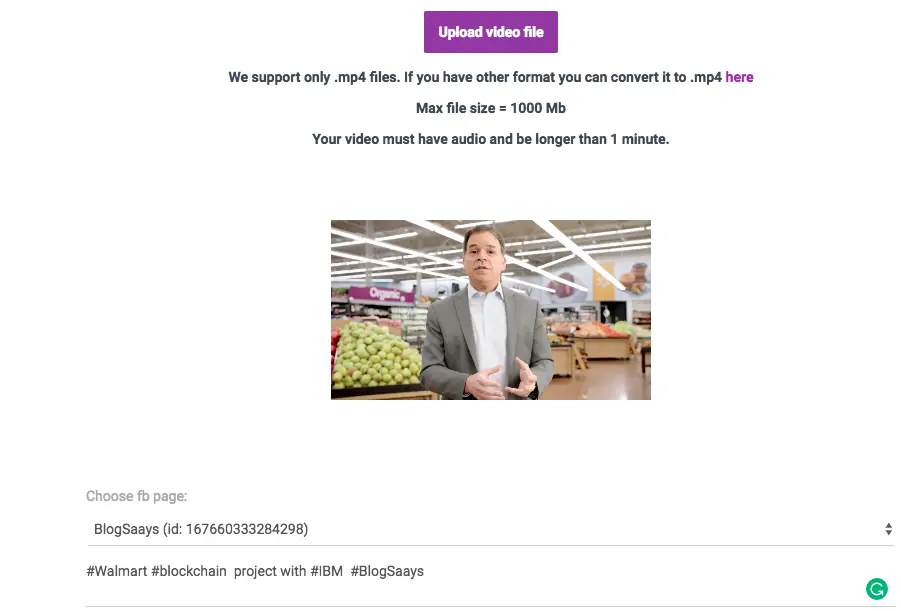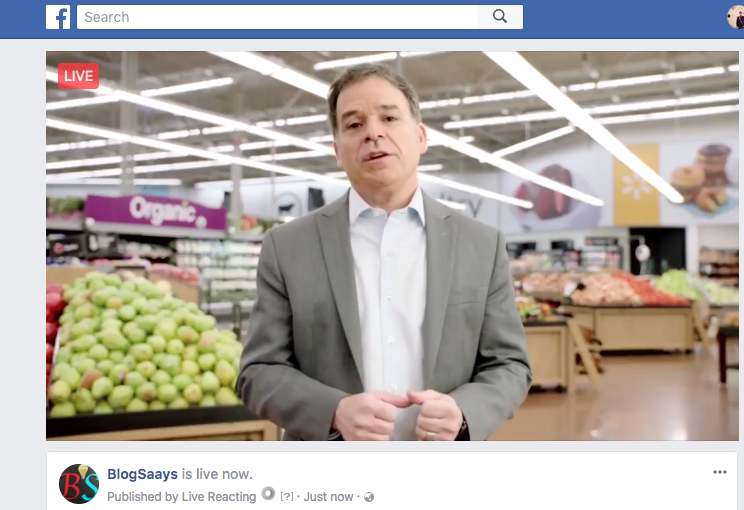How To Do Facebook Live With Pre Recorded Video
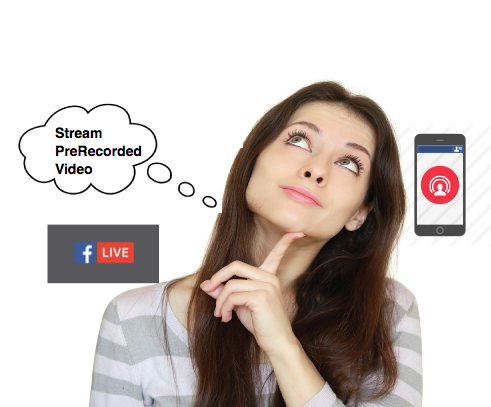
Introduction: Read this article to understand the 3 best ways to livestream your prerecorded videos on Facebook Live: FREE using OBS + VLC. PAID using OneStream Live & LiveReacting!
Welcome to the world of Live Streaming!
If you are an Internet marketer then you must take advantage of Livestreaming apps & craft strategies to produce the best results from this medium. Nowawdays, top social media influencers regularly stream live on Facebook Live, Instagram, Youtube, Twitch etc. But I noticed that they are not always streaming live. Often, they stream pre-recorded content. Would you also like to learn how to stream pre-recorded videos live on social platforms? I've found 3 great ways to livestream your pre-recorded video content via Facebook Live and other social media platforms!
The livestreaming industry has been increasingly influencing the cyberspace. Early livestreaming platforms included Meerkat, Periscope, or Facebook Live. I've been a real fan of livestreaming services since their beginning. In my livestreaming experience, I used to go live on Periscope to tell my stories. But eventually, I fell in love with FacebookLive, because it lets you to leverage your existing audience for your live streams! This turned out to be the best ready-to-eat food you can ever get. I'm 100% sure Livestreaming is the future of social media and the web in general.
3 Best Solutions to Livestream Prerecorded Videos on Facebook Live
Now, if you want to stream live on Facebook Live using recorded videos then you can do it for FREE of cost using a tool called OBS, along with VLC. This method does time to configure settings initially, but it can work well once you get familiarised with it. You also need to have a fast and reliable broadband or 4G connection to ensure that there are no lags or signal quality issues. On the other hand, you might want to get started quickly, stream live on multiple platforms simultaneously, may not have a reliable internet connection, and may need to schedule your livestreams ahead of time. In that case too, you can easily achieve this by paying a very nominal price, using either OneStream Live or LiveReacting. Let's dive deeper into each of these three great methods of livestreaming your prerecorded videos on Facebook Live!
- Solution 1: OBS + VLC - Complicated, Free (Recommended for Tech-Savvy Users)
- Solution 2: OneStream Live - Easy, Paid (Recommended for Multicasting on 40+ Social Platforms)
- Solution 3: LiveReacting - Easy, Paid (Recommended for Non-Tech Users & Brands)
Solution 1: OBS + VLC - Complicated, Free (Recommended for Tech-Savvy Users)
How can I Livestream Prerecorded Videos for FREE on Facebook Live? Answer: Using OBS + VLC!
Step by Step Instructions for the FREE OBS + VLC Method of Livestreaming Precorded Videos on Facebook Live
1. Download OBS Studio according to your OS platform & install it. OBS is Open Broadcaster Software which you need to configure a streaming host on your machine. You also need to download and install VLC player.
2. Get your STREAM KEY using your Facebook Page, to do it simply navigate as follows:
Your Facebook Page > Publishing Tools > Video Library > + LIVE
3. Keep note of your Stream Key and hit Preview. You will see the following OFFLINE screen. Keep this tab open while you configure your settings in OBS. To enable the GO LIVE button to stream our pre-recorded video, you need to follow the upcoming instructions.
4. Open OBS software, navigate to Settings > Stream > Select "Facebook Live" > Enter your Stream Key that you had noted in the previous step.
Using VLC Video Source for Facebook Live Configuration
5. Now it is time to select a pre-recorded video in OBS.
Navigate to Sources > Add > VLC Video Source > Add a playlist to stream by selecting video files. You can do lots of configurations in the config panel like looping videos or playlist etc. That's it, now you are one click away to stream your selected video.
6. Navigate to the dashboard of OBS and disable "Mic/Aux" to avoid outside distractions when you go live. Only keep VLC source audio in ON state. Hit START STREAMING.
7. Now navigate to FB page & your will able to see PREVIEW of the stream. Simply hit GO LIVE.
Congratulations!!! You are now streaming live with your pre-recorded video on Facebook Live! 🙂
How to Stream LIVE on your Groups/Personal Profile using Prerecorded Videos?
In the above process, we went live using our Facebook page. But what if you want to go live using your personal profile, or in one of your groups? Check out the following method:
1. To do that just navigate to this page https://goo.gl/7l5gyp or https://goo.gl/V1fp6b. Enable pop-ups in Chrome. Hit the Green button "Create Live Video".
2. You will get a popup like below screenshot, select the appropriate option to Go Live.
3. I selected to Go Live in a group.
4. After clicking NEXT you will be shown the information regarding your Live Stream, such as the URL and Stream Key. Now you have to note down Stream Key & have to use it in OBS software as mentioned in point 4 of the previous instructions for Facebook Page.
5. It is super easy to follow rest of the steps in the previous instructions from point 5 onwards. And with that, you can go live either on your Facebook timeline, groups, or pages.
Solution 2: OneStream Live - Easy, Paid (Recommended for Multicasting on 40+ Social Platforms)
- OneStream Live lets you stream Real-Time as well as Prerecorded videos on more than 40 social platforms.
- You can simply upload your awesome video content to the OneStream cloud, and then schedule your streams well in advance.
- You can also connect livestreaming apps like OBS, Zoom, Ecamm, Webex, Wirecast, XSplit to OneStream Live. With that you can do RTMP streaming from your single host machine, to multiple social platforms at once.
- OneStream Live also lets you create Live Spaces, which are customized streams that can be hosted on your personal or business websites. This is a great way to conduct webinars!
- Playlist Streaming feature allows you to livestream a playlist of videos, rather than a single video. This is great for curating and reusing your content to suit various contexts and use cases!
- Cloud Storage Integration: You don't have to UPLOAD your videos to multiple places. Let's say you already have plenty of video content stored on the cloud or S3 storage, such as Google Drive, Dropbox, OneDrive, Zoom recordings, S3 Amazon etc. Then you can simply IMPORT those videos directly to OneStream, and save plenty of time, storage, and bandwidth!
- You can EMBED your livestreams to any page as well. Using the embed and playlist feature together, you will be able to stream different playlists on different pages to target the right content to your selected audience.
- OneStream also allows you to caption videos using SRT files. This helps to increase the accessibility of your content to hearing impaired and foreign language users, or people who just prefer to have subtitles on their videos!
- OneStream Live also provides great social media management tools, like unified comments, messages, and reactions from multiple platforms in one place.
- You can also onboard your entire team to this platform, enabling you to collaborate on your livestreaming projects with ease and efficiency!
How to LiveStream Prerecorded Videos on Facebook Live using OneStream Live?
1. Go to www.onestream.live, register and login.
2. Connect your social accounts, like Facebook Page, Profile, Group, and many other social media platforms. These include Youtube, Instagram, Twitch, Steam, Vimeo, etc.
3. For example, click on the FB Page icon, then select your Facebook Pages you wish to connect to OneStream. Click the Connect to OneStream button as show.
4. You can see all your connected social accounts in the sidebar as follows:
5. Now, we need to upload our pre-recorded video to the OneStream Live cloud. To do that, first click on the New Stream button on the top. Then click on the UPLOAD or RECORD button. Select a prerecorded video from your computer. Allow it to be uploaded to OneStream Live.
6. Once the video has been added to the Stream, you can enter Title, Description, Tags and other details for this stream.
7. You can also set the Date, Time, and Timezone for scheduling this video to be livestreamed. Then finally, choose from your connected social accounts to which you need to stream this video. You can choose ONE or MULTIPLE accounts for this stream, as you wish! Then hit the Schedule button. And you are basically done!
NOTE: If you don't set a scheduled time, then you can GO LIVE immediately or in the next 10 minutes on clicking the Schedule button.
8. You can see the List of All your Scheduled Streams that are QUEUED. Any stream that is LIVE right now will be displayed as LIVE.
So, as you can imagine, OneStream Live is a great tool for scheduling and streaming pre-recorded multiple videos on multiple social platforms! Whether you are an influencer or a brand, it can help you spruce up your social media strategy using great quality video content. By multicasting on 40+ platforms simultaneously, you can target all your audience with this livestreaming tool. You can stream both LIVE and prerecorded videos, and even set up your own custom RTMP stream on your personal or business website. This can be a great way to host webinars and connect your livestream audience to your sales funnel!
Solution 3: LiveReacting - Easy, Paid (Recommended for Non-Tech Users & Brands)
We all live in a superfast world where time and resources are very valuable. If you are a brand and want to do the Facebook live activity of existing videos. Then we suggest this easy way to stream pre-recorded video at Facebook live.
LiveReacting is one of the useful services available on the Internet which will do everything for you. LiveReacting tool is very handy for:
- Social Media Agencies
- Online Brands
- Internet Influencers
Key Features of LiveReacting:
- Very easy to use (just upload video and click one button to start)
- Don’t require third-party software (OBS).
- You don't need to keep PC running the whole time and your stream will work fine even if your internet connection is bad.
- You can upload video and schedule a specific date to start a livestream
Before you upload videos, you should consider a few pre-requisites of LiveReacting:
1. They support only .mp4 files. If you have another file format you can convert it to .mp4 using an online converter
2. Max file size = 1000 MB
3. Your video must have audio and be longer than 1 minute.
4. Max length of video 240 minutes/1 credit, if you have a long video you need more credits.
5. Video contents are liable to follow facebook terms and conditions as LiveReacting is just a tool to help you out. Your uploaded data is not used by anyone & will get purge from a system after Facebook Live gets over. Either choose Facebook Page or Facebook personal profile.
How to use the LiveReacting Service to livestream prerecorded videos on Facebook Live?
1. Sign up for LiveReacting using your Facebook account & grant access to your profile and pages you manage. 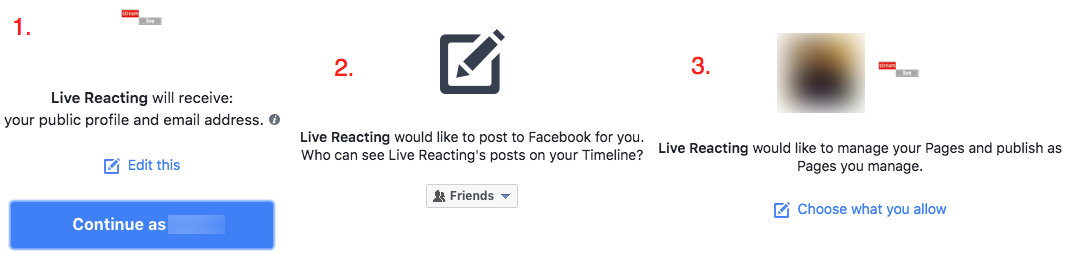
2. Log in to your profile, now you need to purchase 1 credit of just $3.99 to use Facebook pre-recorded video template for a single video. Do it according to your requirements as its super affordable.
Now choose the "Stream pre-recorded video" template.
3. Choose where you want to go live (Profile/Page)with your pre-recorded video.
4. Upload your video and see its preview before posting to Facebook.
5. If everything is OK then simply click on a POST to FACEBOOK to go live. If you are doing it from a page then you can schedule it as per your time.
6. After going live you will see "Dashboard to control your LIVEstream" like below. Use it accordingly & enjoy hassle-free FB live. 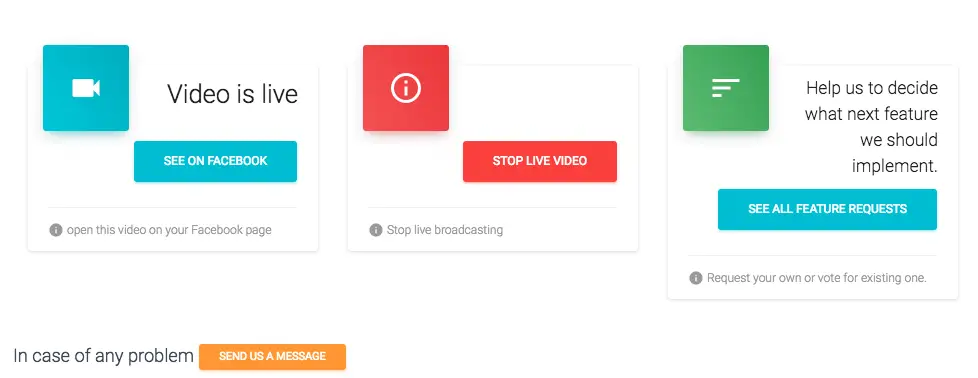
The best part of LiveReacting is you can plug your video into their system and leave all the work to them! You can simply enjoy your coffee or go outside for a drive while your video streams. Their customer support is also very helpful if you face any issues with your livestreams.
You can also provide your suggestions to them regarding adding more new features into their web-tool. LiveReacting not only provides Facebook Live solution but provides many more tools for internet marketing agencies & brands. We recommended it to all Digital Marketing Agencies.
Conclusion
We saw the 3 best ways to livestream your prerecorded videos to Facebook Live. I hope you will utilize this ability for a good purpose and deliver great content to your audience. OBS can also help you to livestream prerecorded videos to YouTube and Instagram using a similar method. But you need proper developer API key access to those platforms. On the other hand, using OneStream Live or LiveReacting, you can make your life a lot easier. You should choose the method that is best for your budget and marketing needs. Please do let me know which is your favorite method to livestream prerecorded videos in the comments below!