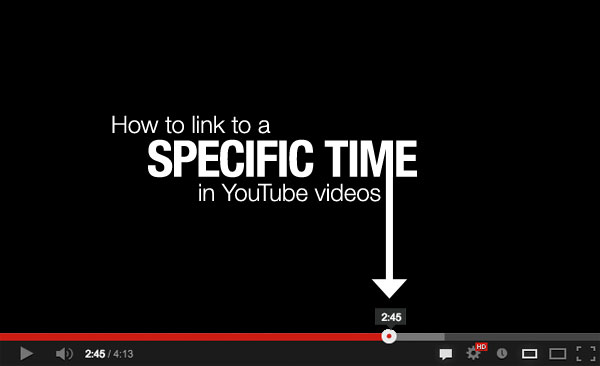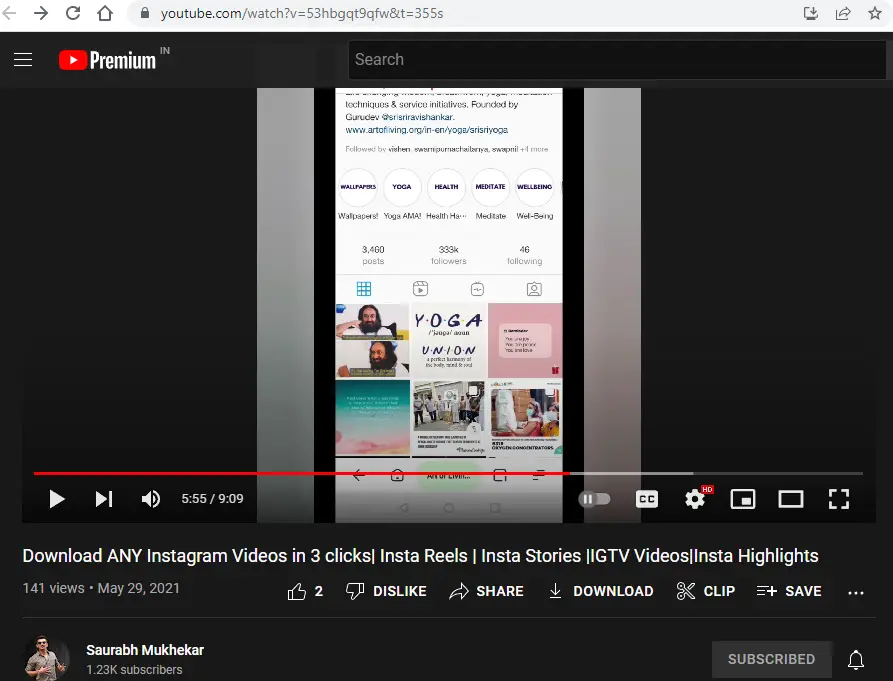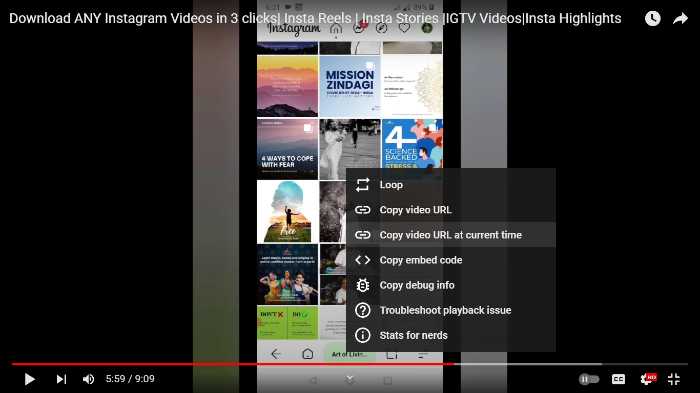How to share YouTube Video at Specific Start Time in YouTube Mobile App.
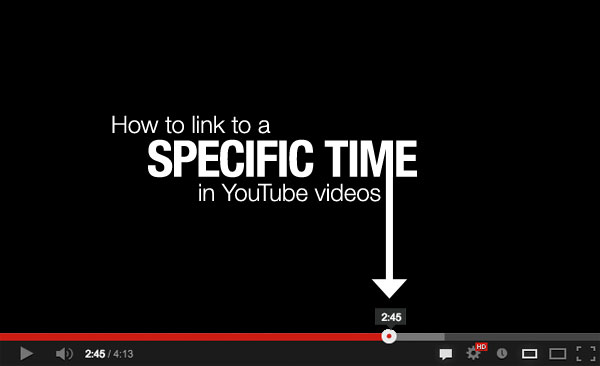
Youtube is the most popular platform to watch, share, and upload video content. Youtube is available as a website that can be opened in a browser on any device, as well as through the Youtube app for Android and iOS. People share Youtube videos with their friends and contacts daily. While it is very easy to share the link to a Youtube video, sometimes we need to point to a specific piece of information from the video that appears at a particular time in the video. In such cases, you need to create and share the Youtube timestamp link for that video.
Also, these days netizens have extremely short attention spans, so they might usually end up not watching a whole video where the best portion doesn't start until the halfway mark. People are impatient to get to the good stuff, so it is essential get the video to start playing from the exact moment you want it to. So we need to create and share a Youtube timestamp link to point them to the exact portion of the video to save time and attention.
With these needs in perspective, we will in this post show you 4 methods on how to add a timestamp to share a YouTube video that starts at an exact time.
How to share YouTube Video Start Time in Youtube Mobile App?
The 4 methods to share a Youtube video with a specific start time in Youtube App are:
1.On PC/Mobile App/Mobile Site [Universal Solution] : Copy Youtube video link + Manually append the specific timestamp in the correct format.
2.On PC/Mobile, Using Share Button + "Start at:" Option (Works only with Desktop Mode on Mobile)
3.On PC/Mobile, By Right Clicking on Video and using "Copy Video URL at current time" option (Works only with Desktop Mode on Mobile)
4.On PC/Mobile App/Mobile Site - NEW Limited Feature: Using Chapters
METHOD#1: Copy Youtube video link + Manually append the specific timestamp in the correct format
How to send Youtube link at certain time on PC/Mobile App/Mobile Site (The Universal Solution)
This solution for sharing YouTube videos at a specific time, or a timestamped video link, can be done by modifying URL by adding the time stamp in a specific format to it.
1. Play the video you want to share on YouTube website/mobile app. In these instructions, we will use our videos https://www.youtube.com/watch?v=53hbgqt9qfw and https://www.youtube.com/watch?v=0Pa-4gxL_GU
2. Pause the video where you want to share with people. Make a mental note of this time stamp. e.g. let's say you want to point at 5:55 in a shorter video or 1:1:13 in a larger video
3. Find the Youtube URL:
- Desktop Browser Address Bar: https://www.youtube.com/watch?v=53hbgqt9qfw
- Mobile Browser Address Bar: https://m.youtube.com/watch?v=53hbgqt9qfw
- From the Share button under Video on PC/Mobile App/Mobile Site: https://youtu.be/53hbgqt9qfw
4. Now add the ampersand sign & after the Youtube URL.
Time code YouTube video to share start time of video :
5. Then ADD your desired time stamp in the correct format e.g. t=5m55s for shorter videos, or t=1h1m13s for videos longer than 60 minutes.
6. Example of Youtube Timestamp Link: For videos shorter than an hour: -
- Desktop Site: https://www.youtube.com/watch?v=53hbgqt9qfw&t=5m55s
- Mobile Site: https://m.youtube.com/watch?v=53hbgqt9qfw&t=5m55s
- Share button link on Mobile App/Site: https://youtu.be/53hbgqt9qfw&t=5m55s
7. Example of Youtube Timestamp Link: For videos longer than an hour: -
- Desktop Site: https://www.youtube.com/watch?v=0Pa-4gxL_GU&t=1h1m13s
- Mobile Site: https://m.youtube.com/watch?v=0Pa-4gxL_GU&t=1h1m13s
- Share button link on Mobile App/Site: https://youtu.be/0Pa-4gxL_GU&t=1h1m13s 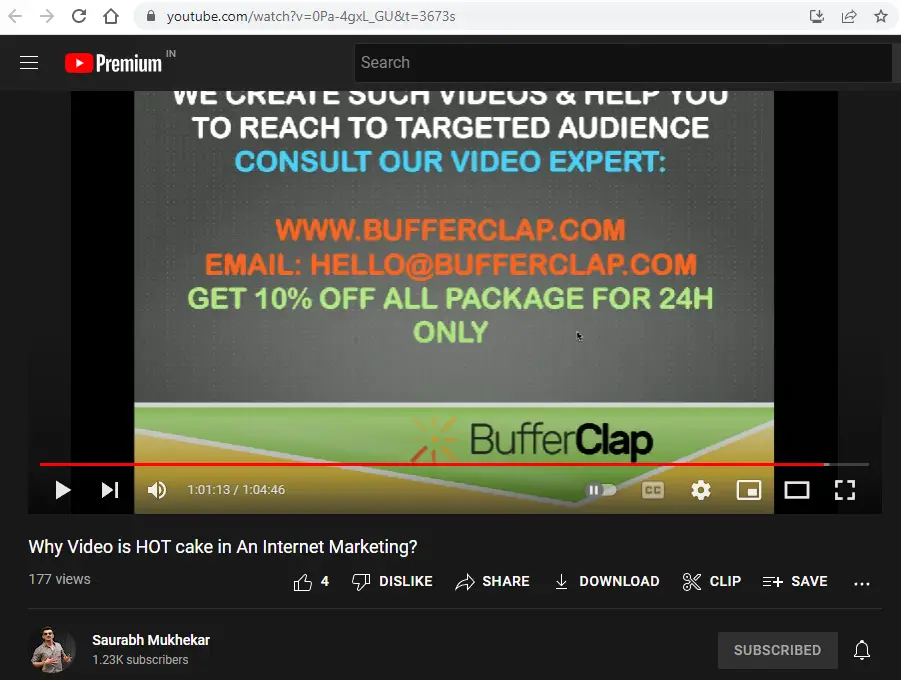
8. Share this Youtube Timestamp link anywhere to share video starting at specific time.
METHOD#2: Using Share Button + "Start at:" Option
How to send youtube video with timestamp on PC/Mobile, Works only with Desktop Site - Solution 1
1. Open the desired video from Youtube with a browser on a PC or mobile.
NOTE: This feature does NOT work on Mobile Site or Mobile App. To use this on mobile, you need to open Youtube in mobile browser, select the three vertical buttons on the top-right corner of the browser, and choose Desktop Site.
2. Once you make sure you have opened the Desktop Version of the site, go to the specific time stamp you need and pause the video.
3. Click the SHARE button under the playback window at the point you want to share the video.
4. Check the box next to Start at, which is at the bottom of the pop-up window.
Note: A sharable link is added with the time stamp (?t=xxxx) when you check Start at the box. With the time stamp, the link can also direct people to play the video starting from a specific time.
5. You can now change the start time. The default is the time you clicked the SHARE button, but you can choose a different time.
6. Share the YouTube video at a specific time by copying the Youtube Timestamp Link and pasting it where you need to share, or by clicking the available social media options.
METHOD#3: By Right Clicking on Video and using "Copy Video URL at current time" option
How to put timestamps on youtube video on PC/Mobile, Works only with Desktop Site - Solution 2
1. Open a YouTube video with a browser on PC or mobile.
NOTE: This feature does NOT work on Mobile Site or Mobile App. To use this on mobile, you need to open Youtube in mobile browser, select the three vertical buttons on the top-right corner of the browser, and choose Desktop Site.
2. Go to the specific time stamp you need and pause the video.
3. Right Click anywhere on the video. If you are on mobile, tap and hold to "right-click".
4. From the dropdown menu, select the option "Copy Video URL at current time".
5. Paste the this Youtube Timestamp Link anywhere you want to share.
METHOD#4: NEW Limited Feature: Using Chapters
How to Share Youtube Video at Specific Time on PC/Mobile App/Mobile Site
Google added this new feature to the YouTube app for iOS and Android in 2021. This feature lets people share videos at specific parts ONLY IF the video creators add chapters to their videos. A tiny percentage of YouTube creators create chapters within their videos, so you might need to use one of the other options above if chapters are absent. The Chapters sharing feature works on all devices.
We will explain how to use this feature with an example video that has chapters. Lex Fridman Podcast #267 with Mark Zuckerberg.
1. Open this video on your Youtube mobile app https://youtu.be/5zOHSysMmH0
2. Click on the downward arrowhead on the right side of the video title. This will expand the video description section.
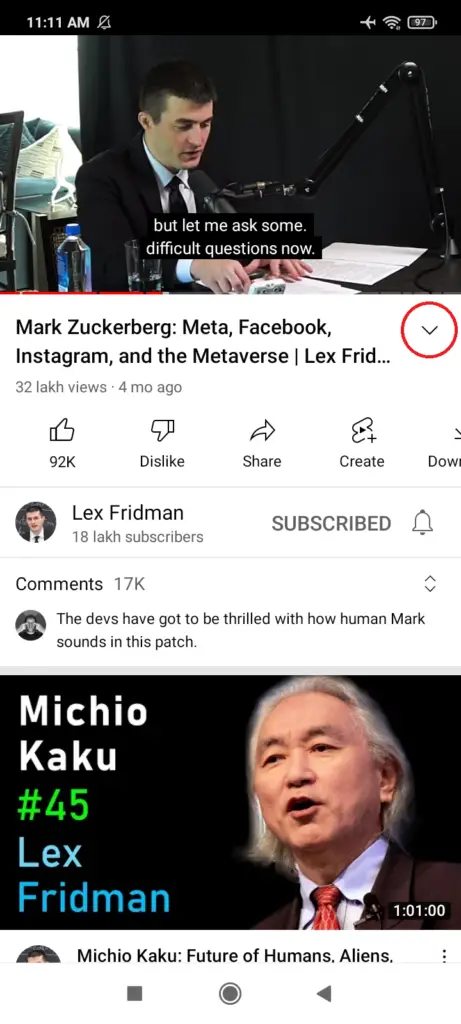
3. Below the description, you will find Chapters for this video. Click on VIEW ALL.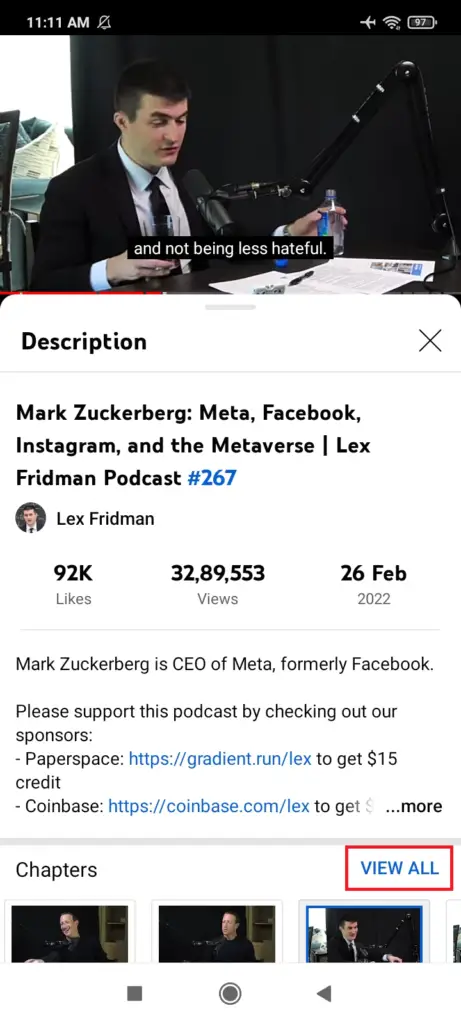
4. Now you can see the vertical list of all chapters. Each Chapter has a Share button on its right side. Click on the Share button of the Chapter you want to share.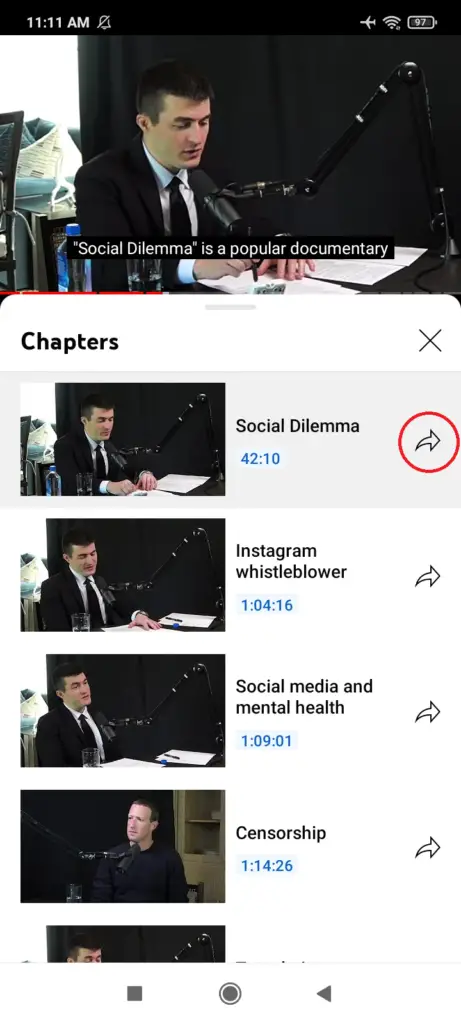
5. The Pop-Up Menu will open with various sharing options, like Copy Link and various Messaging Apps that you have installed. Go ahead and share the link using your preferred option.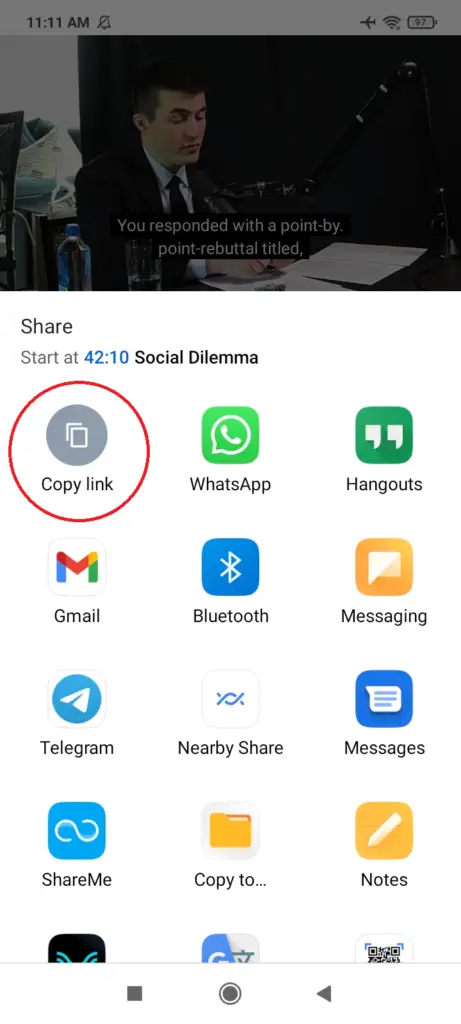
When will Youtube add the "Start at time" feature to its Mobile Apps?
Currently YouTube premium is not supporting any way to get the timestamp of any video directly. As given above in Method 1, we have to manually add timestamps to video URLs. Now they have moved a step closer to this feature with their Chapter timestamp sharing feature, as highlighted in Method 4. We hope in their upcoming updates they will roll out this most required feature for premium users for any custom timestamp chosen by the user. Such an update will allow users to share youtube video at specific time from iPhone and Android!
How to download youtube videos at a specific time?
You have to use some genuine app to download the video and then you have to use TimeStamped URL to download from video from a specific time. It totally depends on the type of video and application you are going to use for downloading at a specific time.
Why do we recommend you to not use any third-party services to solve this issue?
We saw many people use some third-party websites or services to share Youtube Timestamp Links from their android or iOS mobiles. But it is not recommended for both security/privacy purposes and for practical reasons.
- Security/Privacy Reasons: As some third-party apps/services can contain adware or malware, and it is difficult to know how safe a given app might be.
- Practical Reasons: Most users use the official Youtube website and apps, so any custom third-party solution is unlikely to be applicable or helpful for the majority of users.
Summary
The solutions mentioned in this article are the easiest and most preferred ways to share youtube video at a specific time, or the Youtube Timestamp Link. Here is the summary of what those methods are and when it is best to use a given method:
1. On any device, be it PC/Mac/Mobile Site/Mobile App for Android or iOS, you can employ the universal solution of copying the video link and appending the timestamp manually. (Method 1) The Universal solution is the most straightforward way to share youtube video at specific time on iPhone and Android devices.
2. For users using the Youtube website on a PC/Mac, you may timestamp any YouTube video in just a few clicks using one of the two in-built features "Share at:" (Method 2) and "Copy Video URL at current time" (Method 3), but this is not possible from the YouTube iOS or Android app.
3. For users using the mobile app, we recommend you to choose the universal solution (Method 1), until YouTube adds a "Start at time" for sharing videos with timestamp very easily from the mobile app.
4. For users using the mobile site, you can try the workaround of first opening the Desktop Site version of Youtube to apply Method 2 or Method 3, until YouTube adds a "Start at time" for sharing videos with timestamp very easily from the mobile site.
5. For videos with Chapters, you can apply Method 4 on any device. We hope that this feature will be expanded to include custom timestamp sharing, which will make everyone's life easier!
We hope you find this article helpful. Do comment and let us know your thoughts in the comments section below. Also, don’t forget to share this article with others who might find it useful.