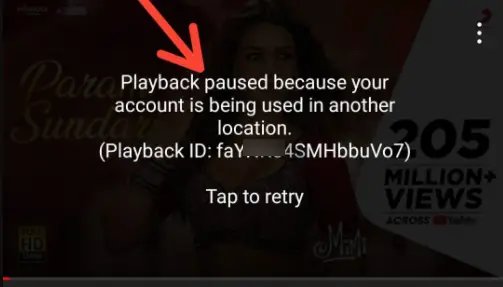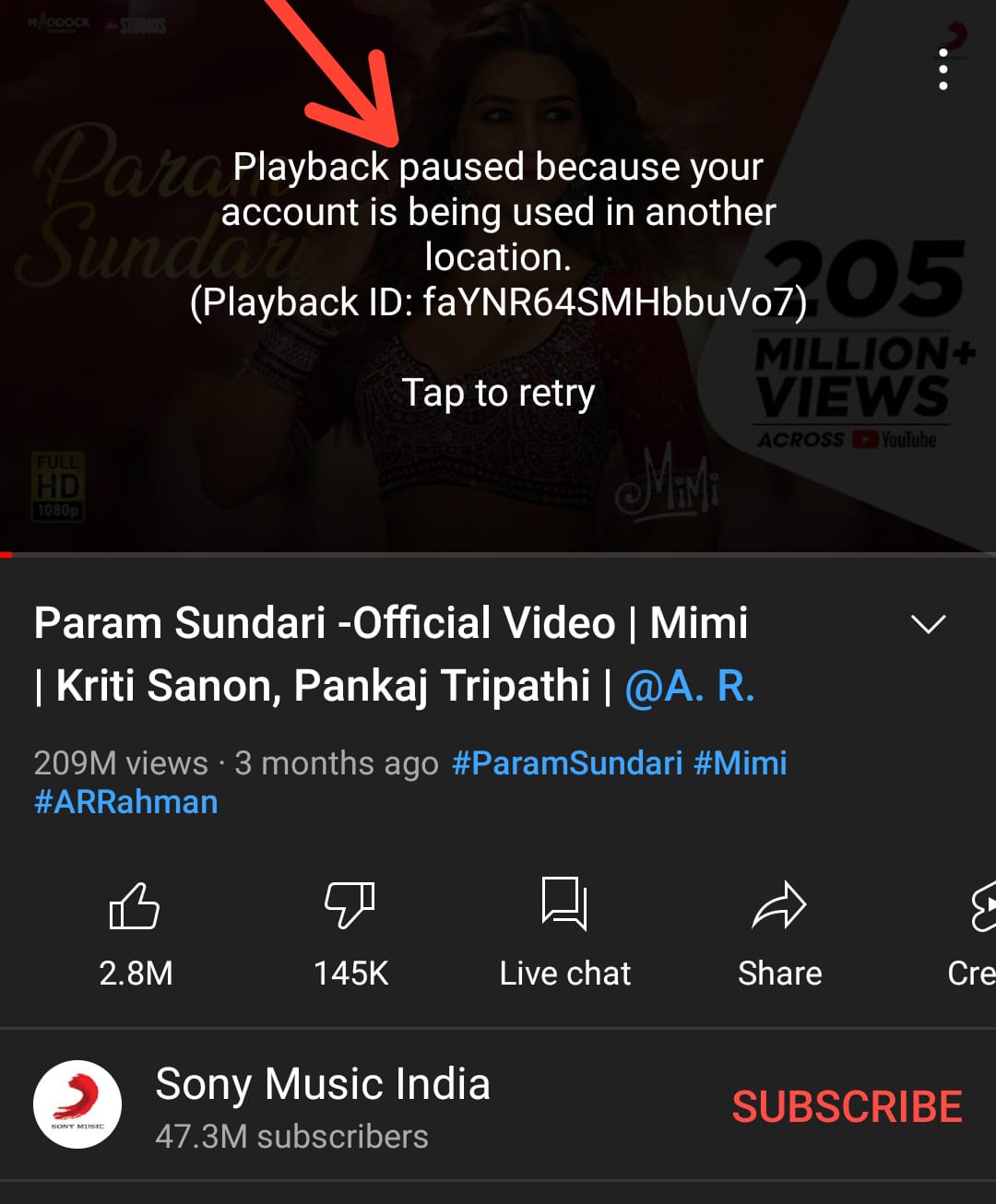How to fix YouTube Error 'Playback Paused Because Your Account is Being used in Another Location'
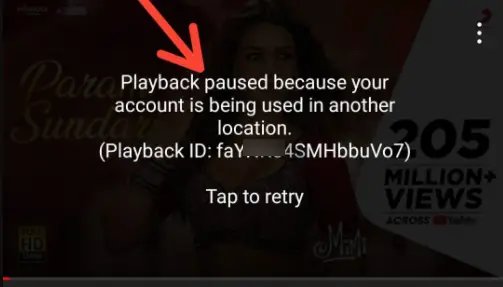
For those of you who are YouTube lovers and also YouTube premium users, you may have come across this YouTube error while playing a video on YouTube. The error message reads:
"Playback paused because your account is being used in another location"
(Playback ID: faYNR64BGMbbuVO7)
This error interrupts whatever YouTube video you may be watching or intended to watch, and this can be very upsetting. But not to worry, there is a way you can resolve this issue. This article will explain how you can get this error resolved.
Why is there an error playing videos on YouTube?
One of the major reasons you will encounter an error while playing a video on YouTube premium is because your YouTube is signed in on another device somewhere else. When a YouTube account is being shared with a member of the family or friends and they are using it on another device, this particular error will appear. To resolve this, what you are to do is check the devices you are signed into, and sign out.
How do I FIX YouTube Error 'Playback Paused Because Your Account is Being used in Another Location'?
To keep your videos playing on YouTube Premium when the error "Playback paused because your account is being used in another location" pops up, carry out either of the following:
Now, let's discuss how you can carry out the above mentioned process.
-
1. Check for Simultaneous Streams
Review Active Devices: Go to https://myaccount.google.com/device-activity and log out of devices you're not using.
Manage Premium Family Plan: If you're on a family plan, ensure only 6 devices are streaming simultaneously. -
2. Disconnect VPN or Proxy:
- Disable any active VPN or proxy services, as they can mask your location. Youtube may block VPN IPs for security reasons. Always use quality VPN software.
-
3. Sign Out and Sign Back In:
- Sign out of YouTube on all devices and sign back in. This can refresh your account's location information. You can do it for specific devices as well.
-
4. Switch Browsers or Clear Cache:
- Try using a different browser or clearing your current browser's cache and cookies. Sometimes, due to cache issues, it may create problems while synchronizing with the Youtube server.
-
5. Restart Devices:
- Restart your computer, phone, or smart speaker to clear any potential glitches. Running device junk cleaner software may help in this case.
-
6. Update YouTube App:
- Ensure you have the latest version of the YouTube app installed.
-
7. Address Network Issues:
- Check your internet connection for stability and restart your router if necessary. If your IP is blacklisted then Youtube may block you. Restarting the router will help you get a new IP address.
-
8. Contact YouTube Support:
- If none of the above solutions work, contact YouTube's support team for further assistance using the Google support forum. Make sure you include all detailed device information for better resolution.
-
9. Consider Account Security:
- If you suspect unauthorized access, change your password and enable two-factor authentication. Always use 2-step authentication for the safety and security of your Google services.
-
Troubleshoot YouTube video playback issues:
There are many other reasons for YouTube Playback errors, and there are various playback errors, such as;
"An error has occurred" Or "Playback error. Tap to retry".
Amongst others. Troubleshooting your device's internet connection is another way of fixing YouTube playback errors.
To Troubleshoot YouTube playback error, carry out the following actions.
1. Try checking the YouTube video's recommended speed and also the resolution desired for the video to play.
2. After checking the above, Run an internet speed test to check if your internet can run the video resolution you chose or using. If it can't or is not compatible, change the quality of your video for a better experience.
3. You should also check if your internet provider is HD verified. You can do this by checking the video quality report.
4. Check the Stats Nerds to find more about your video playback.
5. Finally, try to Restart your internet connection if the above suggestions do not give any positive results.
Conclusion
YouTube is a great social media platform to share and watch many exciting things by individuals worldwide. But Errors such as this can interrupt this exciting experience. But with the fixes outlined in this post, you no longer have to worry. Hope this is helpful!