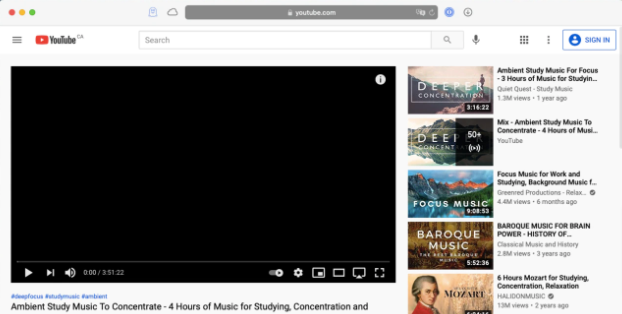5 Common YouTube Problems We Face and Ways to Fix Them

The vlogging era has enhanced YouTube’s popularity in the last decade, with nearly half of the world’s population gaining access to this massive streaming platform. YouTube is pretty big of a deal, with over 6 billion hours of video being consumed every month.
Despite its popularity, there are still a myriad of challenges faced by content creators as well as viewers. Here are the five most common problems that occur on YouTube and ways to fix them.
Youtube Black Screen Error
When you see a black screen while playing a video, it is because the video failed to load for some reason. The problem could be a result of issues with YouTube or your internet service provider (ISP). Also, note that if the video can’t display, and it’s not a black box, this means the video may be blocked from your region or removed from YouTube. You may be able to unblock the video.
When the YouTube video plays black screen, you can try restarting the website, reboot the computer if need be, update the browser, or restart the network hardware. There is nothing much you can do if the problem is caused by YouTube or your internet service provider. It could be a server issue and you can only wait for it to resume.
If an ad-blocker plug-in becomes rogue, it may also cause a black screen error. An ad-blocker is supposed to prevent ads from interrupting your videos, but it can occasionally cause issues. To fix this, you can try reloading the page then play the video again.
No sound from the video
This is also a common problem and it can be frustrating, especially if you are looking to find music on YouTube. This may be caused by various reasons, but ensure your external speaker icon is not muted both on the streaming service or on your computer. Try updating the sound drivers on the device manager. If it doesn’t work, uninstall the sound driver and reinstall it again and see if it works.
Also, check the ports of your computer or laptop and try connecting it to another speaker. If the problem persists, try troubleshooting audio on your device and this may solve the problem automatically.
Video stops abruptly
This may happen due to many factors, not limited to your internet connection or browser. The most common factor is the problem with the Flash player. AFP can enhance video playback performance on YouTube by using the computer’s graphics card. This may also cause problems with the video playback. To solve this, try to disable hardware acceleration on Flash If updating the AFP doesn’t work.
To disable video acceleration on the AFP, right-click on the video you are streaming on YouTube and select settings. Uncheck the box with Enable hardware acceleration, then click close and reload the page to see if the video is playing. If you don’t see the AFP menu when you right-click, you may not have to worry about video acceleration.
Video is slow or buffers a lot
This has to do with internet connection speed and the number of devices using the internet connection at the same time. Other applications may be running in the background and could slow videos play on YouTube.
To fix this problem for reasons caused by the quality of the internet connection, reduce the size of video resolution. YouTube sometimes prefers a high-resolution video that may not be supported by your internet connection. This also leads to constant buffering, which is annoying for the most part. Change the video quality by clicking the icon on the bottom right of your YouTube screen.
Concurrent connections also cause videos to slow and buffer. Limit the number of devices using your internet by changing the password regularly. You may also upgrade your connection if necessary, preferably above 8MBPS, which works well on YouTube.
Video freezes on iBook when playing video
Sometimes the MacBook crashes or freezes and becomes unresponsive in the middle of an interesting video. To play video smoothly on your Mac, try updating the browser you are using, use the latest Adobe Flash player, and try upgrading the internet speed to be proportional to YouTube quality standards. These three factors may cause your Mac to freeze and you will encounter problems playing the video.
You may also try disabling a plug-in on the browser, which may enhance the smooth playing of YouTube videos. Repairing disk permissions may also help fix the problem by checking if the files and folders on the MacBook drive are correct. In case of any discrepancies, it will change the permissions to the expected settings.
Conclusion
Although Google works hard to keep the YouTube platform running smoothly, there are times when the service goes down as a result of these reasons. When this happens, try to apply one or more of the above solutions to continue streaming efficiently.