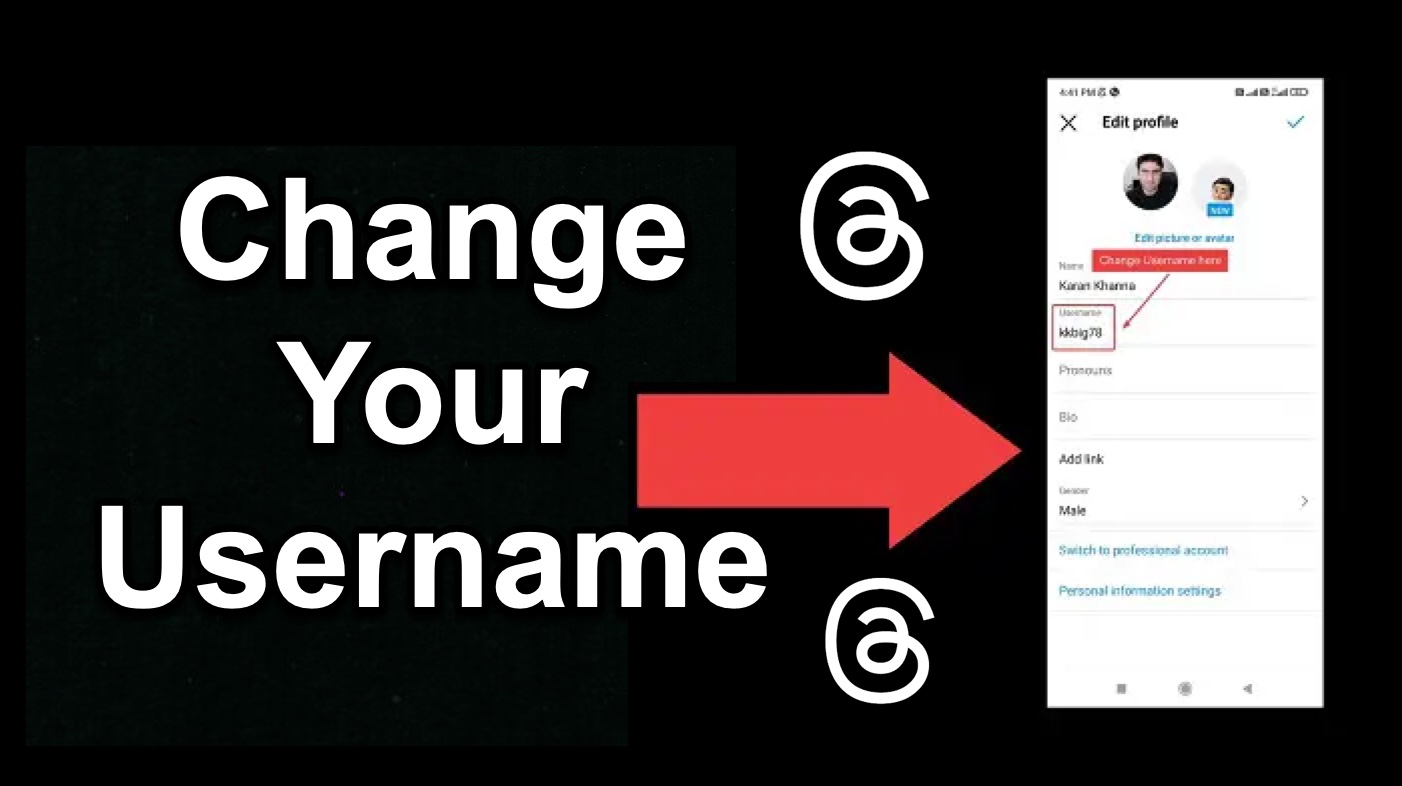How to change username in Threads, an Instagram app ?
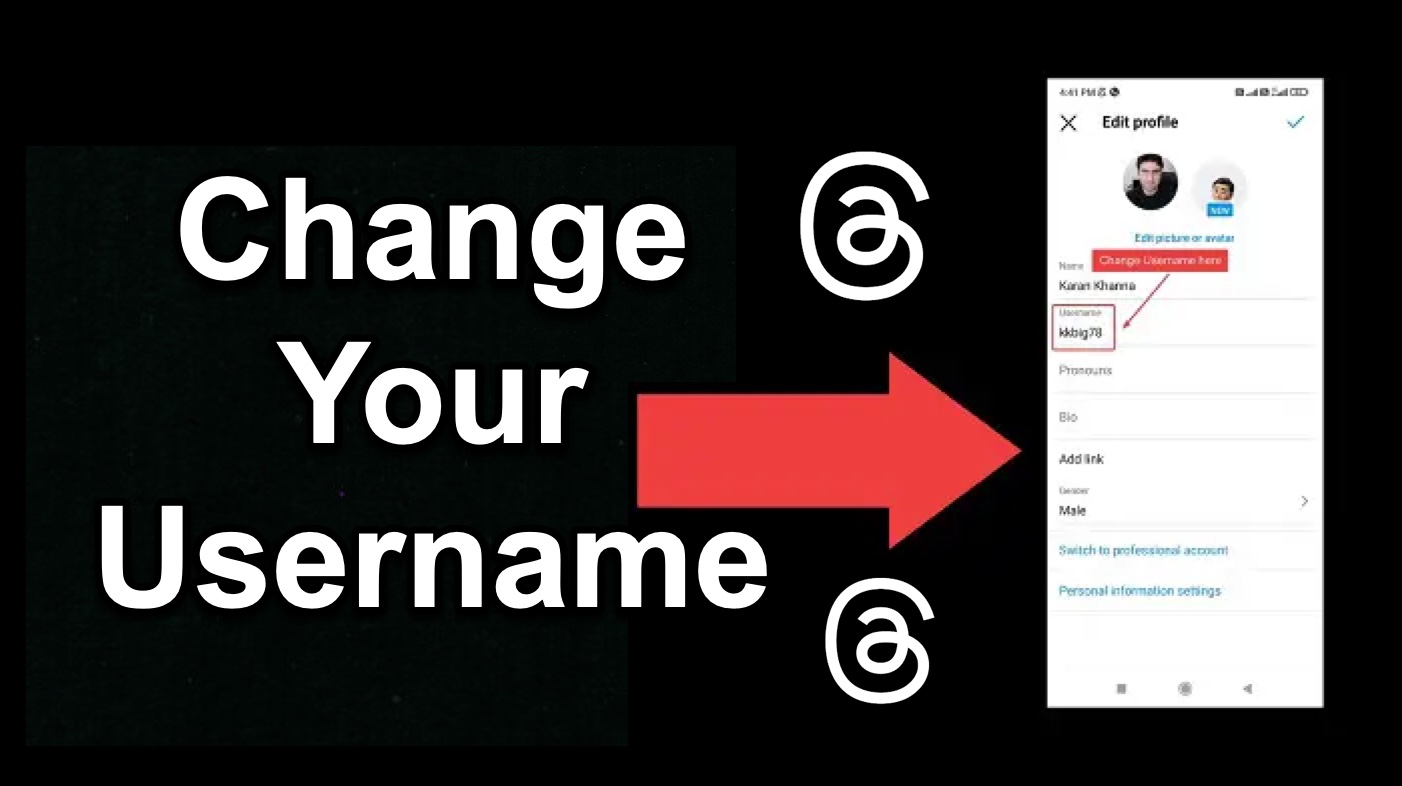
One of my friends suggested me to check this new “rival to Twitter” named Threads. Being a product by Zuckerberg, I had/have every reason to believe it will be a promising app and it surely was impressive. However, Meta played it well by integrating Threads with Instagram. Here’s what it does – Threads copies your Instagram account along with its username.
How to change username in Threads, an Instagram App
If you wish to change the username in Threads, then please read through this guide for the procedure.
Why would you want to change your username on Threads?
Simple reason – Threads is not Instagram. You might want to use Threads, but you wouldn’t want people to know it’s the same person. Threads is vastly public, and “Threads on Threads” will appear more often on your feed than Instagram pictures of handles you don’t visit much. This lack of privacy means you would want to change your username.
Can you change your username on Threads?
Simple answer – Yes and No! Threads simply syncs the username (and name of the profile) from your Instagram account. So, you cannot change the username for Threads separately. If you wish to change the username for Threads, you will have to change it for Instagram and reload the Threads app.
The procedure to change the username for Threads is as follows:
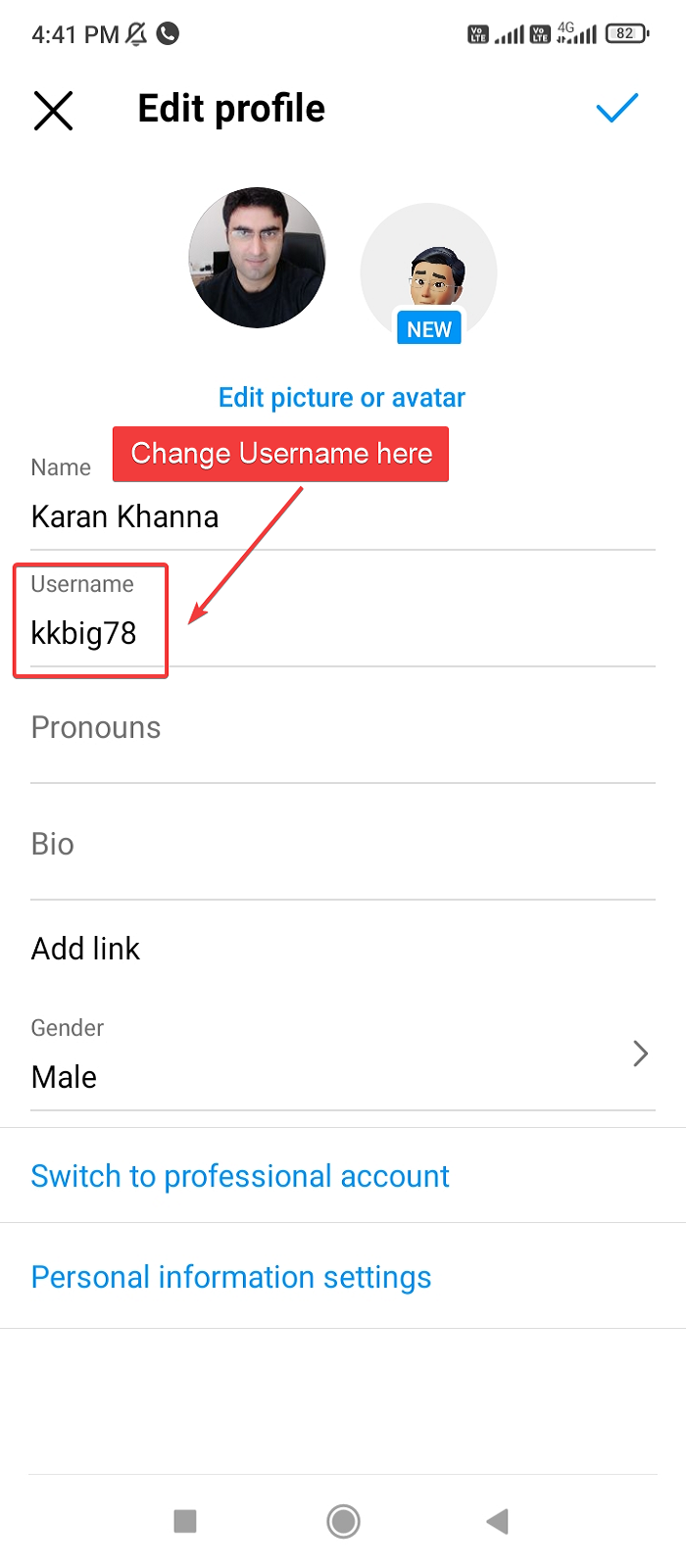
- Open the Instagram app on your phone.
- Click on your profile symbol at the bottom-right corner of the app.
- Select Edit profile.
- You will notice your username here.
- Click on Username to select it.
- Change the username.
- Click on the tick symbol to change the username to the new one.
- You will be allowed to revert the username to the previous one for the next 14 days.
How to use a different identity from Instagram and Threads?
We have explained the problem. We have also explained that a solution neither exists nor will it for quite some time to come. In this case, you can try the following workarounds:
- Change the profile picture on Threads
- Create a different Instagram account
1] Change the profile picture on Threads
While Threads doesn’t permit you to change the username, you can still change your profile picture. It will appear as if you are using a separate account. Most of us don’t even remember the usernames of the Instagram handles we follow. The procedure to change the profile picture on Threads is as follows:
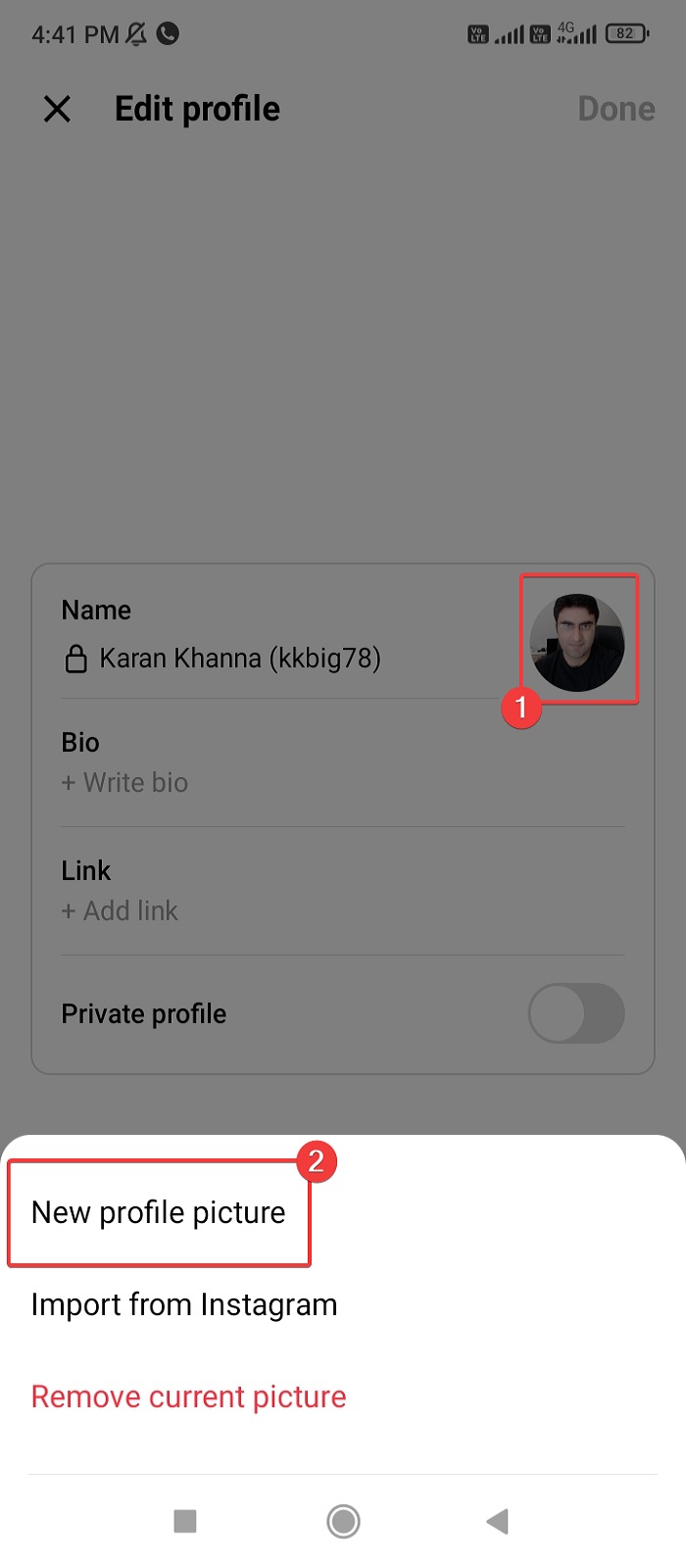
- Open the Threads app on your phone.
- Click on your Profile picture at the bottom-right corner.
- Click on Edit profile.
- Click on your Profile picture.
- Select New profile picture.
- Add the picture from your phone’s gallery.
- Click on the forward-pointing arrow symbol at the top-right corner of the screen.
- Select the style and make the modifications.
- Click on the forward-pointing arrow symbol at the top-right corner of the screen once again.
- You will notice that the profile picture has changed on the Edit profile page.
- Click on Done to affirm the changes.
2] Create a different Instagram account
If you are a major creator then the name of the Thread account would matter to you. In this case, the only option yopu would have is to create a new account with a different username on Instagram. Keep the Instagram handle dormant and use the account on Threads only. This way, you will have a separate presence on Threads.
Conclusion
Mark Zuckerberg is an excellent businessman and knows how to control the market very well. Less than a week into introducing Threads to the market, the platform had built a massive audience. Why? Simply because it replicated all Instagram accounts. Love it or hate it, but its policy has been very successful.