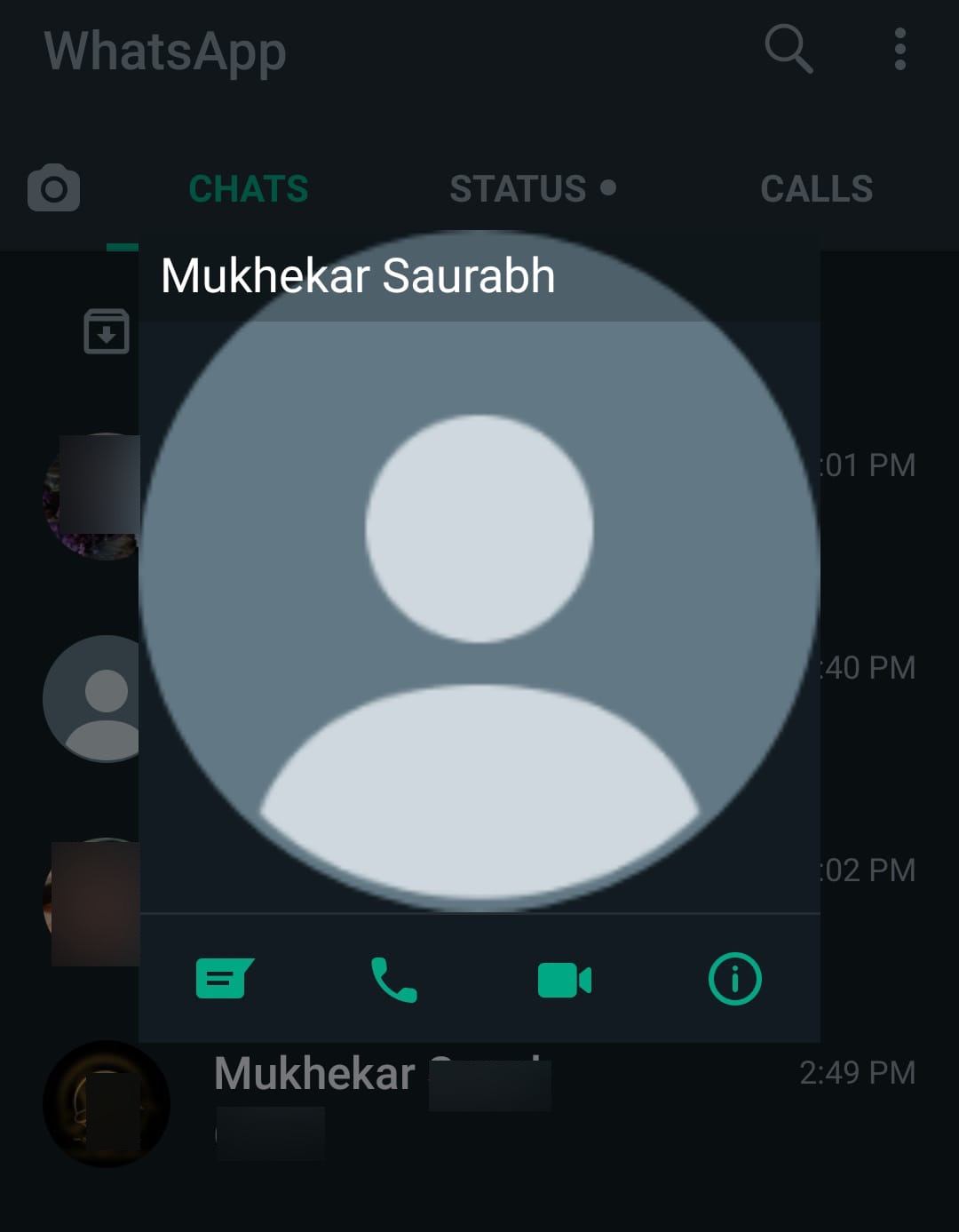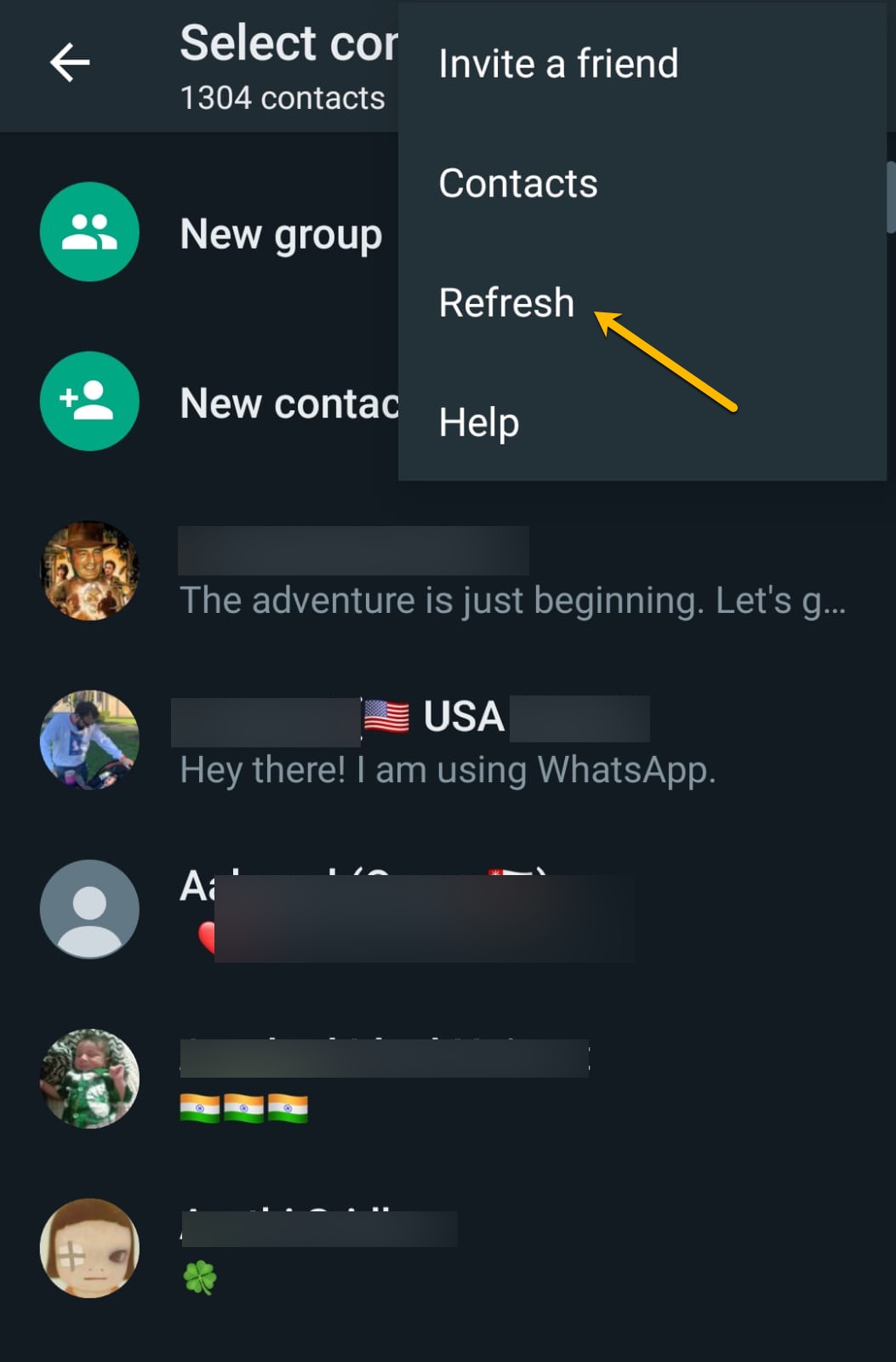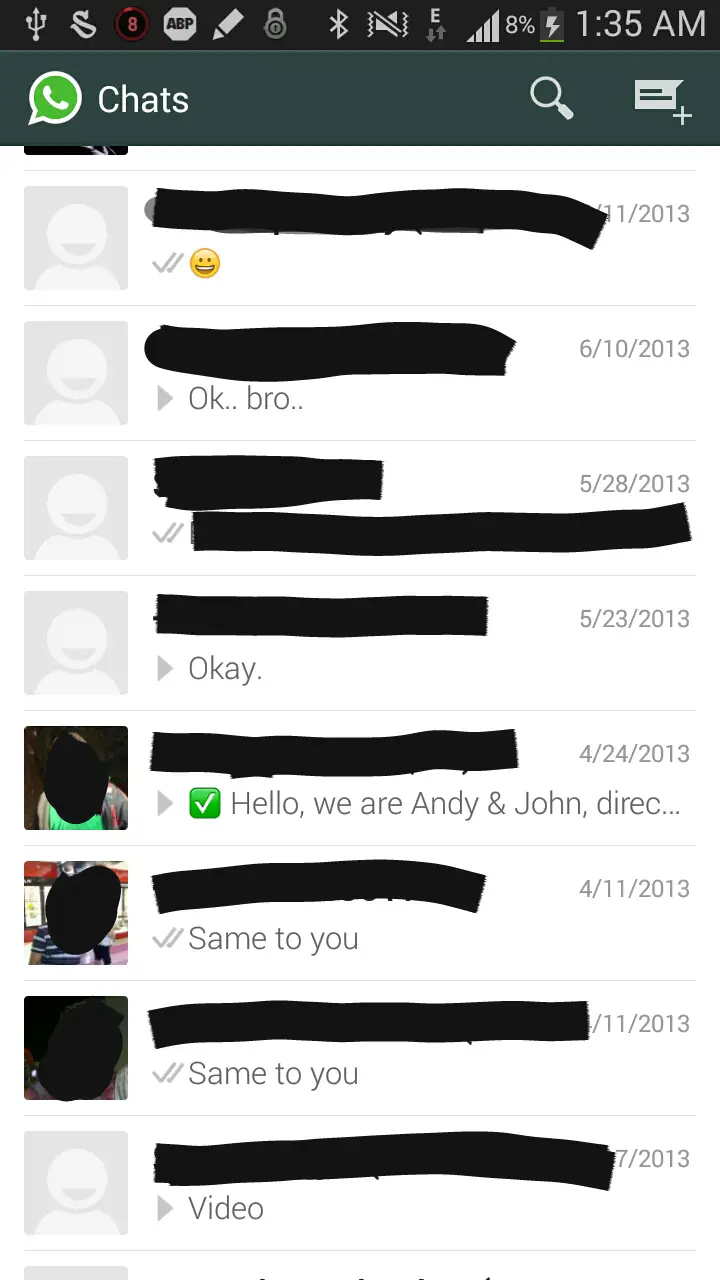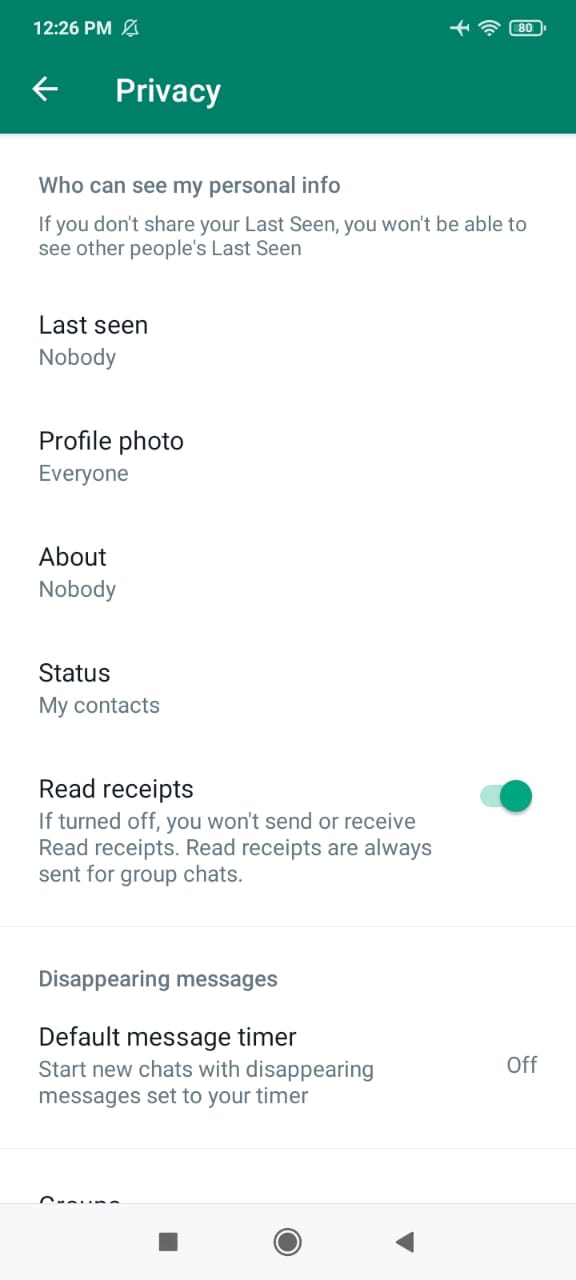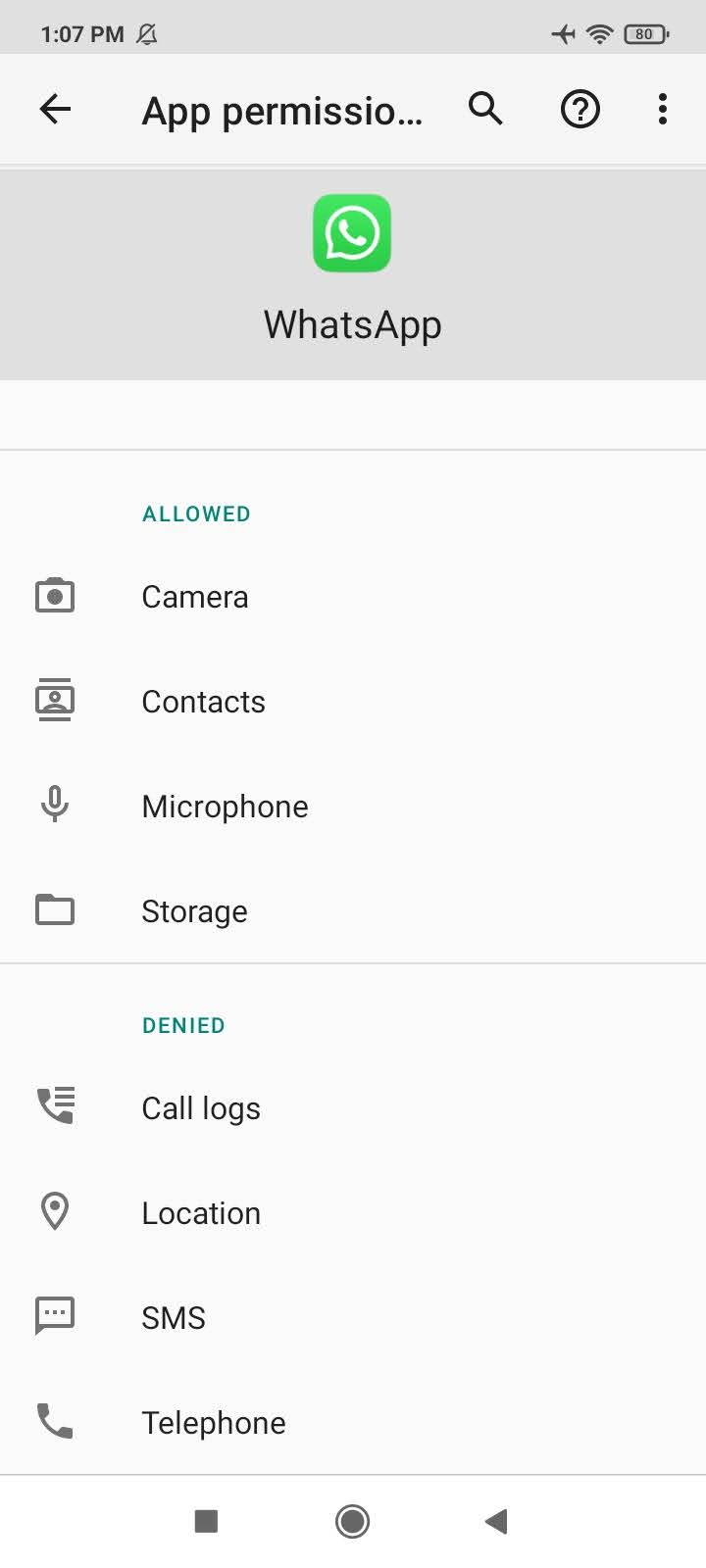Why WhatsApp not showing DP – Profile Picture of few Contacts[SOLVED]
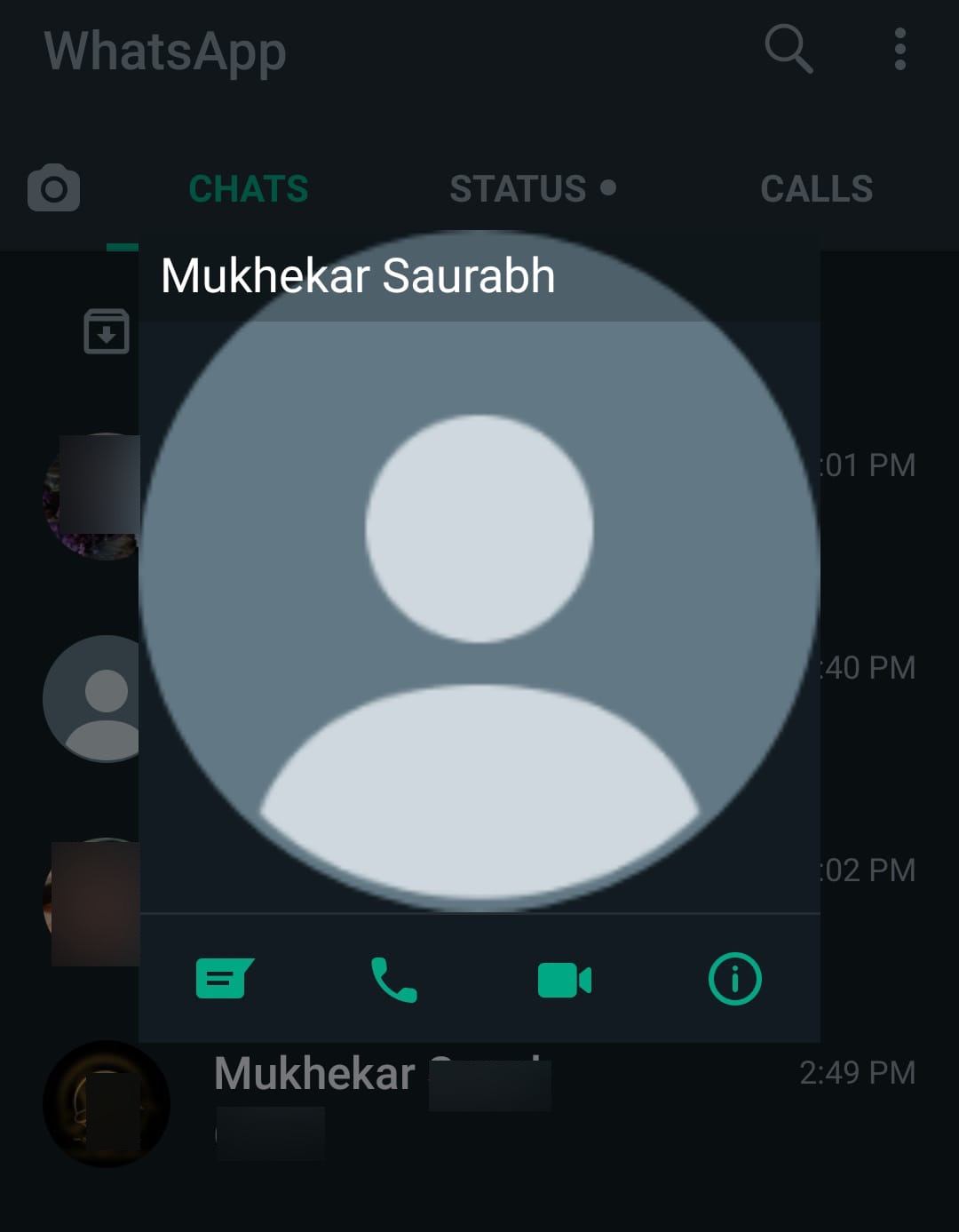
WhatsApp is one of the most popular messaging apps in the world. However, some WhatsApp users complain that they are not able to see the WhatsApp contacts' profile photos or profile information. This is often referred to as the "Why WhatsApp Profile Picture is Not Showing" issue and users search for ways to fix it. This issue is also known by other names, like: "Why WhatsApp DP is Not Showing and How to Fix it", OR "Why WhatsApp Profile Picture is Not Visible and How to Fix it".
A friend's profile picture is the simplest way of recognizing their WhatsApp account by just looking at the screen. It becomes very easy to use WhatsApp when you can see your profile photo or display a picture on the screen, also called WhatsApp DP, of your friends. So it is essential to fix WhatsApp Profile Picture Not Showing / Not Visible issues. This will work on Web / Android / iPhone.
Why WhatsApp Profile Photo is Not Showing and How To Fix it
In this blog post, we will explore the 8 reasons behind this issue. We will also provide step-by-step solutions to solve the WhatsApp Profile Picture Not Showing issue. This will ensure that the user has added their profile image to WhatsApp and it is visible to their friends. Many methods to fix WhatsApp profile picture issues are related to changing WhatsApp settings.
Top 8 Reasons why you cannot see the profile picture/DP of your contacts on WhatsApp
If you're wondering why you can't see the WhatsApp profile picture/photo of your contacts, there are a few possible reasons for the profile picture not showing on the screen. Before getting into them, make sure you have updated your WhatsApp to the latest version. Ensuring you have the latest version, will fix any bugs that were present in the previous versions.
Here are the 8 possible reasons for why WhatsApp profile photo is not showing:
- Your contact might have blocked you, perhaps by mistake.
- WhatsApp profile pictures of some specific contacts not showing.
- Your contact might not have uploaded a profile picture.
- Your contact's privacy settings for profile pictures may be set to "Nobody".
- Your contact may not have saved your number in their contacts list.
- Your contact may not have given the right app permissions.
- There may be caching errors in your and/or your contact's phone.
- There may be issues with network connectivity.
How to fix the WhatsApp DP not visible issue?
As discussed above, there are a few possible reasons why the WhatsApp profile picture/photo of your contact is not showing on WhatsApp. If you're trying to view the WhatsApp profile picture/photo of your friends and it's not showing up, there are a few things you can do. Try these step-by-step to solve the issue of WhatsApp Profile Picture/Photo Not Showing:
Reason #1: Your contact might have blocked you, perhaps by mistake
- WhatsApp users can block contacts if they are spam, unknown, or annoying.
- If they accidentally blocked you by mistake, tell them to unblock you.
- If they blocked you deliberately, and you think there is a misunderstanding, you can offer to have a discussion with them and resolve the issues between you. After you have resolved your misunderstanding or issue, you can request them to unblock you.
Its better to ask your friends to add you into their contact list if they are comfortable.
FIX #1 : How To unblock a contact on WhatsApp on Android / iPhone / Web?
- In WhatsApp, tap the three vertical dots or More options > Settings.
- Tap Account > Privacy > Blocked contacts.
- Tap the contact you want to unblock.
- Select Unblock {contact}.
- You and the contact will now be able to send and receive messages, calls, and status updates.
Reason #2: WhatsApp profile pictures of some specific contacts not showing
FIX #2: Delete Whatsapp Contact & Save it again with a Different Name
1. If you are not able to see the DP of some specific contact on your WhatsApp irrespective of both of your Whatsapp Profile Picture visibility settings are correct and you verified from both ends then, you have to DELETE that contact number from your contact list & save it again with DIFFERENT NAME i.e if I saved it earlier as "Smith Kev" next time I'll save it as "KSmith". Then refresh the list. This may solve your issue if not follow Step 2.
2. If the above process doesn't work for you then, you have to repeat the same process and vice-versa i.e You have to ask your contact (Who's DP not showing ) to delete your number from their contact list and save it again using a different name. Like if your friend saved your name earlier as "Raymond Tom" then ask him/her to save it as "TRaymond" or any combination. Then do a force refresh of both lists (theirs+yours). This will work as we already solved this issue for many of our readers. If not work for you follow the next method.
If you or your contact updated his/her whatsapp dp & you are not able to see the updated one then you need to do a manual refresh.
Reason #3: Your contact might not have uploaded a profile picture/photo
WhatsApp users can be sensitive about their WhatsApp data. So they sometimes avoid adding a profile image. Ask them to upload a profile picture/photo. They can choose photo depending on their comfort level. Tell them that it is a good way to personalize their profile, and that it is possible to choose the appropriate privacy settings so that only trusted people can view it. WhatsApp users who have their profile photo uploaded help their contacts to recognize them easily and makes it easy to stay in touch.
FIX #3: How To upload a profile picture on WhatsApp on Android / iPhone / Web?
- Open WhatsApp > tap the three vertical dots or More options > Settings.
- Tap your profile picture/photo.
- Tap Gallery to choose an existing photo or Camera to take a new photo.
Reason #4: Your contact's privacy settings for profile pictures may be set to "Nobody"
- WhatsApp users who value privacy might choose to set their profile information privacy to "Nobody". This causes that person's profile picture to be not visible to their friends.
- You can ask them to change their privacy settings to "Your Contacts" or "Everyone".
FIX #4: How To change the privacy settings of the profile picture/photo on WhatsApp on Android / iPhone / Web?
- Open WhatsApp > tap the three vertical dots or More options > Settings.
- Tap Account > Privacy > Profile Photo.
- Choose the privacy setting under "Who Can See My Profile Photo" as "Your Contacts" or "Everyone".
Reason #5: Your contact may not have saved your number in their contacts list
- If your contact has not saved your number in their contacts list, and their privacy settings for Profile photo is set to "Your Contacts", then you won't be able to see their profile picture/photo.
- Ask them to add your number to their contacts list, as it is a handy way to stay in touch.
FIX #5.1: How To add a new contact on WhatsApp on Android / iPhone / Web?
- Open WhatsApp > Press New Chat icon on bottom right corner > New Contact > Add the name and phone numbers details.
FIX #5.2: How To add a new contact to WhatsApp from your phone's contacts on Android / iPhone / Web?
- Tap Contacts on the apps menu.
- Tap New contact or New.
- Enter the contact's name and phone number > tap SAVE.
- The contact should automatically appear in your WhatsApp contact list.
- If the contact is still missing, go to WhatsApp, then press New chat > Three vertical dots or More options > Refresh (contacts).
Alternatively, you can suggest that they change their profile picture/photo privacy settings to "Everyone", as explained in Reason #3.
Reason #6: Your contact may not have given the right app permissions
- Ask them to go to App Info and check whether they have given permission to WhatsApp to use Storage and Contacts.
- If these permissions appear disabled or denied, ask them to enable/allow them.
FIX #6: How to give proper app permissions to WhatsApp?
- Long Press on WhatsApp icon > App InfoScroll to see Permissions > Tap on Permissions
- You will see what permissions are disabled/denied and what permissions are enabled/allowed.
- Make sure that the Storage and Contacts permissions are Enabled.
Reason #7: There may be caching errors in your and/or your contact's phone
FIX #7: Solve the caching errors by clearing cache or data
- You can try to refresh WhatsApp contact list: Open WhatsApp > New Message icon > Tap on the three dots on the top right corner > Refresh
- You can try to delete the contact from your phone, and then re-enter it. Then Refresh the contacts list in WhatsApp as given above. You have to troubleshoot for caching errors as well.
- If the above doesn't work, try deleting again, and this time, save the contact with a different name. Then Refresh the contacts list in WhatsApp as given above.
- You and your contact both can try to go to App Info > Clear Data > Clear Cache (WARNING: Do not select the "Clear All Data" option! This will wipe out all your messages and media!)
- You can also try to Force Stop the app: App Info > Force Stop
- You can also try to Restart/Reboot your phone so that you can omit any possible memory issues.
Reason #8: There may be issues with network connectivity
FIX #8: Debug your internet connection
- Try checking if your internet connection, that is, your mobile data or WiFi is working fine.
- Try switching to a different mobile data or WiFi.
- Additionally, some articles suggest to the readers to uninstall WhatsApp and then reinstall WhatsApp. However, we do not recommend this, since you will lose all your messages and media data.
Conclusion: WhatsApp Profile Photo Not Showing Issue and How To Fix it
WhatsApp is a messaging app that is used by people all over the world. One of the features of WhatsApp is that you can see the profile photo of your contact. However, there are several reasons why you may not be able to see the profile picture of your contact. A lot of people search for ways to solve this issue "Why WhatsApp Profile Picture is Not Showing and How to Fix it?", which is also called "Why WhatsApp Profile Picture is Not Visible and How to Fix it?" or "Why WhatsApp DP is Not Showing and How to Fix it?"
In this blog post, we have provided 8 possible reasons for this issue, as well as how to fix the "whatsapp profile picture not showing" issues. Many of the reasons are due to WhatsApp settings being set incorrectly. Hopefully one of these methods will work and you'll be able to see the profile picture/photo of your contact on WhatsApp. Tell us in the comments if you are not able to fix this issue. We will try to help you in troubleshooting of this issue