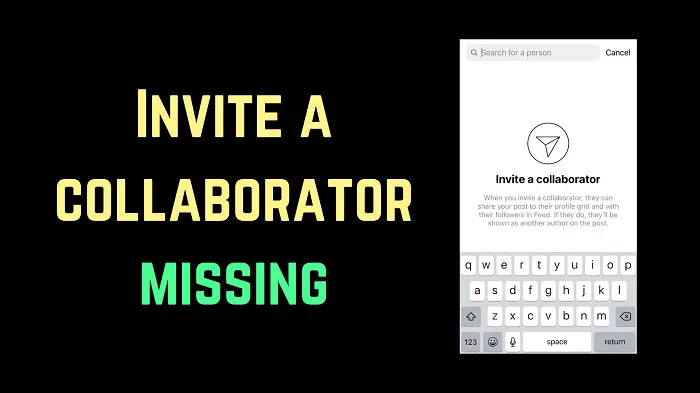Invite Collaborator in Instagram Not Showing for Public Account
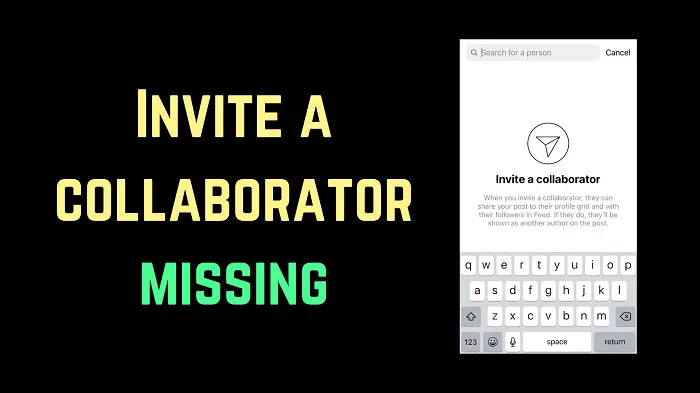
As you may well know, Instagram is primarily used for sharing images and videos. Who does not have Instagram these days? Most young people are already avid users, and marketers and business people also use it. The Invite Collaborator feature is an excellent portal feature, especially for a new business person like myself.
Invite Collaborator in Instagram is not showing for a Public Account.
The other day as I tried to use this feature for attempting to collaborate on a project with a colleague, the feature was raising some issues & needing to show up. This unique feature lets you work with advertisers and others on reels and posts. The good part of this feature is that it displays the name of the person you collaborated with and your user name.
So, do you invite someone else, a collaborator, to share your reel, post, or story to the other account's profile and cannot do so? This can be frustrating as collaboration is always a time-bound element. You can see “Invite Collaborator” when you click “Tag People.” But sometimes, it may not occur in your profile due to some bug issues or other glitches in the system. So nothing to worry about. Know how to
Fix the 'Invite Collaborator' option not showing on your Instagram.
- Check Your Account Status
- Clear your app cache, Log Out of Your Instagram & Log In Again
- Change Your Account to a Professional Account
- Deep Uninstall & Reinstall Instagram app (Android/iOS)
- Use VPN while using Instagram.
- Check Online updates.
1. Check Your Account Status
The Invite Collaborator feature requires your account must be public. If your account is private, then you need to make it public. Please re-verify your settings from Instagram->Settings->Settings & Privacy->Account Privacy.
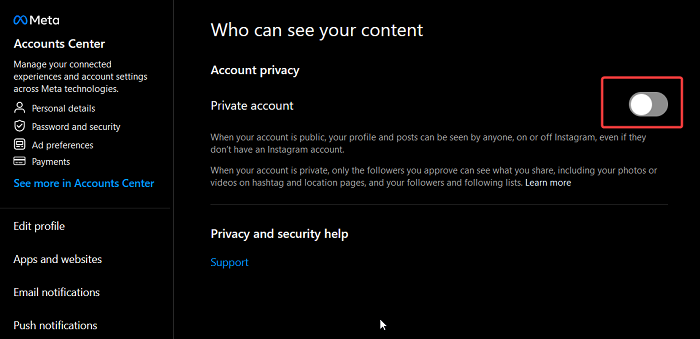
Once you do this, restart your Instagram app, make a fresh post, and see if the collab option appears.
2. Clear your app cache & Log Out of Your Instagram & Log In Again
You can try another fix in case you can’t see the Instagram collaboration option after trying the above steps. You must clear your app cache and go to your phone's “Settings” app. Click on “Apps,” tap on “Instagram,” and select “Storage.” Click on “Clear Cache.” After this, log out of your account and log in again.
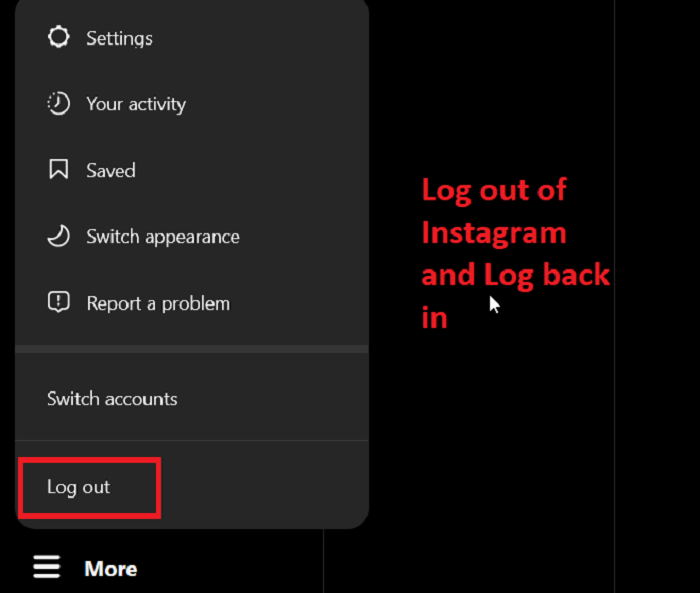
3. Change Your Account to a Professional Account
Whatever account you hold on Instagram, if your Invite Collaborator feature is not displayed, you can change your account to a professional one. To do that, go to “Settings”->"Account” and click on 'Switch to Professional Account.' Wait for two days and then check if the Invite Collaborator option is showing up.
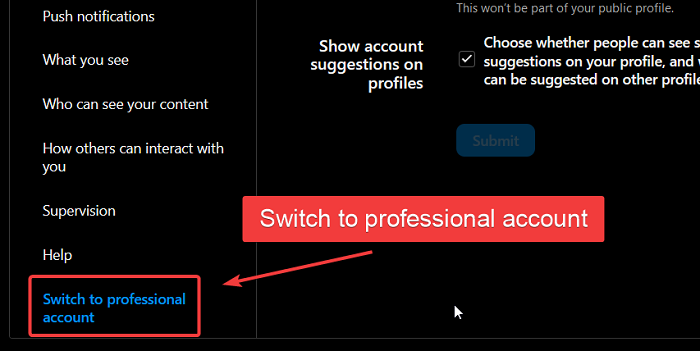
4. Deep uninstall & reinstall the Instagram app (Android/iOS)
We suggest doing a deep installation of the Instagram app by clearing the cache first, then uninstalling and reinstalling it. We also recommended to run junk files cleaner before reinstalling instagram.
5. Use VPN while using Instagram
Still, if you cannot see the invited collaborator option, try to use VPN while using Instagram. There are many free VPN services available in the market. Due to your IP issues, a few features may get blocked as Meta has many backend AI security systems.
6. Check Online Updates
Ultimately, if any options do not work, the issue can be checked on Twitter or Google News. This will confirm whether the problem affects everyone due to downtime or an update of Meta services. Community answers are always helpful in such cases.
How to enable Invite Collaborator in Instagram?
If Invite Collaborator fails to display itself, you can do one of several things to try to get it to show. You can either uninstall the app & reinstall it, change the status of your account, or log in and log out of your account, among other things. If your issue is not sorted out, you may report it on the app.
Please let us know in the comment section if you find any alternative solution to fix this issue. Updating your Instagram regularly is always the best remedy to avoid such problems.