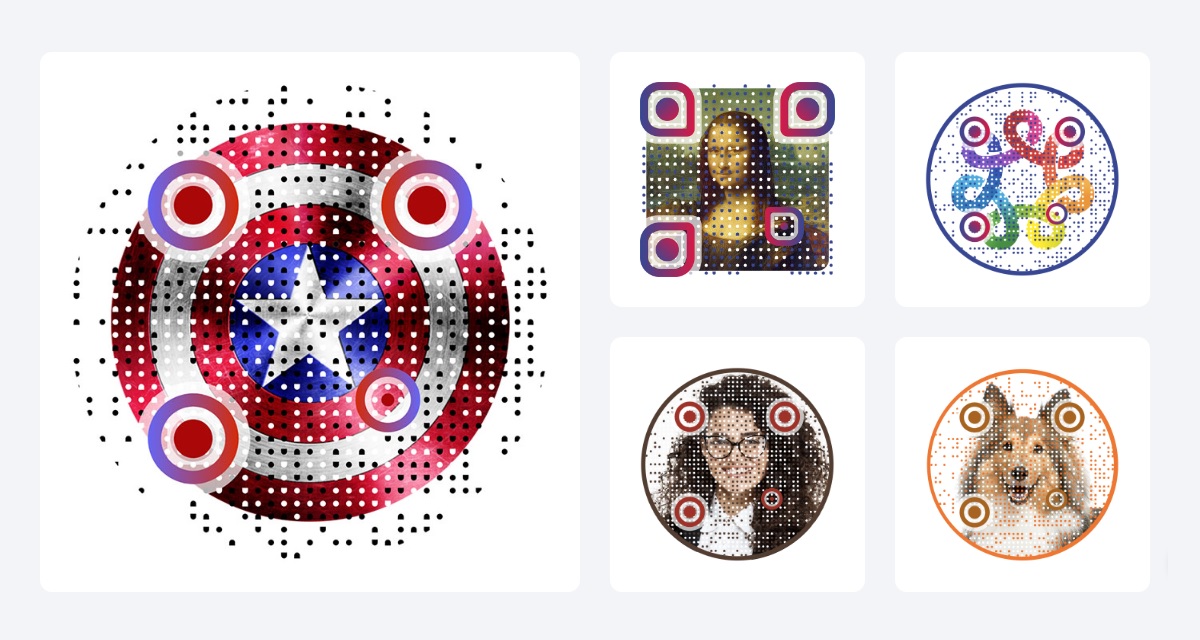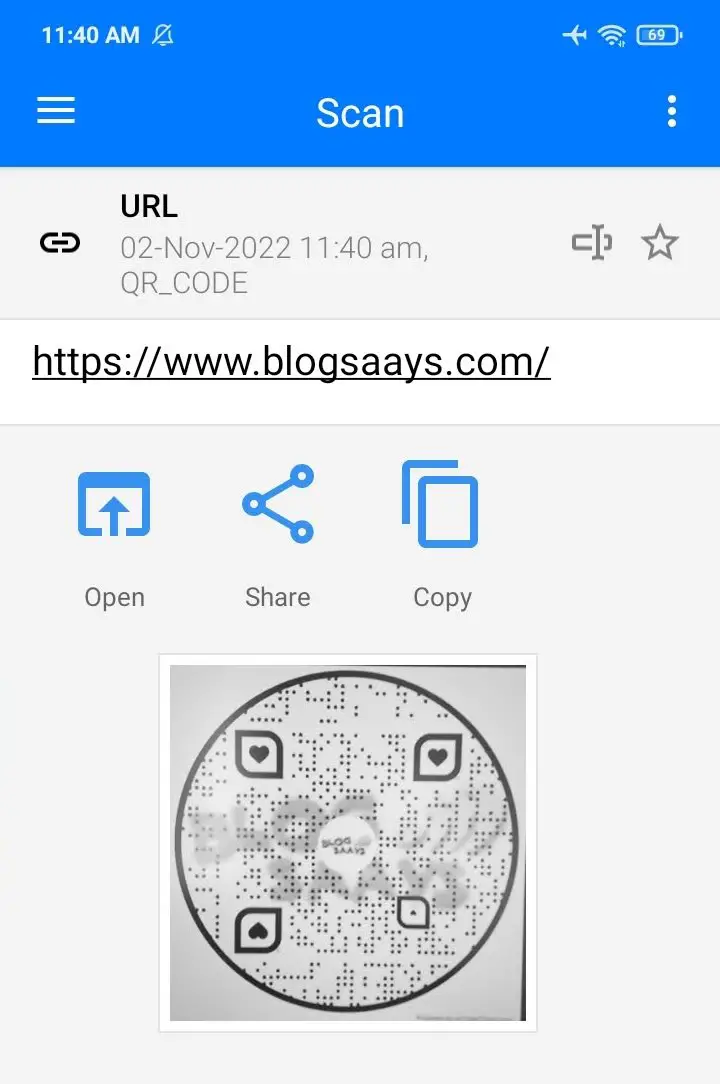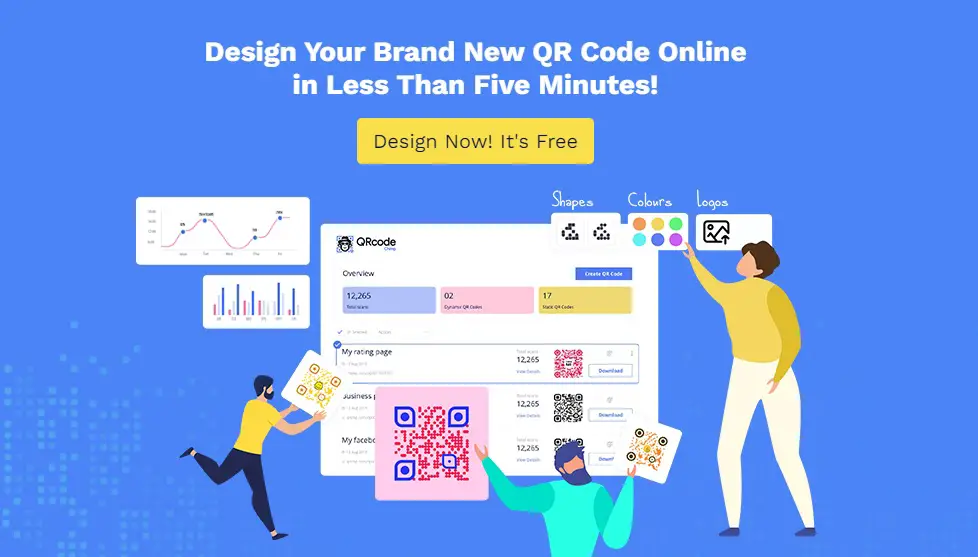How To Create Fancy Custom Logo QR Codes for Branding?
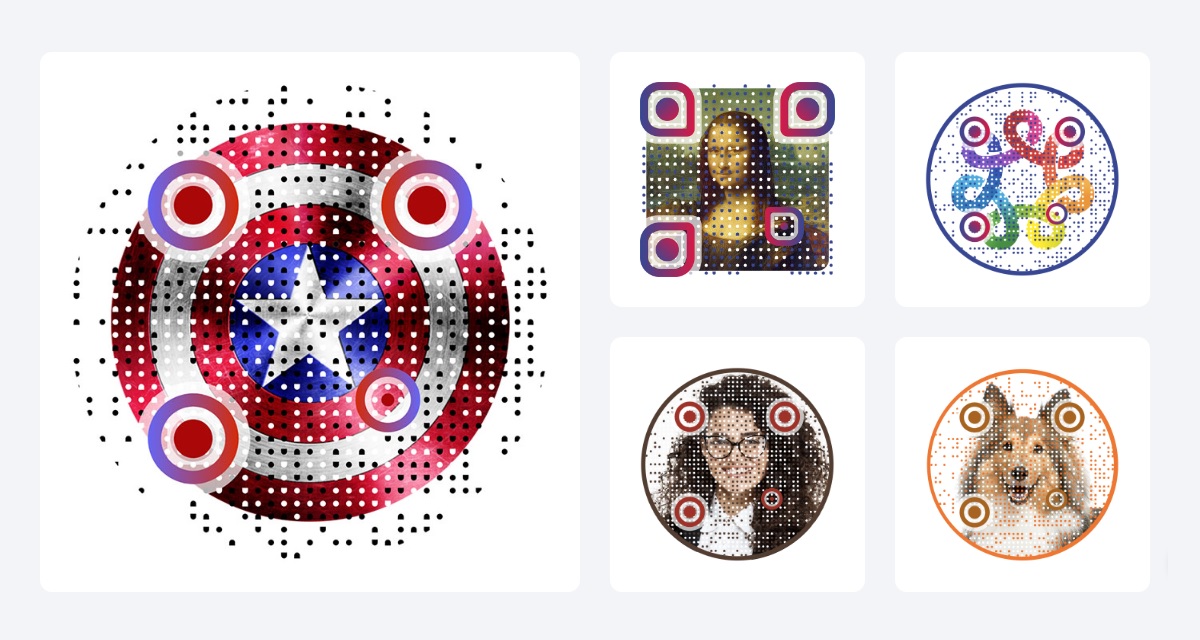
QR Codes bridge the gap between the online and offline world, the digital and physical reality. QR stands for Quick Response. With smartphones commonly available, anyone can access a link by scanning a QR code with their camera app. There are also QR code reader apps which can be more robust at reading custom QR codes and barcodes. This solves the problems that most links are long, not human-readable, and therefore almost unusable in the physical world.
Businesses and brands can quickly onboard their users to their digital experiences with the help of QR codes. Mobile payment apps also popularly utilize QR codes to make the process of paying hassle-free. But there is a further opportunity to enhance, beautify and customize your QR codes to reflect your brand identity and attract more audience. In this article, we will show you how you can create beautiful QR codes for your brands and businesses. You can add your own images and logos, use different shapes and patterns, and compose branded QR codes that will be memorable and interesting for your customers.
How To Make 'Brand Logo' QR Codes for Links?
- Open QR Code Chimp
- Insert your desired Link in the URL or Text field under the Basic Information section. When your smartphone's camera app or QR code app scans this image, it will read the Link that you inserted here.

- To beautify this basic QR code, click on Logo tab in the bottom right.
- Click on "Add Your Own Logo" and upload your logo picture file. Then select it, so that your brand logo is placed at the center of the QR code.
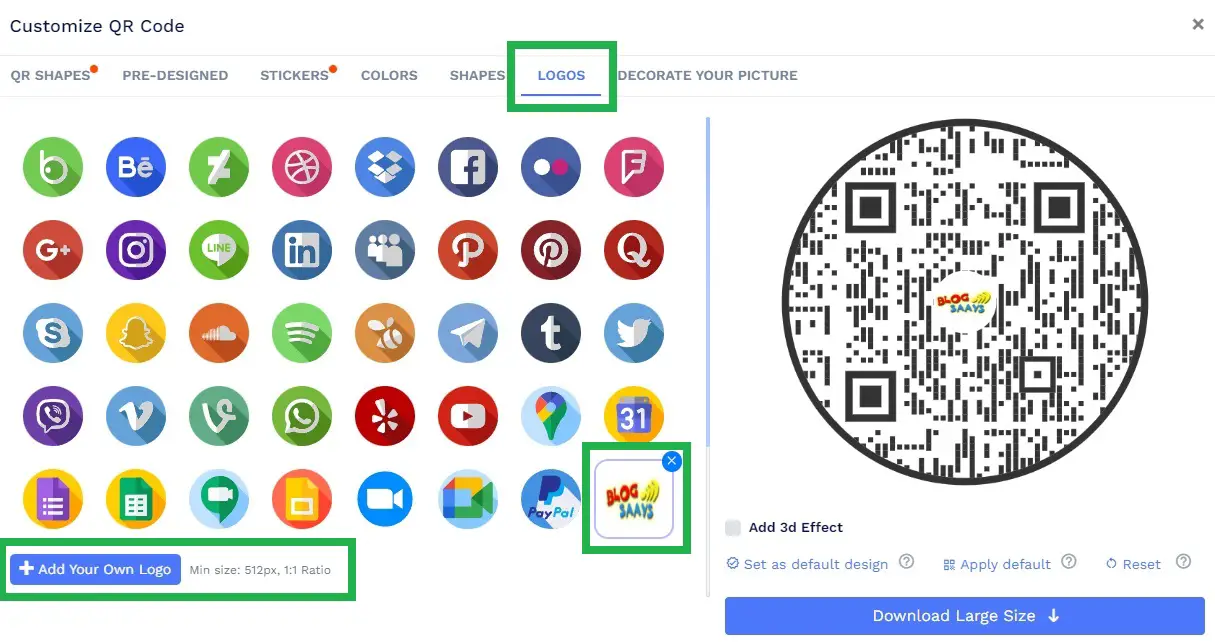
- Now click on the "Decorate Your Picture" tab. Press the "Click to Add Picture" button and upload a square image representing your brand.
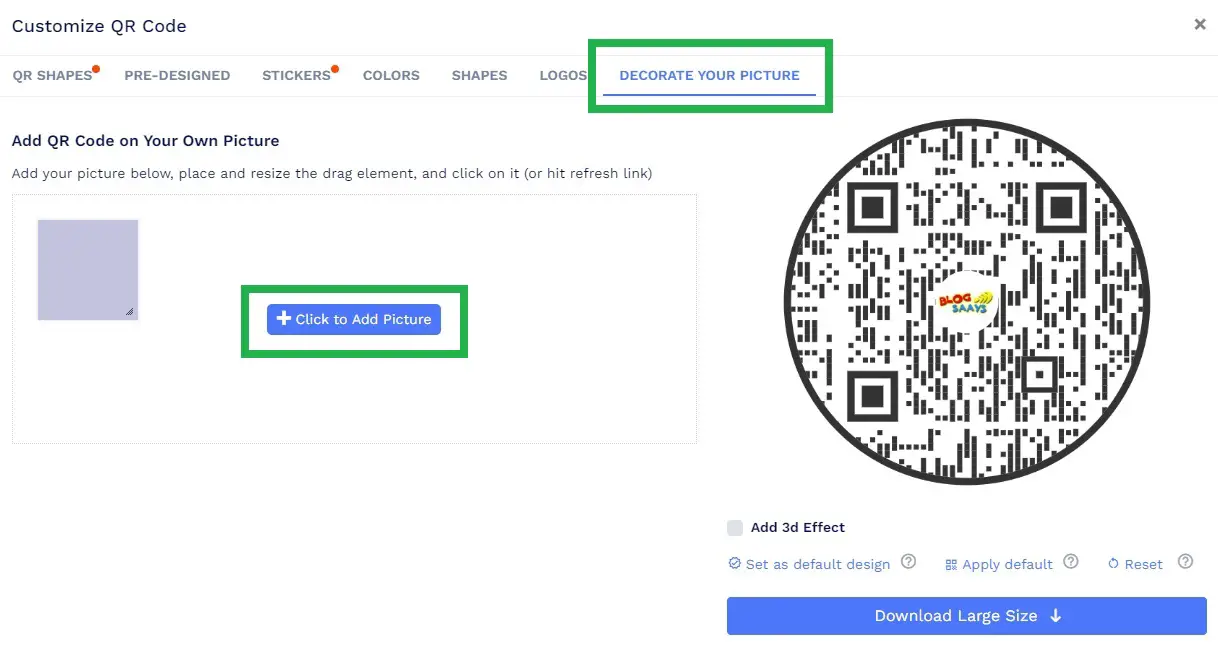
- Adjust the size and position of the greyish square. It is a layer or mask representing your QR code. Make sure it covers the background picture you uploaded in the previous step. Please click once on the grey square to update the preview image on the right.

- Now go to the "Shapes" tab. Under the "Body Type" section, select a pattern that lets the background image to be seen better.
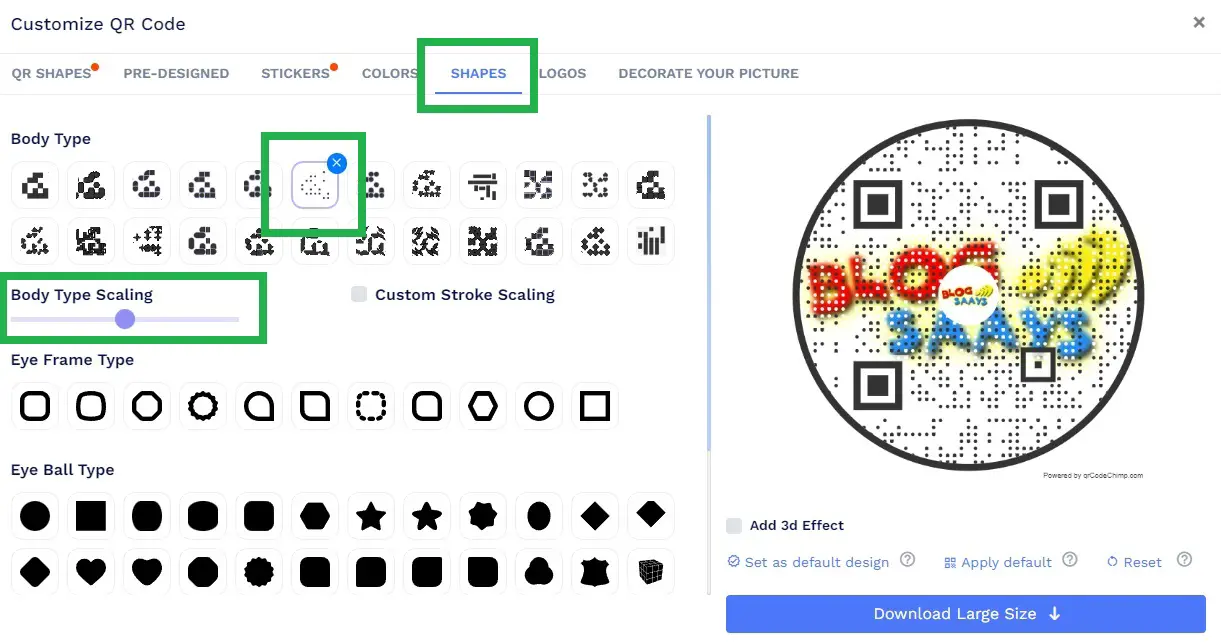
- You can further adjust the "Body Type Scaling" to ensure the QR code readers can read and convert the image to its embedded link.
- You can also choose different shapes for the "Eye Frame Type" and "Eye Ball Type".
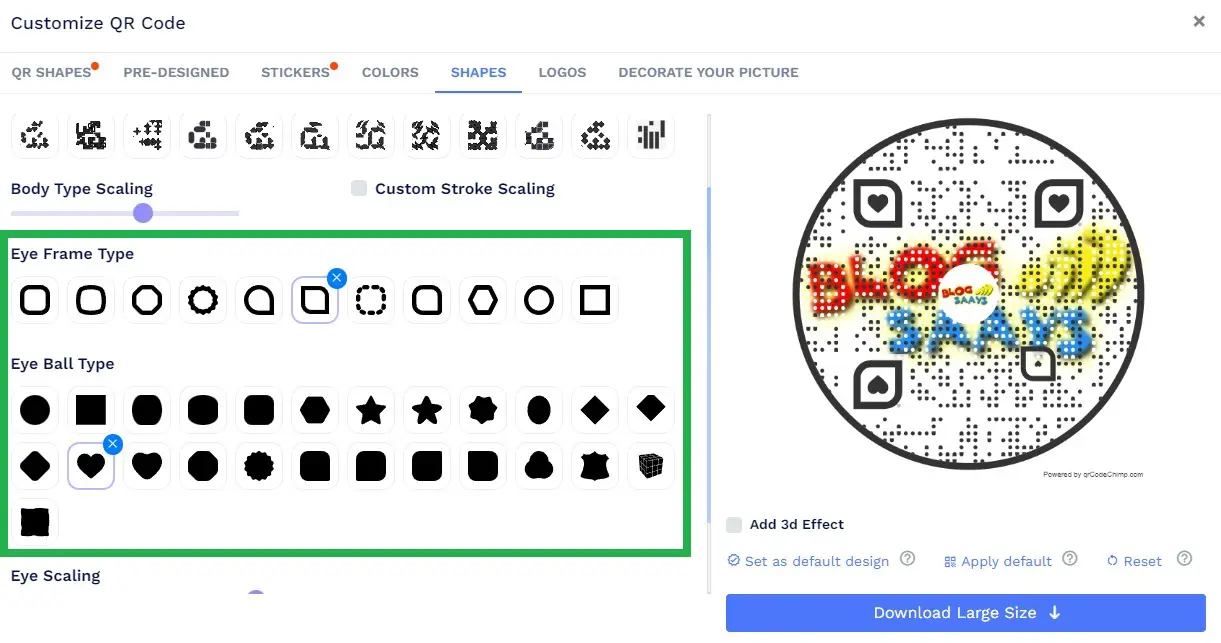
- Lastly, go back to the "Decorate Your Picture" tab. Disable the "Fill White Space" option, so that your background picture appears even more clearly. At the same time, to ensure that the black dots in the QR code are readable, choose "QRCode Background Dimming".
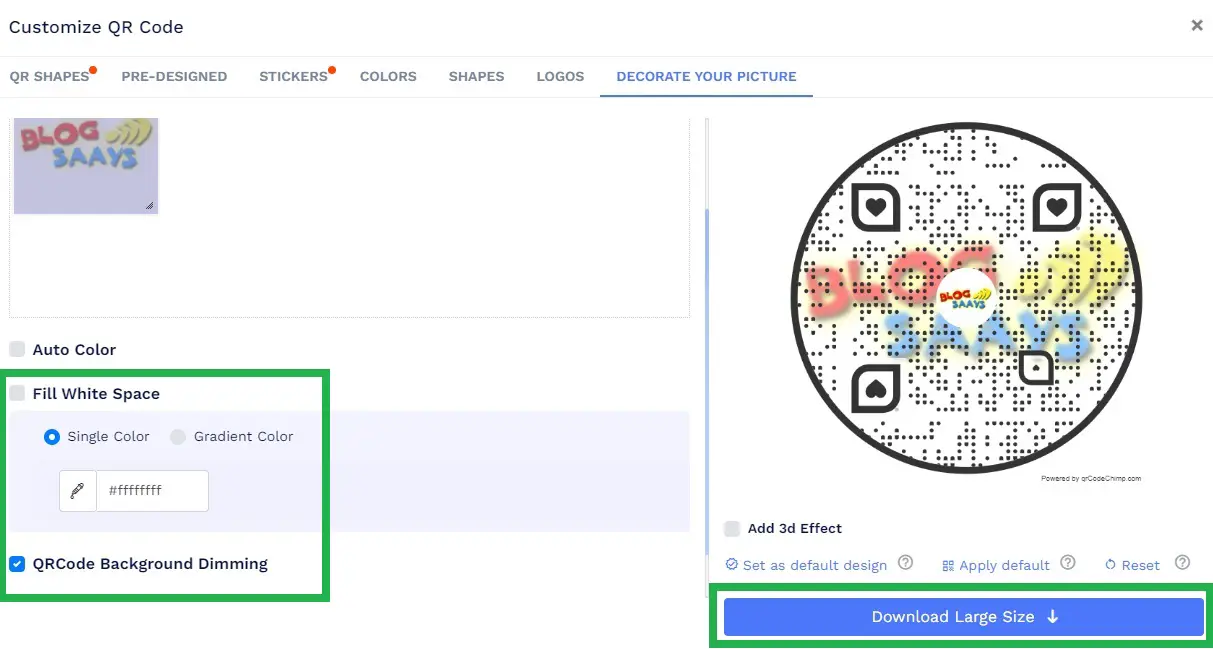
- Your Attractive Branded QR Code is ready to be downloaded and utilized! Just hit the "Download Large Size" button.
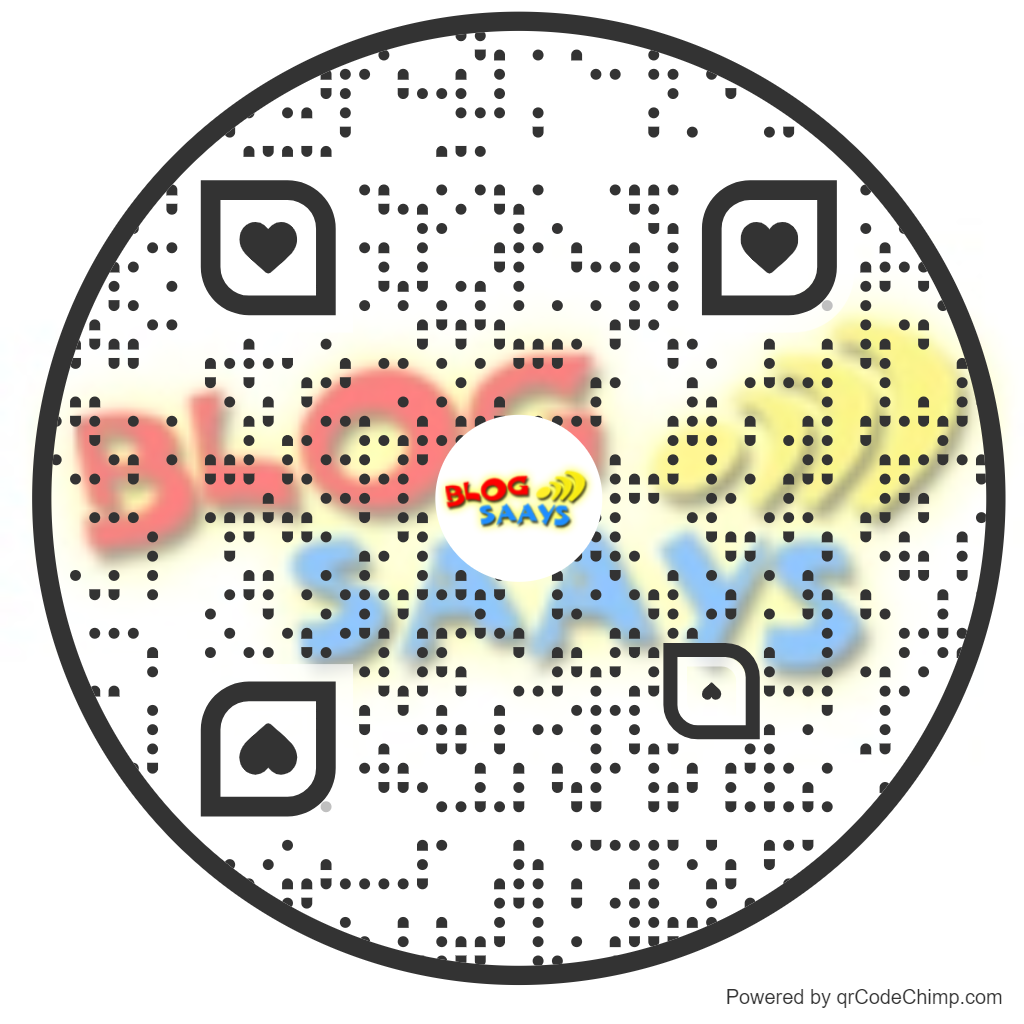
Tip: When we customize and beautify the QR code, sometimes it can become unreadable and useless. So it is a good idea to verify whether your customized QR code is working. You can do so by scanning the intermediate preview with a QR reader app from time-to-time. Choosing the right Body Type and Body Type Scaling options is especially crucial to ensure that your beautified QR code is functional as well.
Final Words
QR Code Chimp has a versatile range of options for decorating your QR Codes. You can add even more flair and personal branding to your QR codes by adding your brand colors to the various elements. And you might be surprised to know that QR codes are not limited to webpage links alone. Using QR Code Chimp, you can create QR codes for everything from business cards, vCard for contact books, pet ID tags, info about events, coupons, Google forms, Google map locations, payments, calendars, menu cards, zoom meeting invites, email, WiFi, and even just plaintext information.
Thus, you can see that QR codes need not be the boring and similar-looking black-and-white dotted squares. You can design them in various shapes, patterns, and colors. And you can utilize them throughout various stages in your customer lifecycle. This can start with introducing your audience to your brand, official video promo or landing pages. You can use QR codes to let your users/clients schedule and access meetings, provide product/service feedback, accept event invites, send SMS, share contact information, buy products, and make payments. Coffee shops, cabs/buses, libraries, and coworking spaces can share their WiFi access information to members physically present in those spaces very conveniently using QR codes. Thus, QR codes work well in both online and offline scenarios. Let us know in the comments how you plan to utilize beautiful, branded QR codes in your personal and professional life.