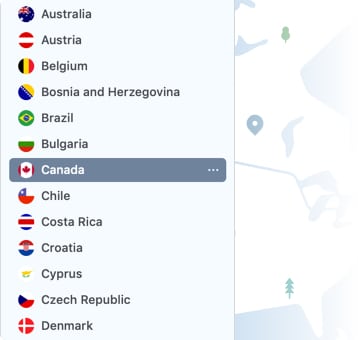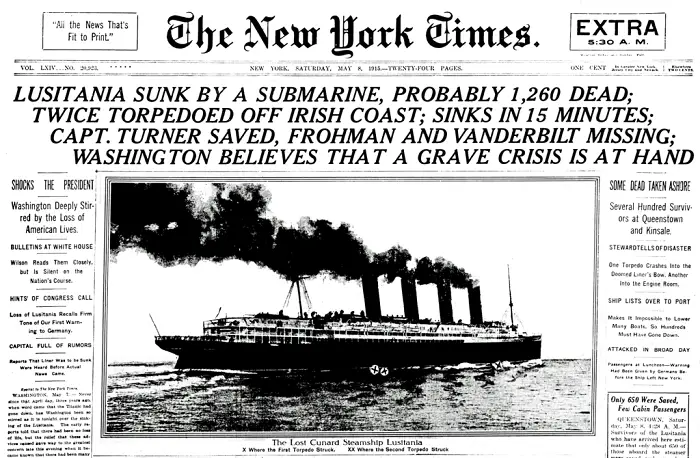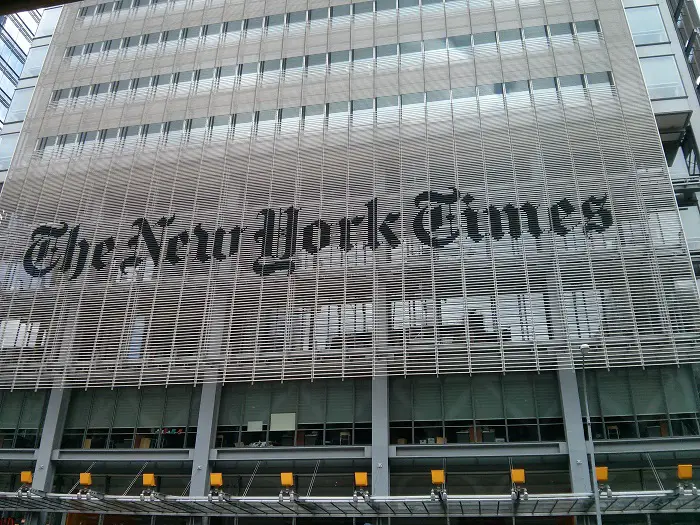How To Read The New York Times Without Subscription Online

The Evolution and Obsoletion of various NY Times Paywall Bypass Methods
There are a variety of approaches that have been used to bypass New York Times paywall. Most of these have been discussed at length online like "ny times paywall user script", "using incognito mode to access ny times", "using the NYTClean bookmarklet", "using the mobile app technique", "using a VPN technique", "using their social media feeds for free articles", "by clearing the app cache and app data on your device" etc. But over time, these methods have stopped working. Some solutions like NYTClean bookmarklet have simply disappeared. Others like using the incognito mode, deleting cookies, getting article links from NY Times social media feeds, changing IP address, or using user scripts have been overridden. This is because The New York Times has made changes to their paywall code. But there are still 5 surefire ways in which you can bypass New York Times paywall and read The New York Times for free without subscribing in 2022!
The Need to Bypass Paywalls: A Common Scenario
Has this ever happened to you? You are putting together information for a crucial presentation at work. Then, you stumble across an insightful piece of journalism, from The New York Times, no less! That news article could give you the missing piece of information that you need. It will help you nail your presentation by citing information from a very credible source. You click, expecting to end your chase. Instead, you receive a now familiar, and slightly frustrating message, "Get unlimited access when you subscribe to The Times. Subscribe now." You may not necessarily want to subscribe to The New York Times right away. Yet, this particular piece of information is crucial for your data search and you need to access it somehow!
5 ways to Read the New York Times without Subscription Online in 2022
You can used the following methods to bypass ny times paywall. They will help you to read The New York Times online for free without subscription in an easy way! Let's look at the 5 methods for New York Times Paywall Bypass that work in 2022:
- Stopping the Web Page from Loading Completely
- Disabling Javascript in Site Settings
- Using Browser Extension "Bypass Paywalls"
- Using Web Proxy like HideMyAss
- Using Wayback Machine to access Archived Web Pages
1. Stopping Web Page from Loading Completely
- This method is the easiest. It requires no installations, or third-party app usage, or changes to settings. It works on both PC and mobile!
- PC: When an article from the New York Times is loading, you can press the Escape button 'Esc' on your keyboard to stop the web page from loading completely. Or you can click on the X button near the address bar on the browser to do the same.
- Mobile: You need to click on the three dots on the top right, and tap on the X button to stop the web page from loading completely.
- Let us describe how the steps work on a mobile. First open any New York Times article. You will see the paywall.
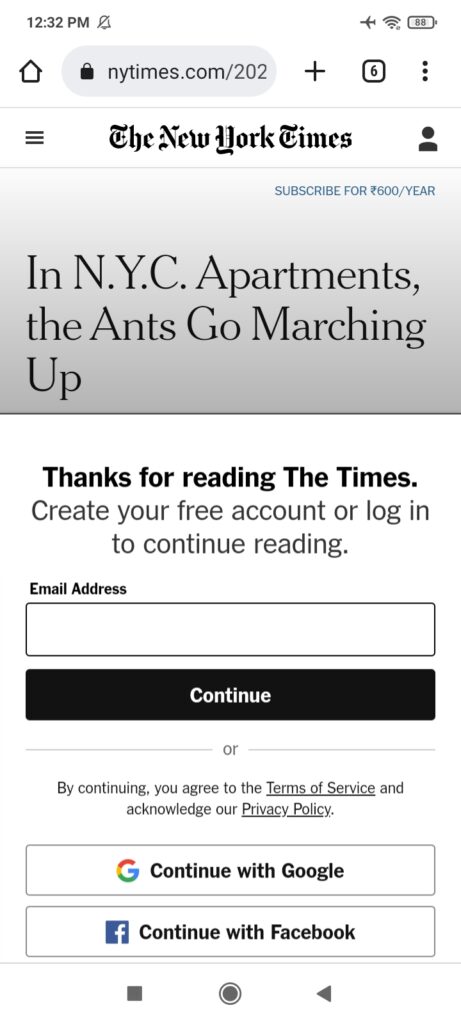
- Now tap on the three dots on top right, and click on Reload button (the round arrowhead icon on top right is the Reload button).
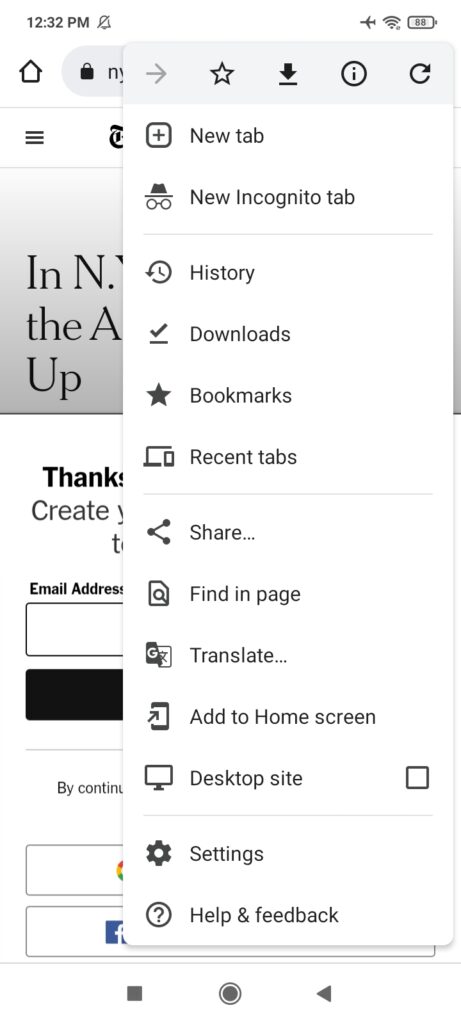
- As the web page starts reloading, tap again on the three dots on top right, and tap the Stop Loading button (the X icon on top right).
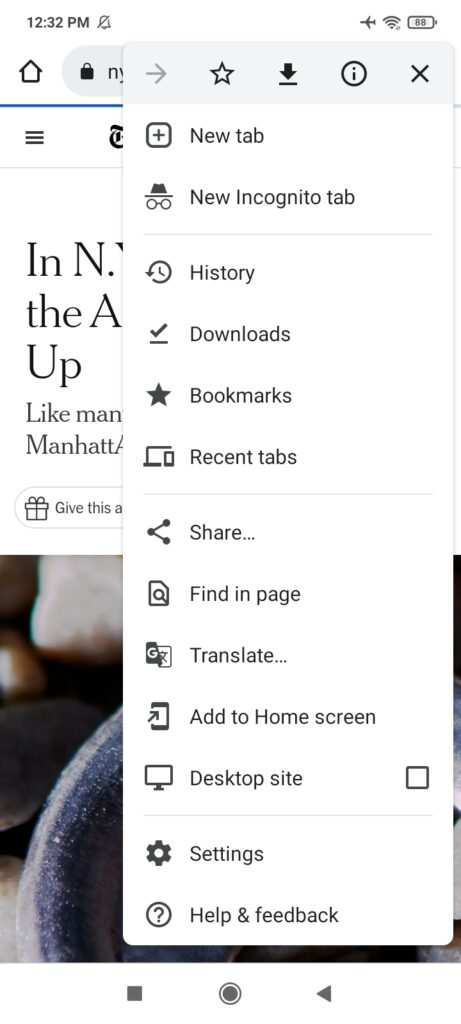
- You will find that the text of the article has loaded, but the paywall is not there. This is because you stopped the page from loading BEFORE the paywall code was downloaded!
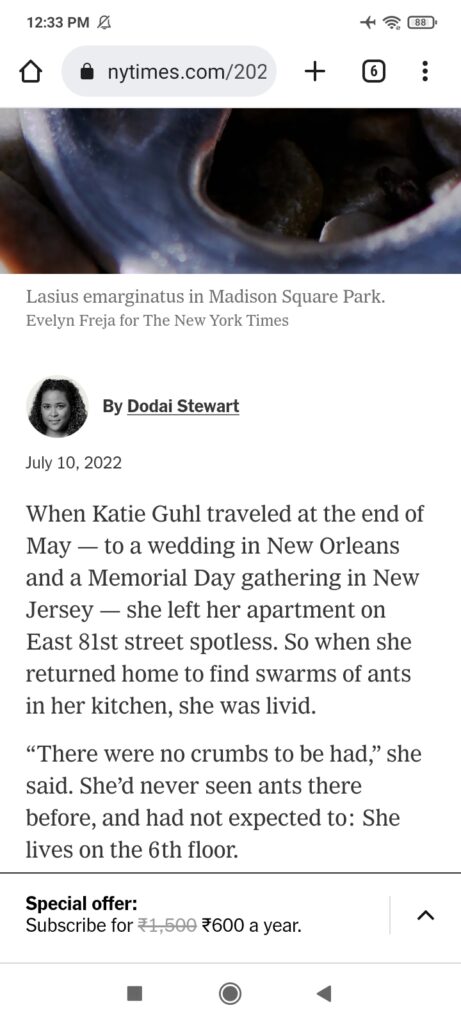
- Tip: In both these methods, you need to get the timing right. If you stop the web page load too soon, you will see incomplete or none of the content. If you are too late, you will again see the New York Times paywall. So, you need fast reflexes for this method to work!
2. Disabling Javascript in Site Settings
- Method 1 "stopping web page from loading completely" can feel clunky and unreliable to some. And you may not want to rely on fast reflexes. If so, then "Disabling JavaScript" is the method for you!
- The "Disabling JavaScript" method requires you to access Site Settings in your browser. It works on both PC and mobile.
- PC: Load an article from NYtimes.com. You will see the paywall.
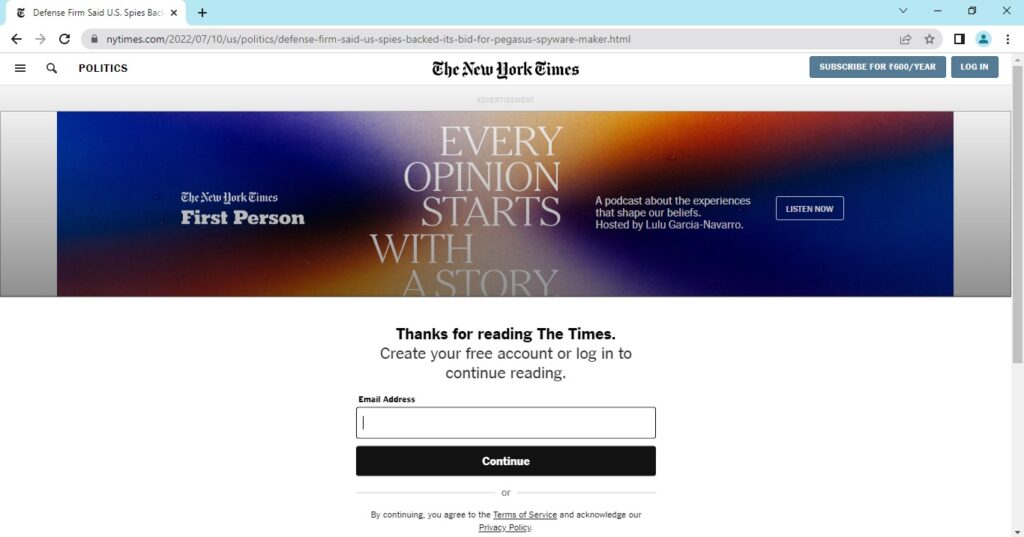
- Click on the padlock icon in the address bar and go to Site Settings.
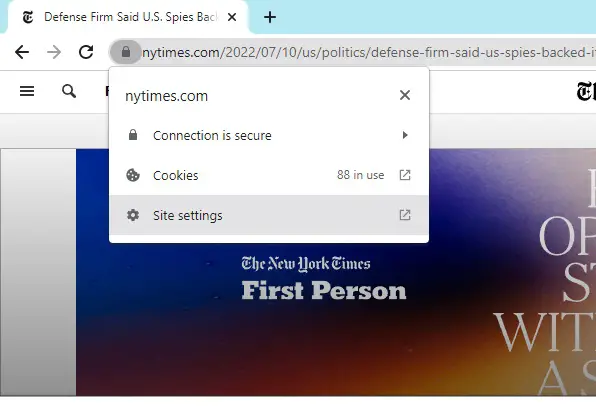
- In the Permissions section, find JavaScript, and select the "Block" option.
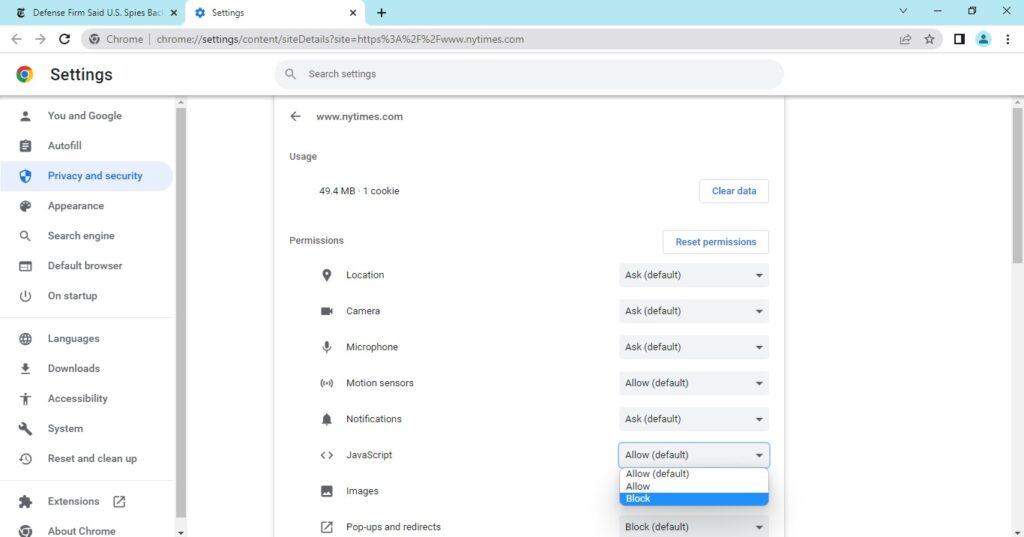
- Now go back to the tab with NY times article. On top, you will see the message "To apply your updated settings to this site, reload this page". Click the blue button "Reload" next to it.

- You will see that the NY Times article can be read fully, without any paywall!

- Mobile: Open your Chrome mobile browser > Tap on the three dots in top-right corner > Tap on Settings
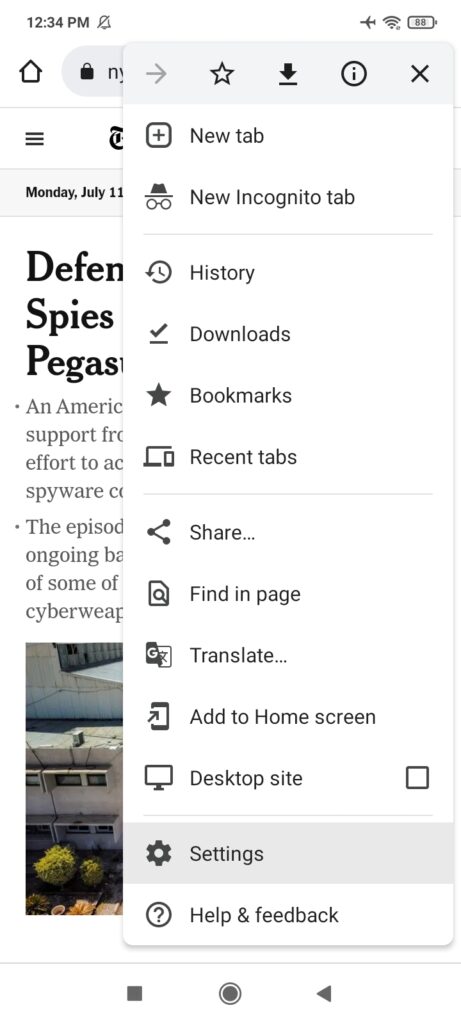
- Scroll down to the Advanced section > Tap on Site Settings
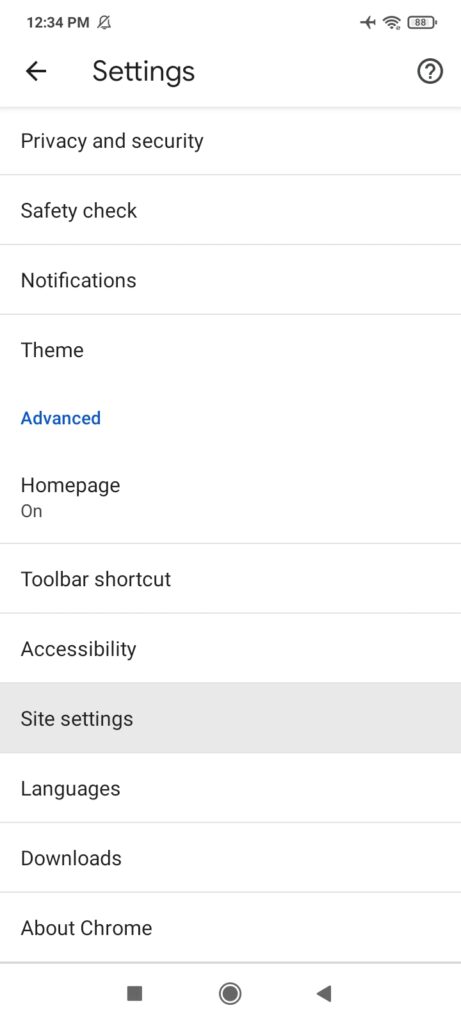
- In the Site Settings, Tap on Javascript
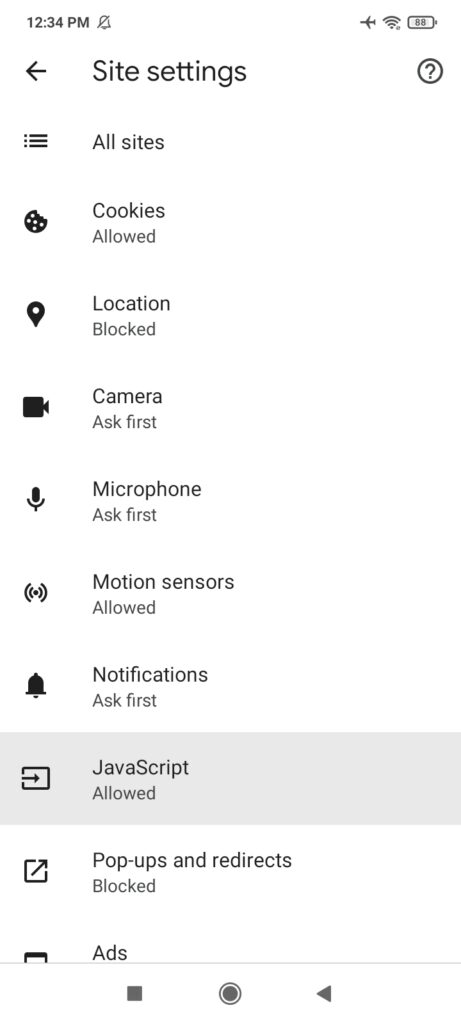
- In JavaScript settings, tap on +ADD SITE EXCEPTION
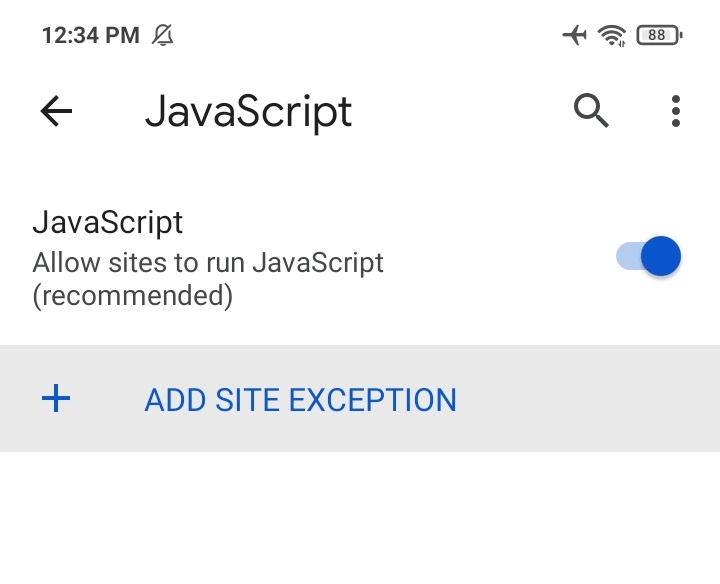
- You will see the form "Add site Block JavaScript for a specific site" > In Site URL put "www.nytimes.com" and tap on Add.
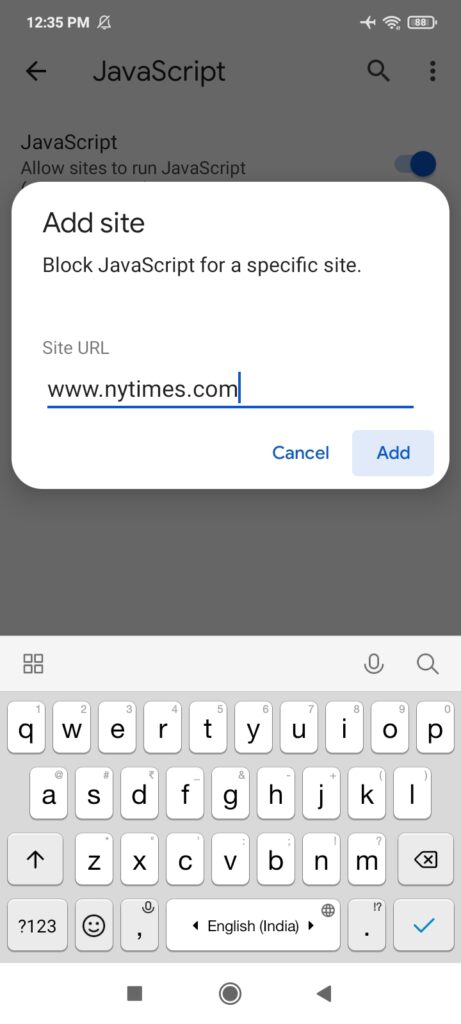
- Now you will see a Blocked section with www.nytimes.com listed under it.
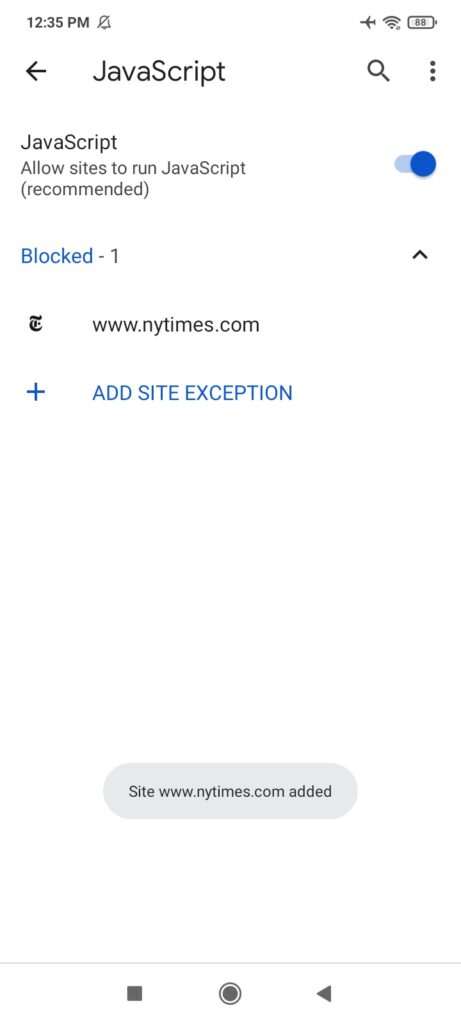
- Thanks to JavaScript Disabled for nytimes.com, you can now read any article from the New York Times without seeing a paywall!
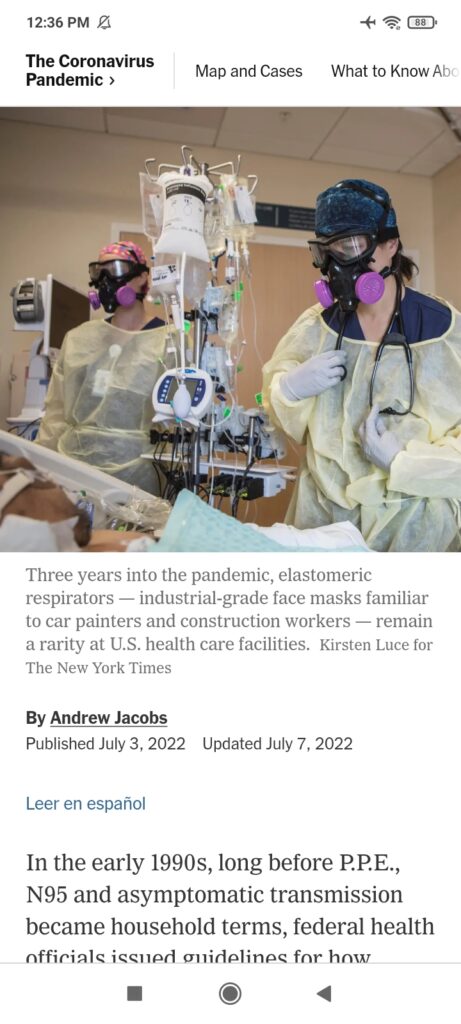
- Tip: While you no longer need to rely on fast reflexes, this method has certain disadvantages. The New York Times uses JavaScript to lazy-load images, videos, interactives, and other recommended content. When you disable JavaScript for nytimes.com, you will no longer see this rich content. But you can read the full text for any article. If you want to access rich content while bypassing the NY Times paywall, then try the next method!
3. Using Browser Extension "Bypass Paywalls"
- This method works only on PC. This is because mobile browsers still do not support most browser extensions. But the advantage of this method is that you can continue to see all the rich content like images, videos, interactives etc. Also, the "Bypass Paywalls" extension is not limited only to The New York Times. It helps you bypass paywalls for over 150 other news and high-quality information websites.
- Go to the Github page for Bypass Paywalls. Follow the instructions given there to download, install, and use this tool successfully!
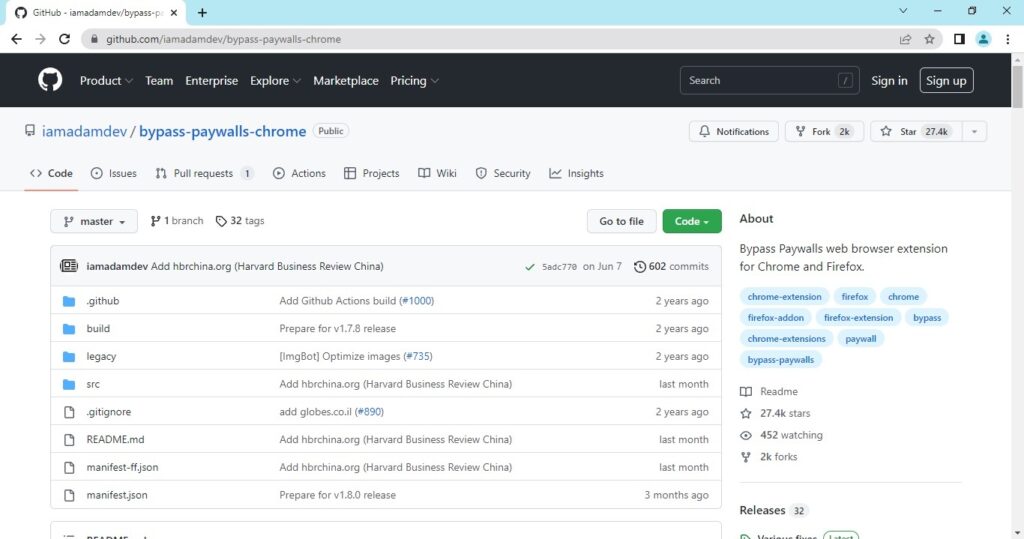
- For your convenience, we will describe the steps quickly: Go to their Github page, download the ZIP file, and unzip it.
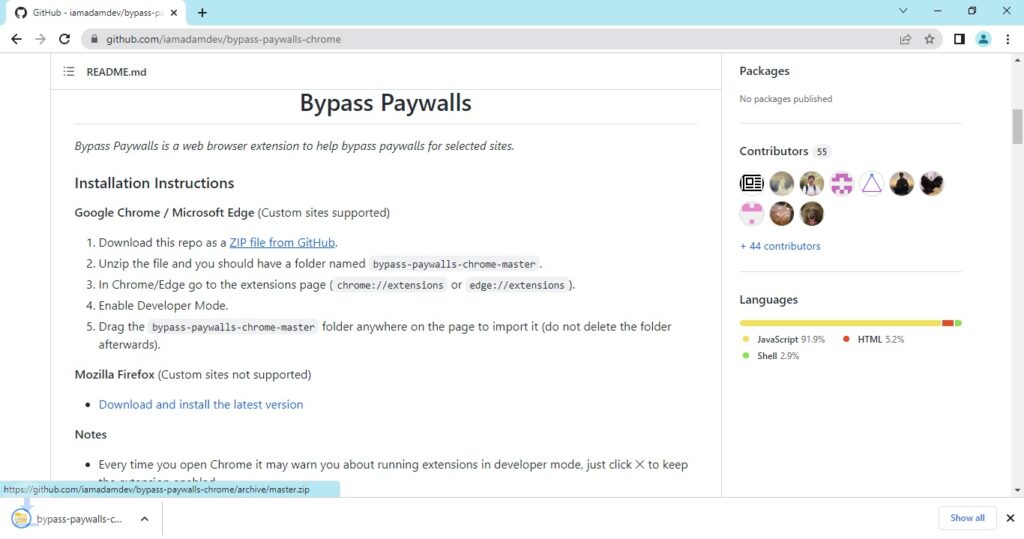
- Then go to the Extensions page in your Chrome browser from Settings or by typing chrome://extensions in your address bar. Toggle ON the Developer Mode on top-right of the Extensions page.
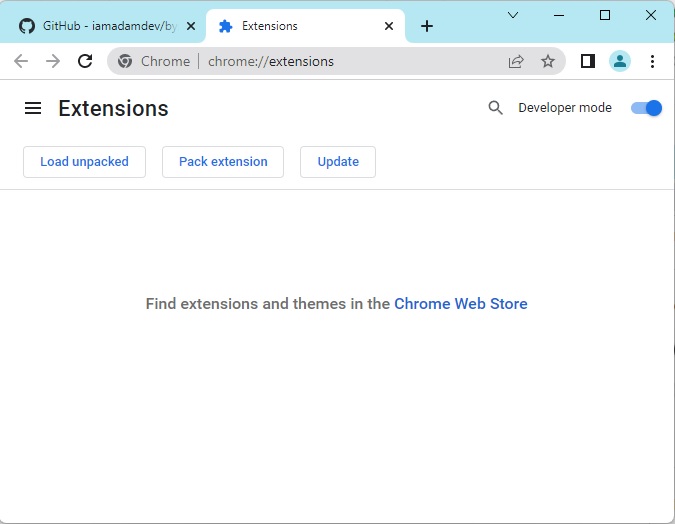
- Then, drop the unzipped folder "bypass-paywalls-chrome-master" anywhere in the browser window.
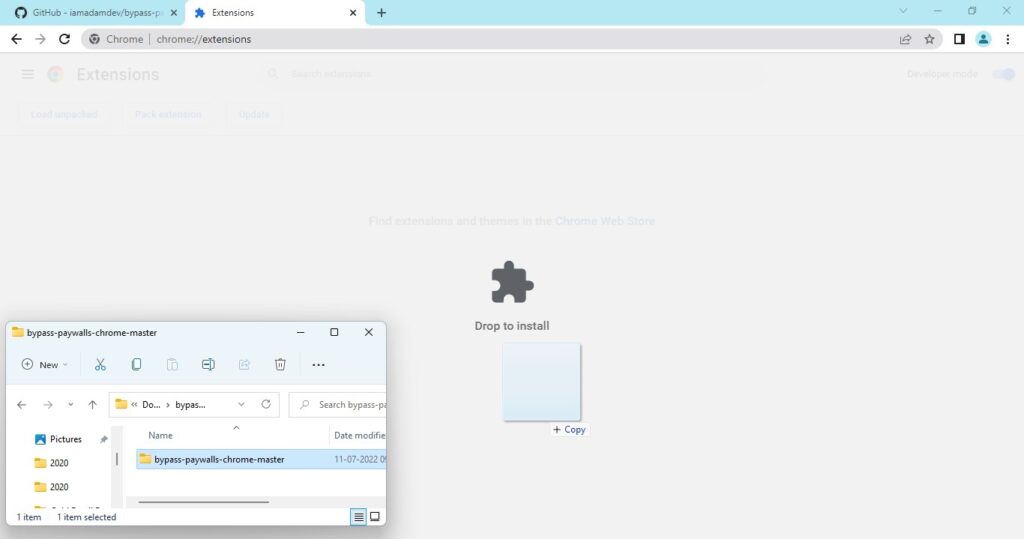
- This will install the extension successfully, and it will start working.
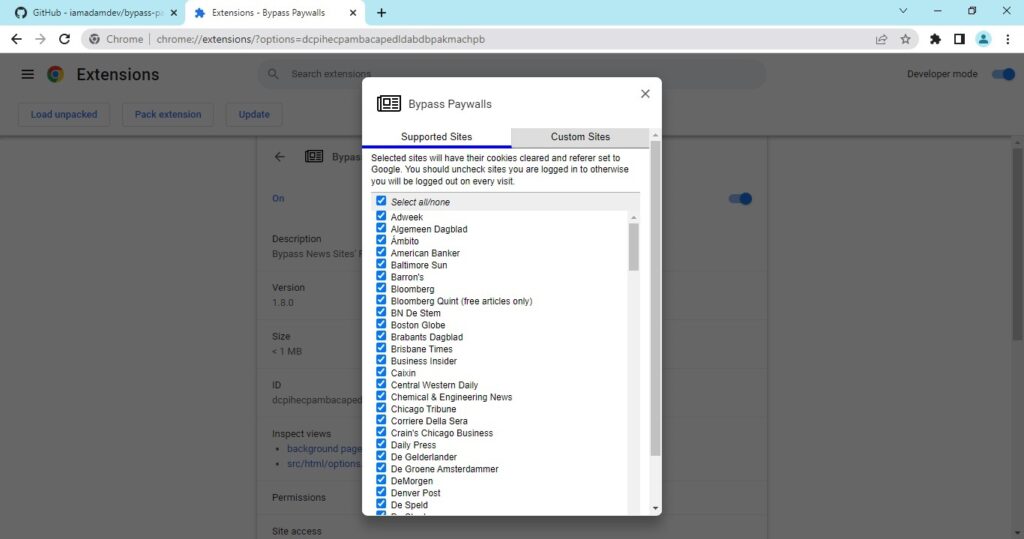
- Just open nytimes.com in a new tab and enjoy unlimited access without ever seeing the New York Times paywall again! You will see a subscription banner at the bottom, but it is non-intrusive, can be collapsed, and doesn't prevent you from reading. You can see the list of 150+ websites whose paywalls are bypassed with this extension. You can even submit requests for more websites through their Github page.
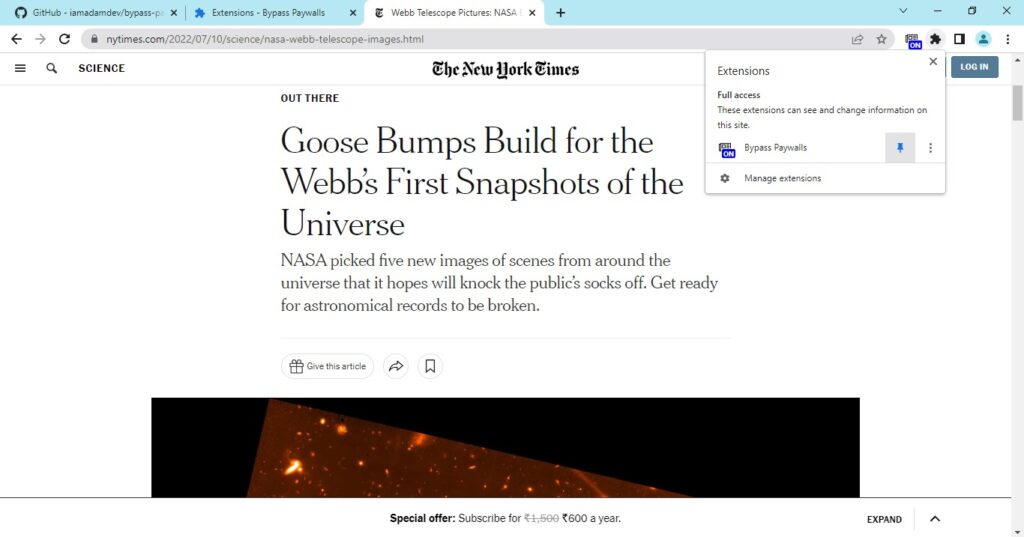
4. Using Web Proxy like HideMyAss
- This method works on both PC and mobile. But you need to use a third-party online service called HideMyAss.
- Go to https://www.hidemyass.com/en-in/proxy > Under "Site you want to access" type nytimes.com and click on "Agree and Connect" button.
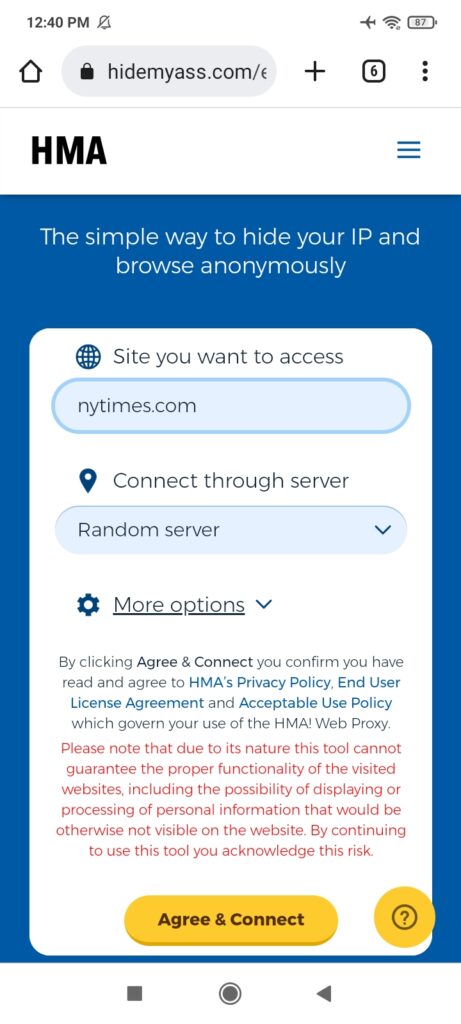
- Now you can browse The New York Times website and read any article without seeing the NY times paywall.
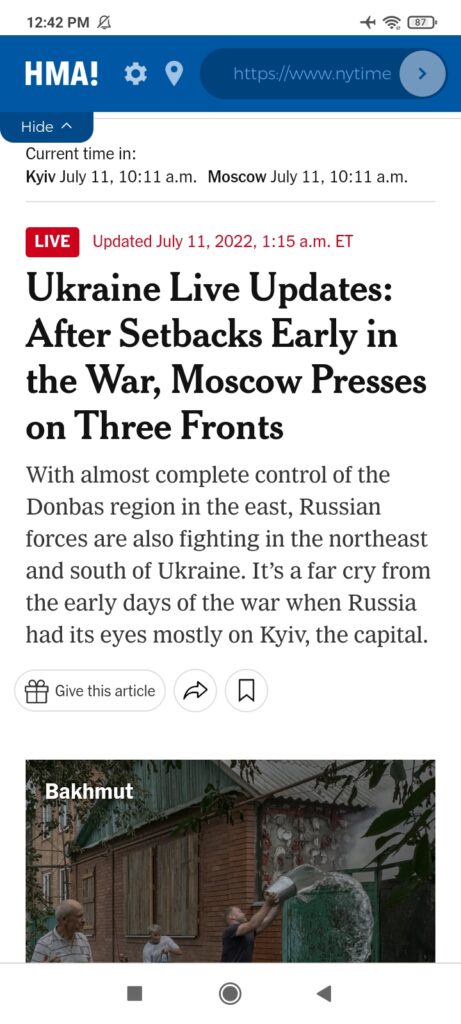
- Tip: Earlier it was possible to change your IP address to trick the article limit on NY Times. You could read The New York Times several times using the 20 or 5 article limit per IP address. You could do this using any of the free VPN services. The Chrome Web Store also has tons of free VPN Extensions available. VPN is still useful to override censorship restrictions and access blocked content. But now you need to use a Web Proxy like HideMyAss to bypass NY times paywall and read the New York Times for free.
5. Using Wayback Machine to Access Archived Web Pages
- As the name Wayback Machine suggests, the website is a great tool to access data that goes way back in time. So, if you need to read an older content piece, another great way to do this is to enter the URL at WayBack Machine and check whether it has been archived at any time in the past. If it has been, you can definitely still access it using this website, which is quite simply an online archive tool. So even when a website disables cached versions of its web pages, this is still one place where you could pull all of these right back. This also makes it a very valuable resource when you want to capture a web page as it appears now for later use as a trusted citation in the future.
- If you are looking to access older content, the best way to reach it could be through Wayback Machine. This method works on both PC and mobile.
- Just go to archive.org/web and enter nytimes.com (or any specific article URL). Click the "Browse History" button.
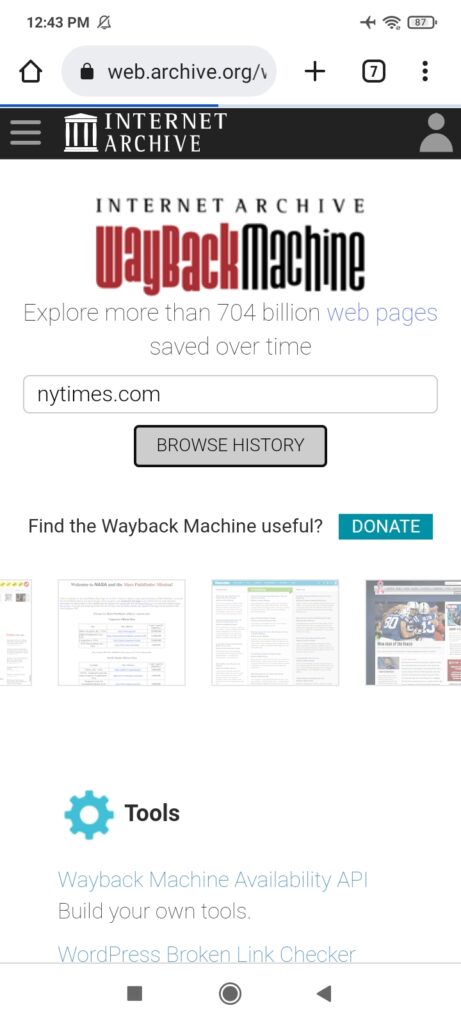
- Browse through the available dates and captures for that link. Click on any one of the options to see the archived webpage.
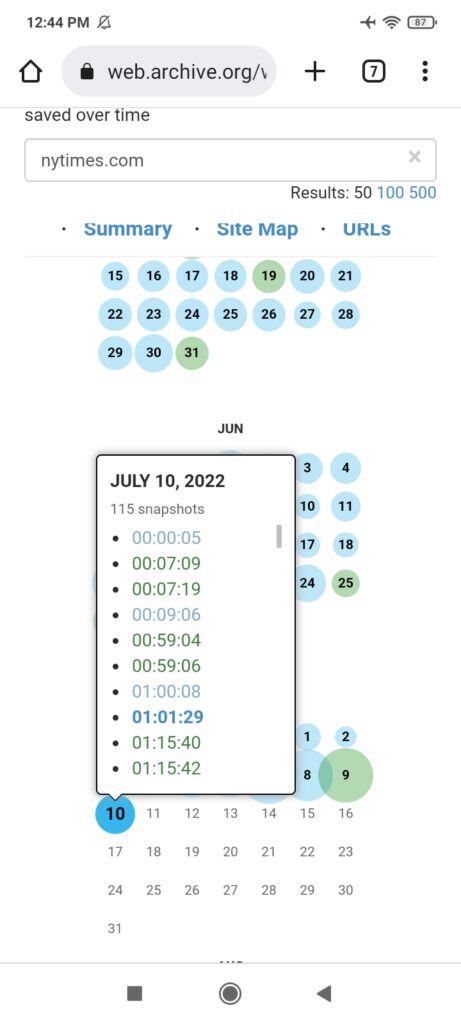
- You will see what the webpage looked like at the given capture time and date. You can read the article without seeing any NY Times paywall.

WayBack Machine: More than bypassing paywalls
What's more, even beyond exploring older news from The New York Times, you can also use this method to explore billions of web pages that have been saved over time. In addition, WayBack Machine's subscription service also enables you to capture, manage, and search these collections of digital content without any technical expertise or hosting facilities. So, it's simple functionality makes this technology that anyone can use at any time.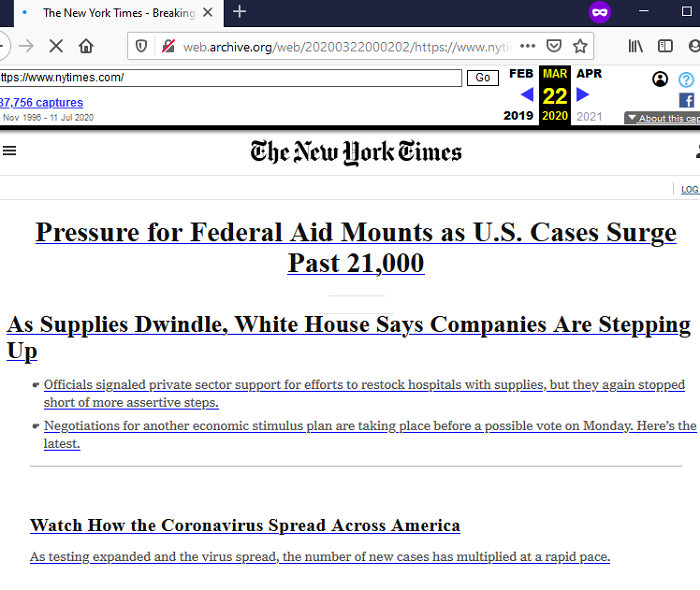 An interesting use of Wayback Machine is accessing web pages long after they have been removed from the original website. If you are looking to evade online censorship and access blocked content, this can be your favorite online archive tool! Using archive.org, you can store the referenced content and link to an article in The New York Times that will continue to work forever. Your presentation, article, or a research piece will thus benefit from having a citation or reference link to the archived web page!
An interesting use of Wayback Machine is accessing web pages long after they have been removed from the original website. If you are looking to evade online censorship and access blocked content, this can be your favorite online archive tool! Using archive.org, you can store the referenced content and link to an article in The New York Times that will continue to work forever. Your presentation, article, or a research piece will thus benefit from having a citation or reference link to the archived web page!
Free Access to Information or Supporting Independent Journalism?
Today, the best websites are gradually moving away from the open web principles that first gave rise to the Internet. Advertising has been the most obvious monetization option for any kind of great content on the web. But ad revenues fail to meet the requirements of publishers. Ads are also generally considered intrusive and annoying by the readers. Hence, most of the online content publishers have switched to a subscription model, where topnotch content is guarded by a paywall.
This premium access delivers their content ad-free for the best reading and viewing experience. This might seem like a betrayal to many who believe in the free access to information as a fundamental right. Others will choose to support great content by purchasing their subscription plans. Meanwhile, even as we write, debates both for and against the bypassing of payment walls continue to rage in the cyberspace.
Conclusion
Payment walls have existed for more than 20 years. But it was The New York Times' use of this model in 2011 that drove adoption across the industry. Currently, 76% of U.S. digital news publishers use payment walls. In fact, The New York Times leads this segment, with 10 million subscriptions worldwide in 2022, which it hopes to grow to at least 15 million subscribers by 2027. Yet, studies also point to the mixed success of this business model.
We would love to hear your views. Would you bypass the NY Times payment wall to access original content that you need or would you simply pay to read it? You can also share youtube videos in the comments if someone discussed this topic. Do share your comments and tell us what you think.