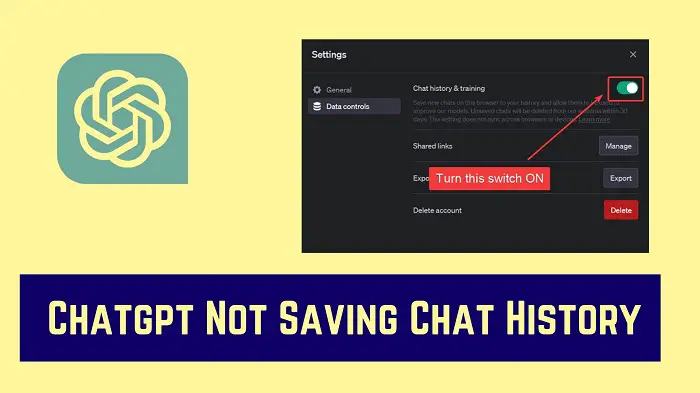Fix Chatgpt Not Saving Chat History Conversation
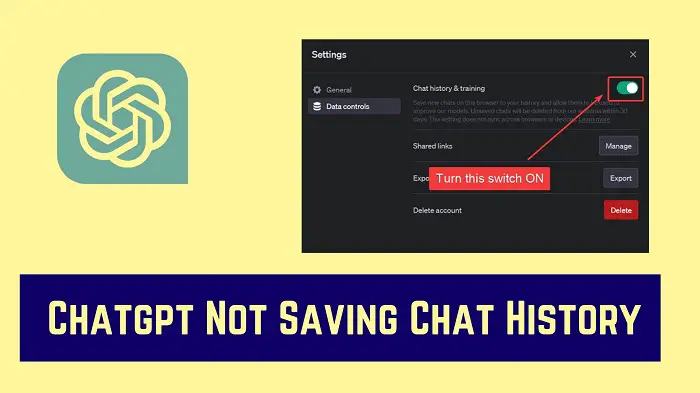
Most of you are fully aware about chatGPT and its heterogeneous use cases. This AI-enabled productivity tool is superb when it works, but the other day, it may behave weirdly like your chat history is not getting saved!
How to solve Chatgpt not saving chat history conversation?
What happens while you are writing prompts and you find your ChatGPT not saving your history?That is when your previous prompts and conversations fail to be saved in the “history” section. In case this happens, you may have to repeat your prompts and this is a tedious effort. Fear not as you have ways to fix this issue.
The Ways to FIX ChatGPT Prompts are not getting Saved.
If you are struggling to fix this issue then please follow below solution to fix chatGPT issue.
- Turn ON Training Data and Chat History
- Check Your Internet Connection or Use VPN
- Start Using a Different Browser or Delete the Cache of the Browser
- Check the Status of the ChatGPT Server
- Log Out and Log in Again with different method.
- Gain Access to ChatGPT Via Shared Links
1. Turn ON Training Data and Chat History
The system that enables ChatGPT saves your prior conversations by default. . In case this feature is disabled by error, no new conversations get saved, and your history gets automatically deleted. You can check its staus from Settings->Data controls->Chat history & training
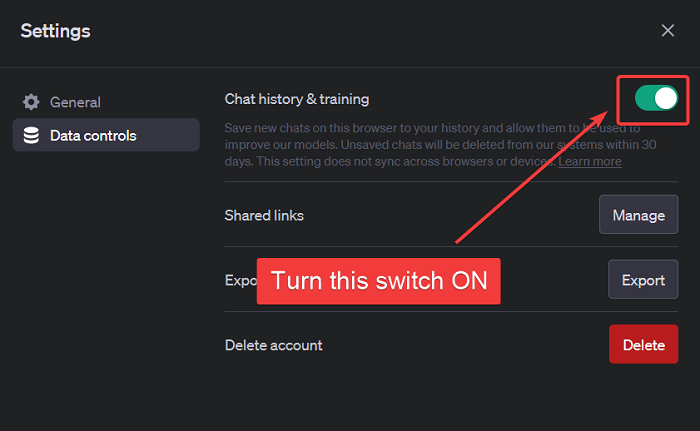
2. Check Internet Connection or use VPN
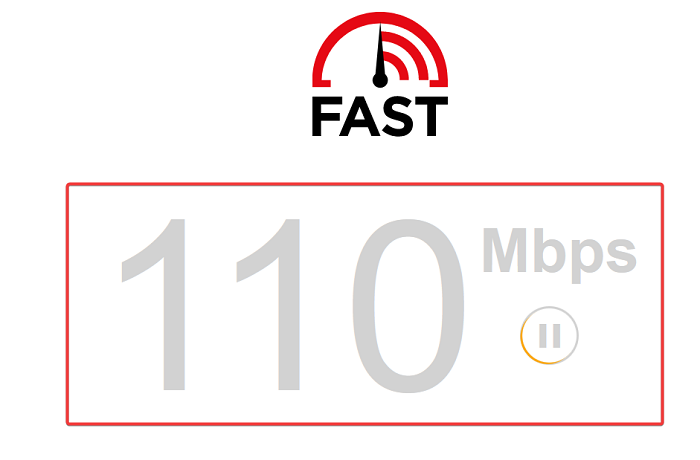
A faulty internet protocol can cause this issue as chatGPT is filtering request from bad IP's. One thing you can do is attempt to restart your router to change your IP. If it doesn't work, you can use any free VPN to change your IP and recheck chatGPT issue.
3. Start Using a Different Browser Or Delete Cache of Browser
Somtimes due to some update issue browser may create some conflict while loading website resources. In that case you can use different browser to open ChatGPT or you can simply clear browser cache and try to use chatGPT again.
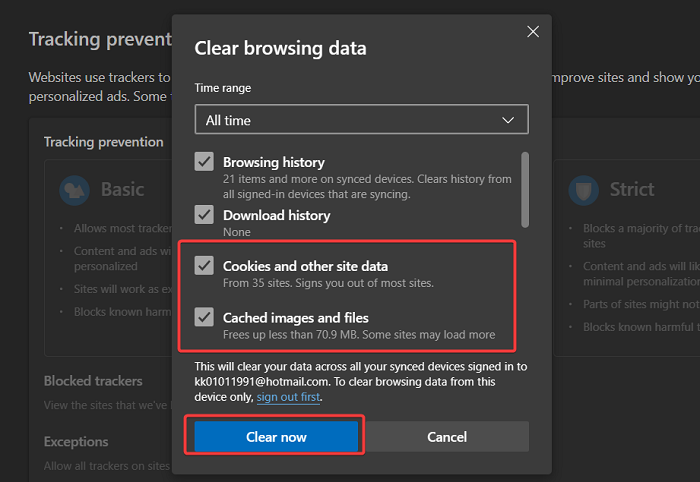
4. Check the Status of the ChatGPT Server
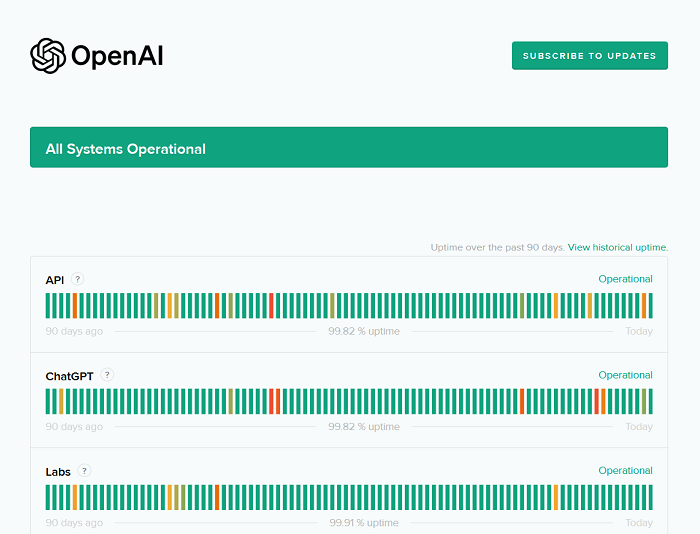
The platform of ChatGPT regularly faces several problems because of an overload of traffic. This is a common issue with the platform as so many people use it on an hourly basis. This may cause a problem where saving your history is concerned. You can easily visit the ChatGPT Server Status page and see if there has been an influx of traffic causing problems.
5. Log Out and Log in using different method.
At times, due to certain technical glitches and other bugs, ChatGPT may fail to function in an efficient manner. This could also occur due to updates and maintenance issues with your server. This may actively disrupt your session and fail to save your content. The solution may be in logging out of the session and logging in again using different login method.
6. Gain Access to ChatGPT Via Shared Links
This technique will only work in case you have shared your conversions with others. Even with the ChatGPT history feature being disabled, your conversation will be stored for a month before the system deletes it permanently. You may want to share your conversations just to make sure your conversations are saved.
FAQs
By default, is ChatGPT supposed to save your conversations?
Yes, ChatGPT does save your conversations and content by default. Your chat history is always saved, and if you find a notification that indicates ChatGPT save chats failed, then there may be issues with your features in settings not being enabled. Other issues may exist too, but these can be resolved.
Conclusion
You can try to get back your history by attempting some of the solutions mentioned in this article. Any issue can be resolved, and your last and best resort is to contact the support team of the tool.