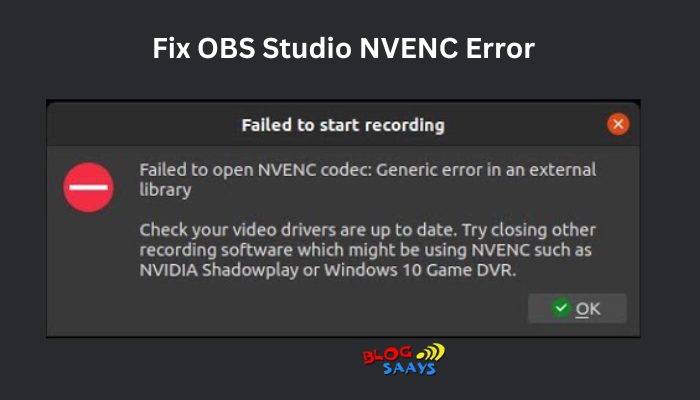How To Fix OBS Studio NVENC Error?
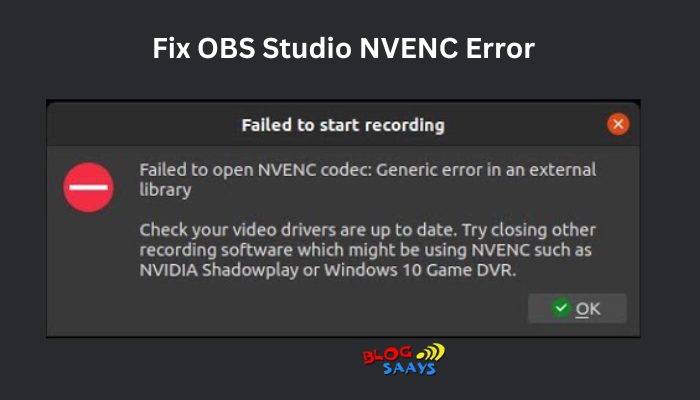
If you are experiencing an OBS Studio NVENC error after updating to the most recent version or when streaming, then this article is for you. Some users are stuck and can’t figure out how to fix the issue. Some have tried to restart OBS, update GPU drivers, reboot PCs, etc., but all in vain.
OBS Studio is one of the most popular streaming and screen-capturing programs in the world. NVENC is an NVIDIA graphic card gesture for PCs that allows it to perform tasks like video encoding and offloading high-resource processes from the CPU to the GPU.
Why do I get an OBS Studio NVENC Error?
There are several reasons why you get the OBS Studio error. The error can be caused by incorrect configurations for output and screen-capturing. Other causes may include outdated GPU drivers, many NVENC sessions running on your PC at the same time, or unsupported GPUs. According to some reports, a lack of required permissions or overloaded NVENC encoding can also trigger the error. Let us now see if we can fix all these issues shortly.
Ways to Fix OBS Studio NVENC Error
If you get an OBS Studio NVENC error while updating, streaming, or capturing your device screen, I recommend trying the following solutions:
- Start with general workarounds
- Change the Encoder
- Kill GPU resource-intensive processes
- Set the correct output resolution
- Update GPU drivers
Let us now delve into these solutions one by one.
1] Start with general workarounds
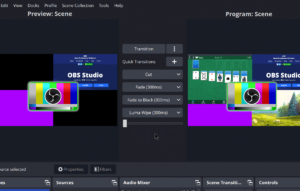
Before doing anything else, it's advisable that you start with simple preliminary steps before proceeding to more advanced solutions. For example, if you get the OBS Studio NVENC error, restart your OBS or your PC. This will help resolve temporary technical issues and stop services or apps that might be interfering with OBS Studio.
Also, try to close some sessions. If there are more than three NVENC sessions, try to limit them to a maximum of three. You can do this by closing them or simply by relaunching your OBS Studio.
2] Change the Encoder
In some instances, if you haven't configured the right Encoder, you might get the following error:
NVENC Error: Unsupported device. Check your video card supports NVENC and that the drivers are up to date.
To fix this, perform the following steps to change the Encoder:
- Open OBS Studio and go to Files > Settings.
- Click on Output.
- Next, change the Encoder to Software(x264), or Quicksync (QSV)
- Lastly, you need to save the changes you made and relaunch OBS Studio.
If the problem is still appearing, you can try the next solutions.
3] Kill GPU resource-intensive processes
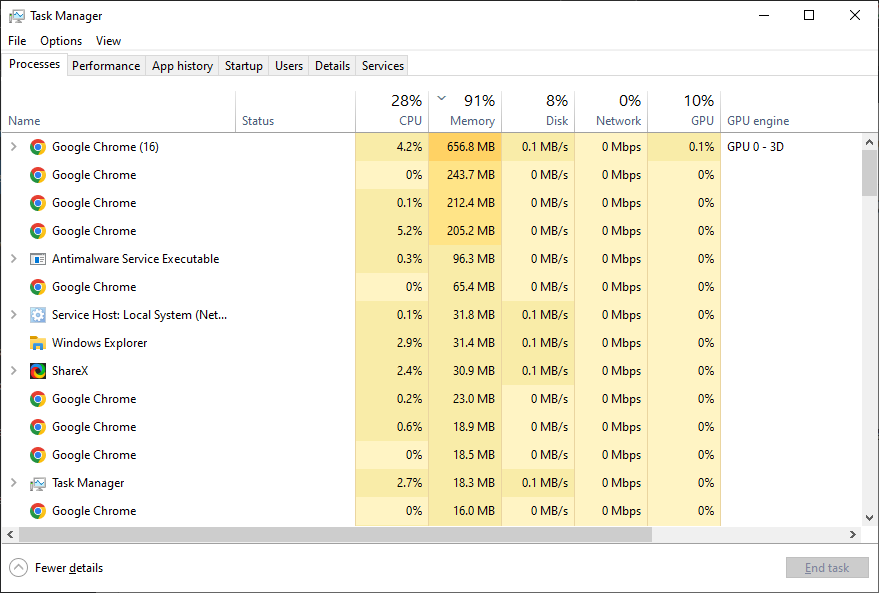
Killing the programs that consume too many resources for the GPU ensures that the OBS Studio has enough memory to run its processes. Such an application will definitely compete with OBS in terms of space and resources. There are two ways to kill these programs:
- Reboot your PC and relaunch OBS Studio.
- Go to Task Manager, check the apps that are running in the background and are consuming many resources, and stop their processes.
This solution is ideal when you want to fix the following error:
An error occurred with the output. Please check your streaming and recording settings.
System error message: NVENC Error: Too many concurrent sessions. Try closing other recording software which might be using NVENC such as NVIDIA Shadowplay or Windows 10 Game DVR.” OK
4] Set the correct output resolution
There could be variations in the resolutions on your device and in the OBS Studio version. For example, H.264 supports up to 4K, while H.265 supports up to 8K. However, few streaming services support H.265. So, you need to limit your resolutions to 4K or below if you are using H.264. This solution is ideal for the following error:
Encoding overloaded! Consider turning down video settings or using a faster encoding preset.
To fix this, lower the output resolutions by following the steps below:
- Launch your OBS Studio app and go to the Settings section.
- Click on the Output option and lower the Output (Scaled) Resolutions
- Finally, decrease the Common FPS Values.
5] Update GPU drivers
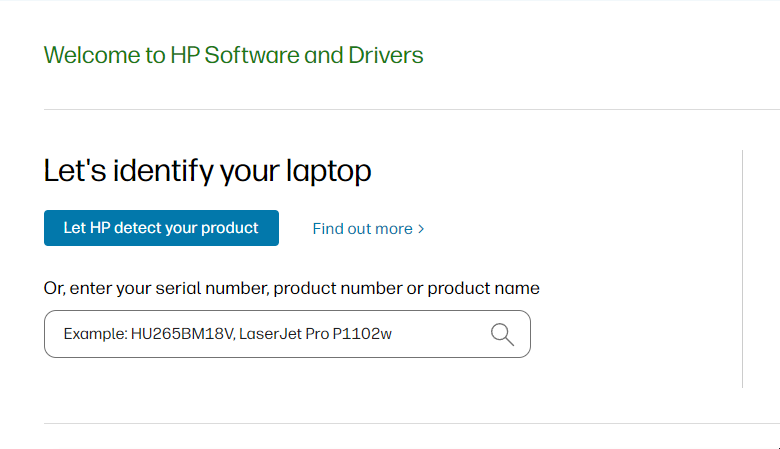
If you have outdated GPU drives, you need to update them as soon as possible. Outdated or corrupted GPU drivers can lead to lots of issues with your computer, including the following OBS Studio error:
Failed to open NVENC codec: Operation not permitted
Please check your video drivers are up to date.
To fix this, go to the OEM official site and get the most recent GPU drivers for your PC. Check if the issue persists. If the problem is not resolved, you may want to contact OBS Studio support or the Microsoft Support team.
That's it for now. I hope one of the solutions helps you resolve the OBS Studio NVENC error.
What is an NVENC codec?
The NVIDIA Encoder (NVENC) is a feature in the NVIDIA graphics card component that enables your PC or device to encode videos by offloading your CPU from tasks that consume too many resources and transferring them to a specific part of the GPU. Simply put, if you want to render a video, the GPU will do the job while the CPU will not have that load, and your PC will function and behave normally if other factors remain constant.