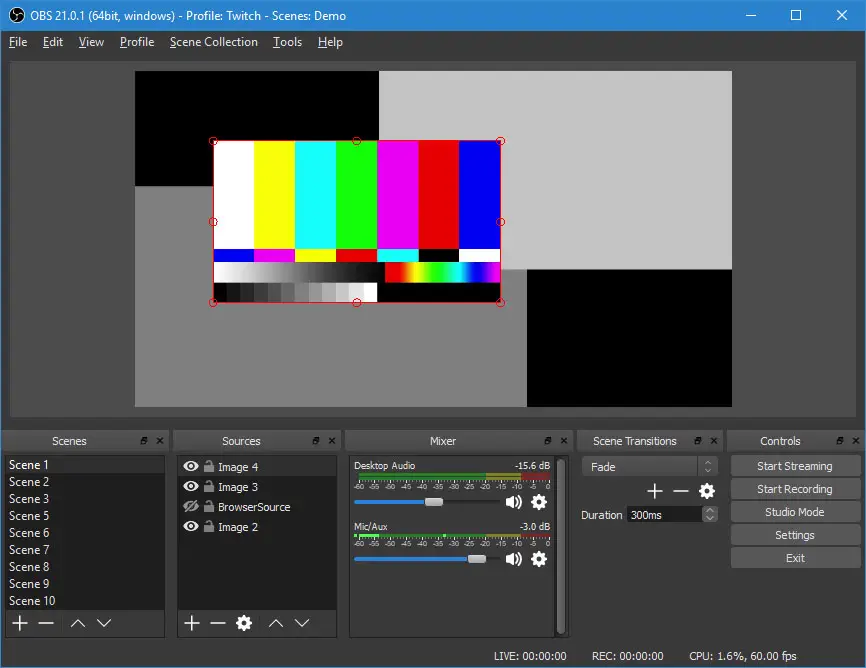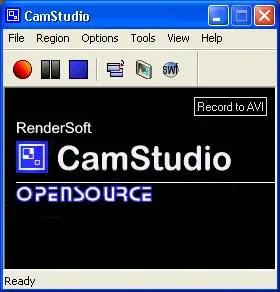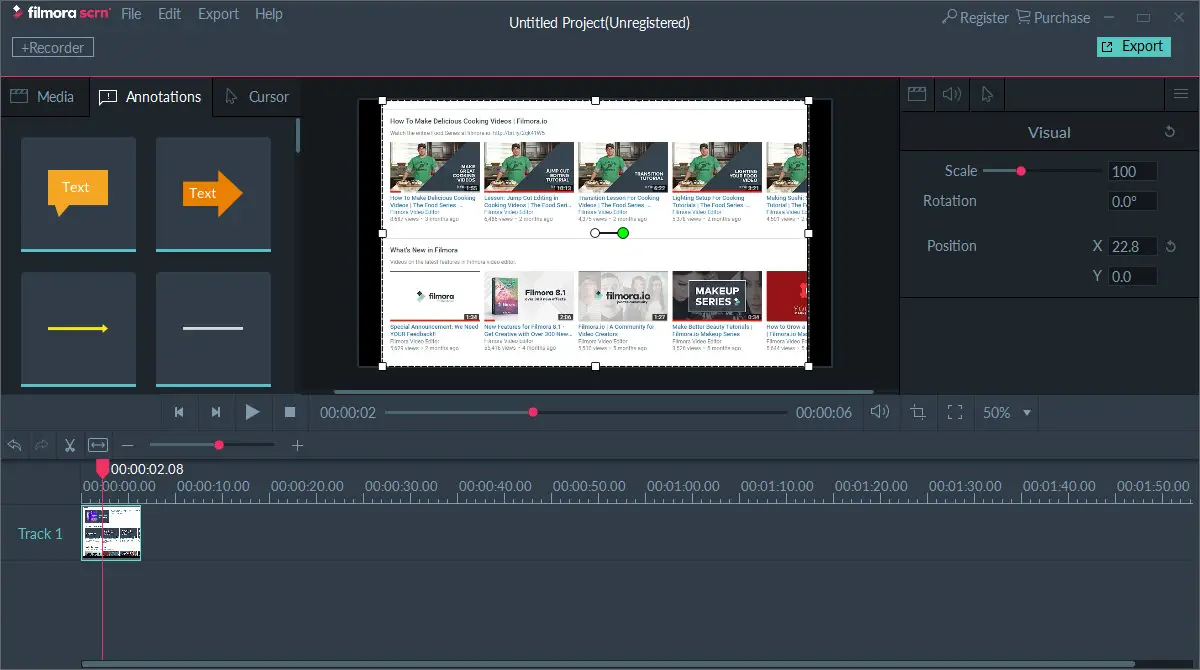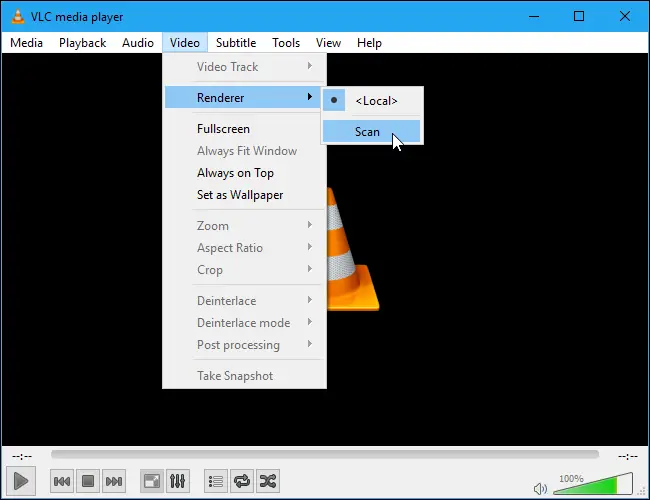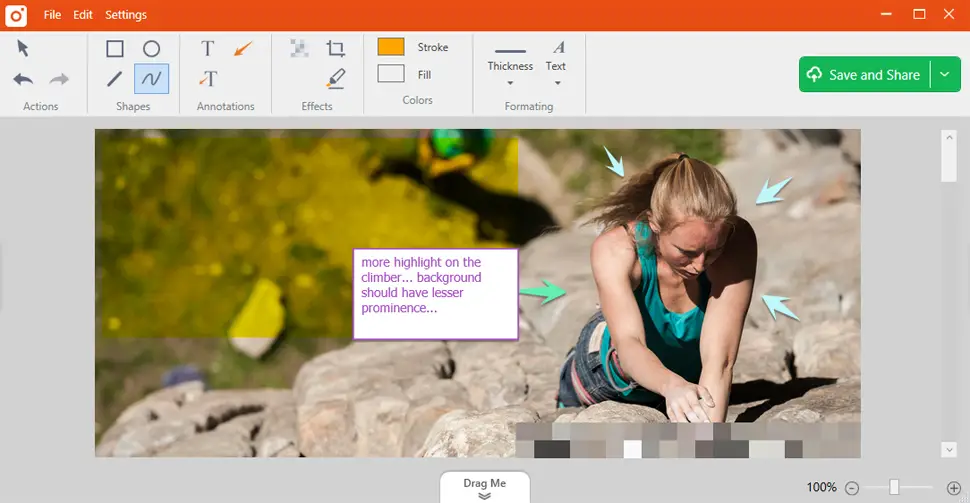6 Best Amazing Apps for Screen Recording for Windows
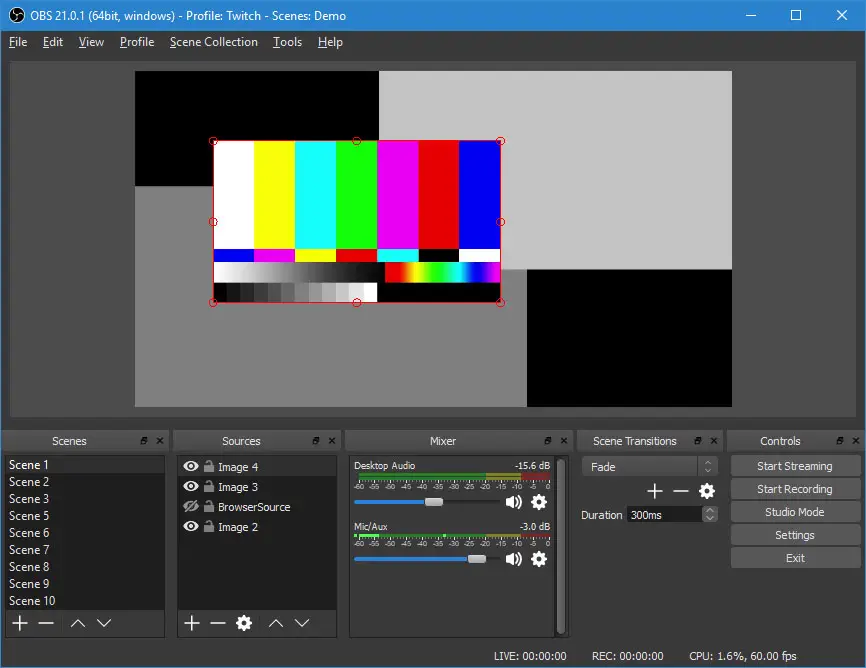
Screen recording software tools help you create some amazing videos in a jiffy. You can use these smart tools to create a presentation, demonstrate the step-by-step process, record product reviews, edit or annotate a video, record performance issues and for lot other things. Here, we have discussed 6 best apps for screen recording for Windows that you can try this year.
ScreenToGif
ScreenToGif is free and open source application that offers screen, sketchboard and webcam recorder features with an integrated editor. This small size and single executable app come as a portable tool for easy recording. It offers 3 options to record your content i.e. Screen, Webcam, and Sketchboard. In addition to editing recordings, it also allows you to edit GIFs. Here, you can save a project to edit later or export it as GIF or video. This smart tool offers over 18 language options and it is powered by WPF. 
Source: screentogif
OBS Studio
OBS Studio is free and open source software that helps you with video recording and live streaming. You can use this tool on Windows, Mac and Linux seamlessly. This smart tool is equipped with a powerful API, useful scripts and enabling plugins to offer numerous editing and customization features. Further, it allows you to work with developers from the streaming community and utilize native plugins to get seamless integration. In other features, it offers real-time audio/video capturing, set up an unlimited number of scenes, intuitive audio mixer, noise suppression, per-source filters and lot more.
Source: obsproject
CamStudio
CamStudio offers an easy solution to create high-quality AVI video files with all necessary audio activity. You can use its built-in SWF Producer to turn AVIs into streaming flash video files or SWFs. It allows you to prepare different types of demonstration videos for easy viewing. Further, you can use this tool to create a video to answer FAQs. Here, you can create finest quality videos with anti-aliased screen caption option. Further, you can use its Video Annotation feature to prepare personalized videos. You can use this Windows screen recorder app to get instant and effective results on your system.
Source: Camstudio
Filmora Screen
Filmora scrn offers modern and intuitive design experience to users with its range of impressive features. It helps you record fast-paced games (up to 60 fps for Mac) and offers full editing suite where you can edit all your clips using vast range of professional tools. Further, it helps you record from 2 devices including your computer and webcam simultaneously. You can use this tool to import images, video files, music files, and other media files. Further, it helps you make full or partial recording, add text and other elements, draw circles and arrows, custom recording fields, annotations, Picture-in-Picture (PIP), FPS, import over 50 file formats, full editing suite and lot more.
Source: wondershare
VLC
VLC also known as VLC Media Player is no more just a media player as it offers intuitive screen recording options too. You can use this open-source platform to work with almost all video & audio file formats for free. It also works efficiently with CDs, DVDs, VCDs etc. This smart tool is compatible with almost all operating systems to deliver best results. Further, it is equipped with a vast library of coding and decoding to reduce the need for additional plugins. You can use this tool on your system without the need of codec packs like MPEG-2, H.264, Div etc.
Source: VLC
Tiny Take
Tiny Take offers fastest way to capture screen, record videos and share them for free. Using this free screen capture & video recording software, you can capture images and video of your system screen, add notes or comments and share it easily with anyone you want. This smart tool helps you record a video of your screen for up to 120 minutes and record videos through the webcam. Here, you can capture a region, a window or entire screen. Further, it allows you to capture an image using a webcam and open, annotate and share your work with others in a jiffy. Alternatively, you can copy it to clipboard or share a link to saved screenshots & videos. In other features, it offers store screenshots & videos in cloud option, zoom in/out and assign custom short-cut keys feature.
Source: tinytake
Conclusion
Screen recording software offers easy and instant recording and editing features to create some amazing video content. Here, these tools offer you bunch of useful features to improve the user experience. In this article, we have discussed some of these amazing tools. If you know more such tools, feel free to comment below.