How to Remove PayPal from DoorDash

If you use DoorDash often, then maybe you're the type of person who pays with PayPal. But there may come a time when you no longer wish to use PayPal and would be inclined to remove it from your list of payment methods. DoorDash makes it very easy to accomplish this task, and as you might have guessed, we will explain how.
Possible payment methods for DoorDash
Many users of DoorDash prefer the service due to its ease of use, and its multiple payment methods. This means the user does not have to only pay from their credit card, but also from PayPal and other platforms.
DoorDash supports a number of payment methods that allow the company to reach most customers. These payment methods in question are as follows:
- Google Pay
- PayPal
- Credit or Debit Card,
- Cash on Delivery
- Bank accounts
Either of the above options can be used to make simple payments for food delivery on the app. Furthermore, we should note that cash for delivery is no more, and this has everything to do with the past COVID era affecting our web browsers.
- How to remove PayPal from DoorDash via the app
- Change payment method from the desktop
1. How to Remove PayPal from DoorDash via the app
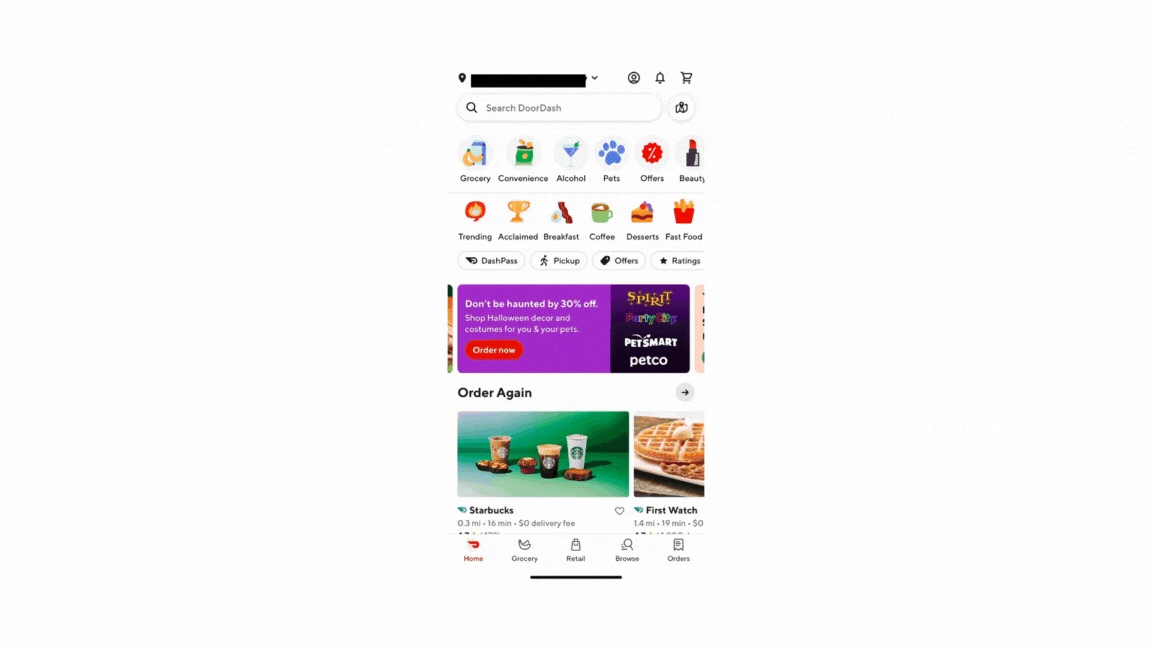
When it comes down to removing PayPal from DoorDash, you must ensure the app is installed on your smartphone or tablet. Alternatively, you can get this done via the website, so you have two options here.
Bear in mind if PayPal is your only method of payment, then you will not have the chance to remove it. Payment options can only be removed if there is more than one, so always keep that in the back of your head.
- To remove PayPal, you must first open the DoorDash app on your smartphone or tablet.
- After that, go to the Account tab, then select Payment Methods.
- From there, be sure to swipe to the left and there you will see your PayPal account.
- Tap on the Delete button, then select Yes from the pop-up menu to confirm.
2. Change payment method from the desktop
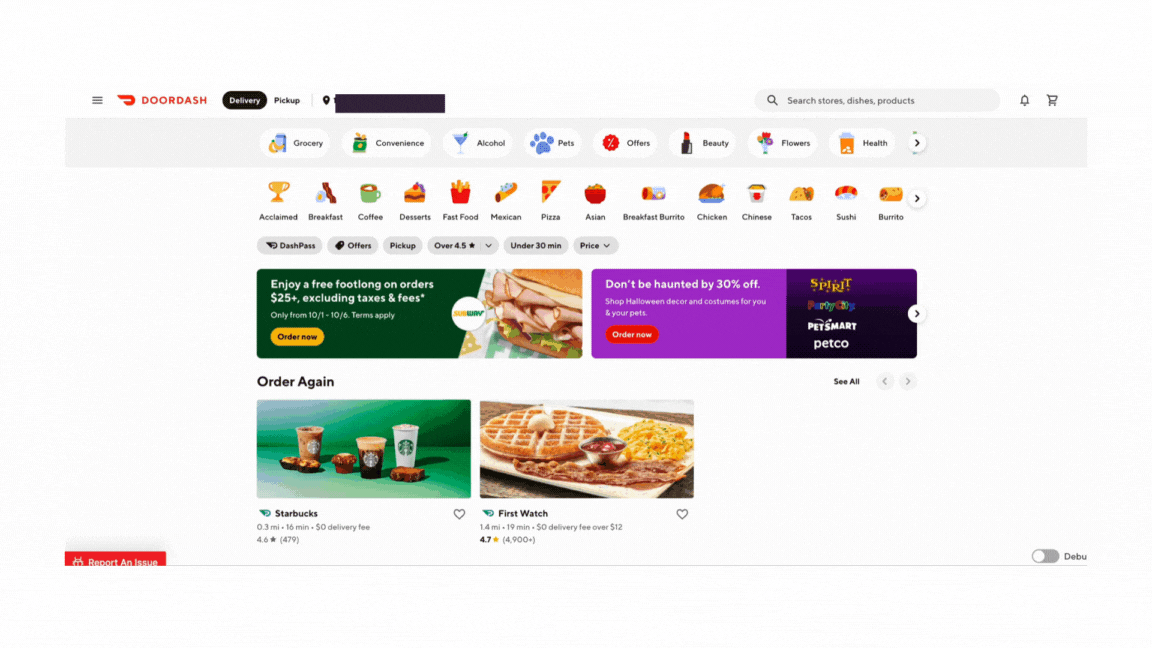
If you are using a desktop instead of a mobile application for Android and iOS, then the task is a bit different, so let us explain what you need to do.
- Open your web browser, then go to the official DoorDash website.
- Log in using your official credentials, then click on the menu icon, that’s the hamburger button.
- From there, click on Payment, then look under Saved Payment Methods.
- Here you should see a list of all the payment options you’ve used in the past to shop on DoorDash.
- Look for the PayPal option and click the trash icon next to it to have the payment method deleted.
Why DoorDash won’t let users remove their credit cards?
If you’ve been using the DoorDash app to swipe left in a bid to remove your credit card but it’s not working, then maybe you only have a single method of payment link to the app. DoorDash will only allow the disconnection of payment options if more than one is linked.
When only a single payment option is selected, it automatically becomes the default, and from what we have gathered, the default payment method cannot be deleted.
How to delete Paypal from DoorDash account?
If a time comes when you want to delete your DoorDash account for good, well, you cannot do this on your own. You must contact DoorDash support and request to have your account removed. After going through a short process, your account will be deleted in short order.


