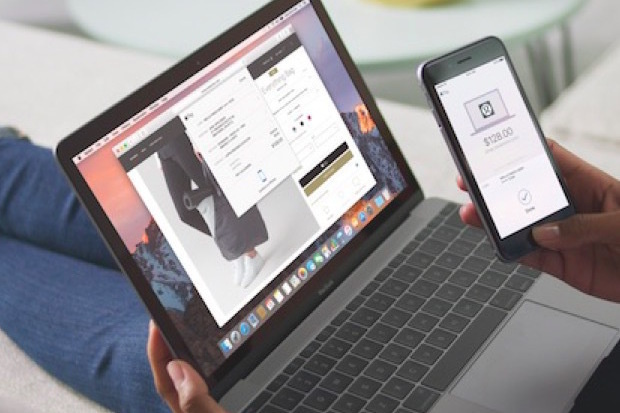Mac User Tips For Enhancing Productivity
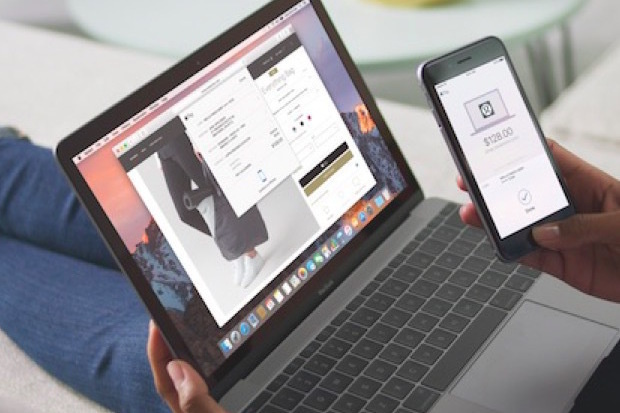
If you own a Mac computer, you likely use it for a wide assortment of purposes. You probably use it for entertainment, personal and professional reasons. A Mac computer can undoubtedly make your work life so much easier and less stressful. Of course, you’re going to need to learn how to use your Mac effectively to get ahead. Within this guide, you will find Mac user tips for greatly enhancing your productivity.
Using Text Replacement
Do you have a habit of using certain phrases time and time again? For instance, you might use “OMW” to tell someone that you’re heading in their direction. While most people will understand the abbreviation, some people will not. Mac has a feature that can help you solve this problem for once and all. The macOS’s Text Replacement feature is great for this specific purpose. You can set it up to transform OMW to on my way automatically. You can also use this same feature to automatically fix spelling errors. If you type on your Mac a lot, it is best to use this feature to your advantage.
Space For Previewing Files
Would you like to preview a file before opening it? Most people will right click on the file and click on preview. This is not necessary on a Mac. On a Mac computer, you can preview files much quicker and easier. When you’re in a folder, you just need to highlight the file in question. Then, hit the spacebar. This works for pretty much every file imaginable, including music, videos, images, and even text documents.
Repairing A Disk Easily
All computers will experience some problems from time to time. The good news is that Apple has gone to great lengths to ensure that their computers can be fixed relatively easily. If you’re experiencing problems and need to learn how to make your Mac run faster, you should definitely true utilizing the Disk Utility. This specific application is capable of fixing numerous problems, including file corruptions, apps quit unexpectedly and a slow computer. It can also fix many starts up issues. Run the application from time to time to find and fix any problems that you may experience.
Using Dictation
Are you sick and tired of having to type things out on the keyboard? Wouldn’t you rather speak to your computer and have your words transferred into text? With the macOS, you can do just that. You just need to take advantage of the dictation feature. You’ll first need to enable the feature. Just head to the System Preferences and click Keyboard. Then, you can click Dictation and switch it on. This feature will make composing emails and text documents so much quicker.
Split View
Having two windows side by side is vitally important. OS X El Capitan made this possible. Just click the green button in the corner and hold it. Then, you’ll be able to position the window how you want it. Now, click on the other window you want to open and you’ll have two windows side by side.