How To Solve Paytm Login Issues Due to Flash or Class 0 Messages

We will look at how Flash messages or Class 0 Messages can interrupt the secure Paytm login process. We will also solve Paytm login issues by disabling Flash messages or using an alternate workaround with the help of Airplane Mode.
Mobile wallets are now commonplace in India and the rest of the world. They are a booming sector in the app economy. Most users appreciate the convenience of sending payments between mobiles.
Wherever there is a new way to pay, there is also a new way for malicious actors to engage in fraud to steal money and data. Security and User Authentication are paramount for the safety of users' private data and money.
As a result, mobile wallet apps are continually seeking ways to improve their security features. Their goal is to make the use of their payment app both convenient and safe for genuine users. Simultaneously, it should become harder for the fraudsters to find loopholes.
Paytm has introduced an improved login process
Recently, Paytm has been testing and slowly rolling out a new user verification feature for a more secure and convenient login experience. In the past, to log in, users could simply use their user id and password. Additionally, they would also receive an OTP on their registered mobile number. This is called two-factor authentication and provides an extra layer of safety.
 |
 |
With the new user verification feature, the Paytm app simply sends an encrypted verification code. Possibly, it is a hash generated using login time and user's credentials like mobile number and the SIM card metadata. It is like a "one-time-secret-key". It is sent in the form of an SMS from the user's mobile to a couple of randomly selected authorized Paytm mobile numbers. The app then waits for 10 seconds to receive a verification confirmation signal from both those Paytm numbers. Once verified in this manner, the user is safely and conveniently logged in.
Paytm Login Issues: Verification Process Disrupted by Flash/Class 0 Messages
In the case of certain mobile carriers, a popup message appears after you send an SMS or finish a call. It informs the user about the charges incurred for that SMS or call. The technical term for these types of popup messages is Flash messages or Class 0 messages.
These Flash messages can disrupt the latest 10-second verification process described above and prevent the user from logging in.
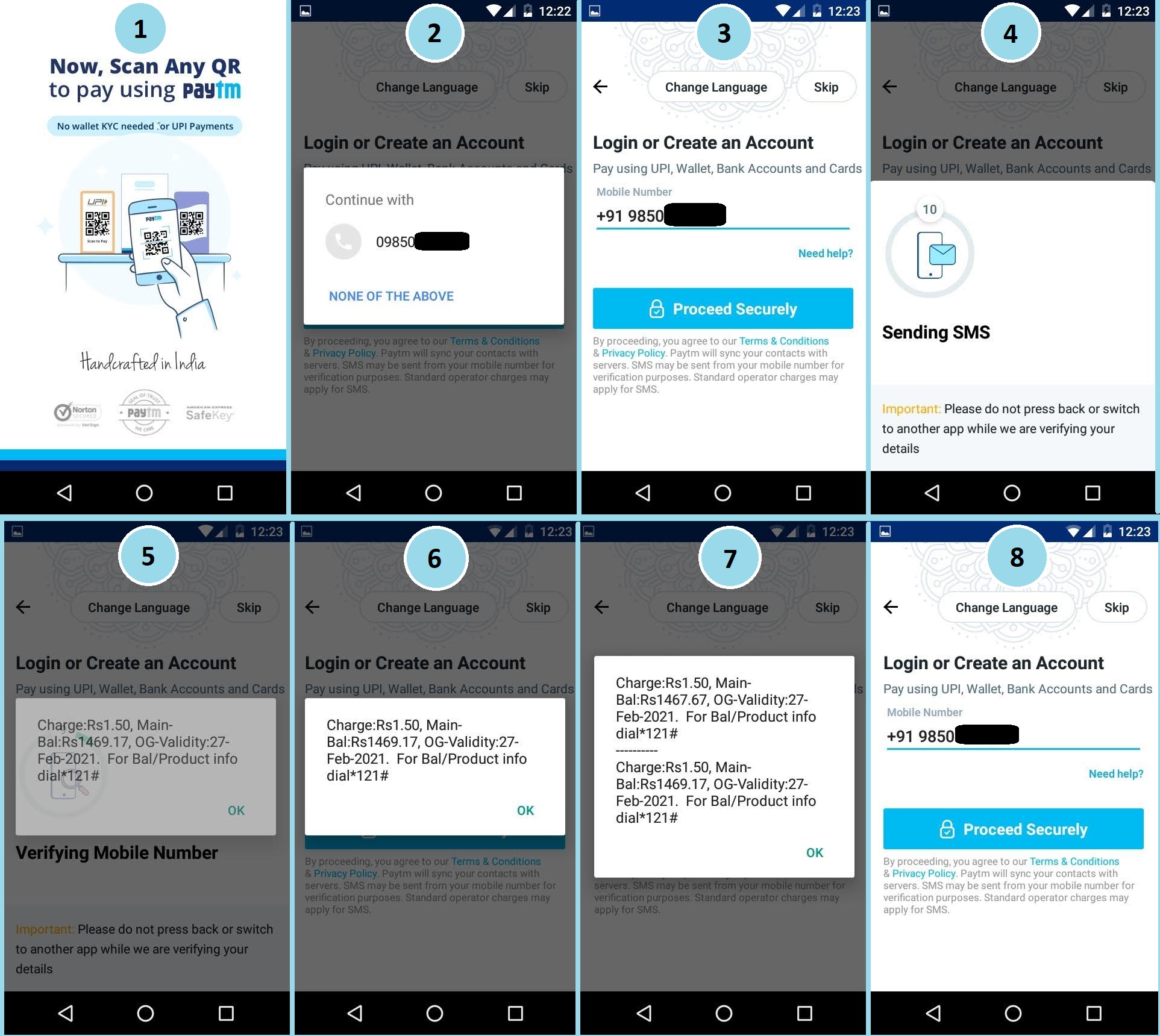 |
This is what happens:
- The user opens the Paytm app
- They can select or manually enter their mobile number.
- Then they tap on "Proceed Securely" to begin the verification. The app then generates a fresh encrypted message and sends it as an SMS to two randomly selected Paytm numbers.
- The app screen shows a countdown of 10 seconds asking the user to wait and stay on the screen.
- If the mobile carrier popup appears...
- ... informing the user of the charges incurred for sending the SMSes...
- ... the 10-second verification process gets interrupted.
- As a result, two SMSes have been sent, but the user still remains logged out.
The same glitch happens every time the user attempts this process. The Paytm app sends two paid SMSes, incurring charges to the user. But the subsequent Flash message popups interrupt the 10-second verification process. As a result, the user remains logged out.
After multiple such failed attempts, it can become a frustrating experience for the user!
How can the user solve these Paytm Login Issues?
There are two options:
1) Attempt to find a way to disable the Flash/Class 0 message popups.
2) Try a workaround method using the "Airplane mode" of the mobile.
METHOD 1: Disabling the Flash/Class 0 Messages
a) The SIM Toolkit option to disable Flash messages for different mobile carriers
- Vodafone: SIM Toolkit app > FLASH! > Activation > Deactivate > OK
- Idea: SIM Toolkit/Idea Power app > Idea Flash > Activation > Deactivate > OK
- BSNL: BSNL Mobile app > BSNL Buzz Service > Activation > Deactivate > OK
- Airtel: Sim Toolkit/Airtel Services app > Airtel Now! > Start/Stop > Select Stop > OK
b) SMS options to disable Flash messages for different mobile carriers
- Vodafone: Send SMS "CAN FLASH" to 144 (prepaid) or 199 (postpaid)
- Idea: Send SMS "NO INFO" to 1925
- BSNL: N/A
- Airtel: Send SMS "STOP ANOW" to 58234
Note: For Jio, try to contact customer support through the My Jio app, or call 1800 899 9999, or twitter @JioCare and request them to turn off the Flash or Class 0 messages.
METHOD 2: Solve Paytm login issues using "Airplane mode" to activate the "Login using OTP" option
Step 1: When the app opens, enter or select your mobile number. Make sure to be online using WiFi.
 |
Step 2: Turn on the Airplane mode of your mobile to temporarily switch off your SIM card. Make sure to switch ON the Internet connection from the WiFi.
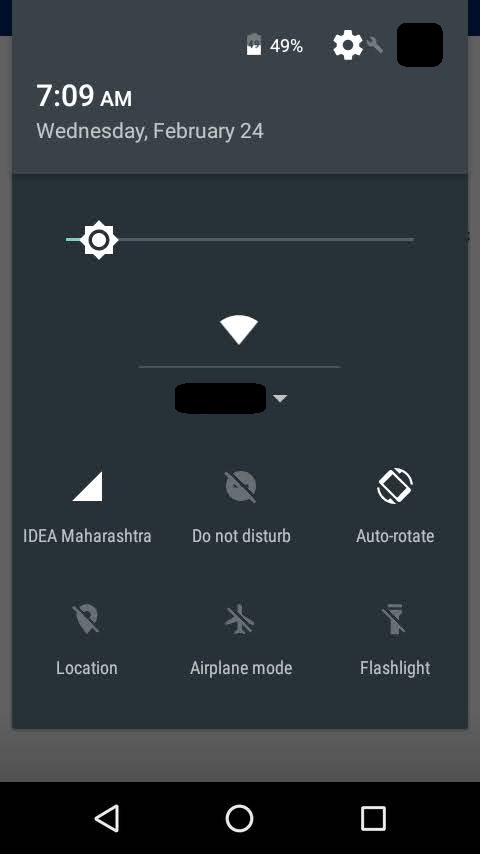 |
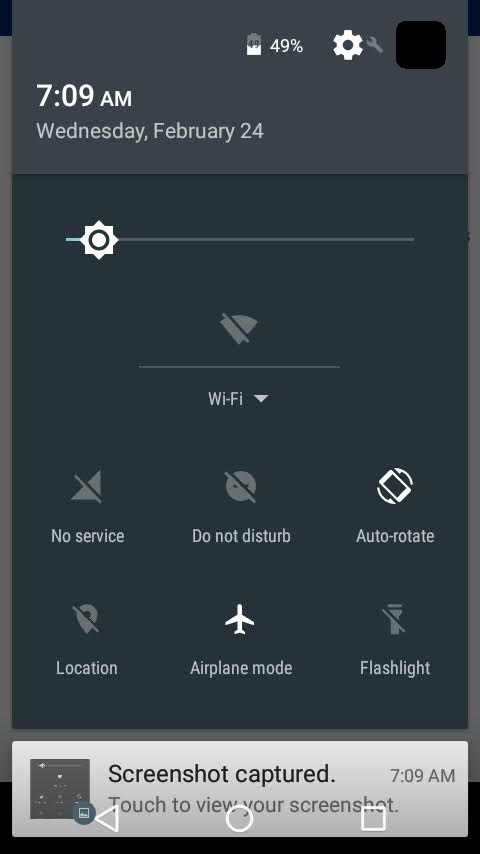 |
 |
Step 3: With the SIM card off, "Proceed Securely".
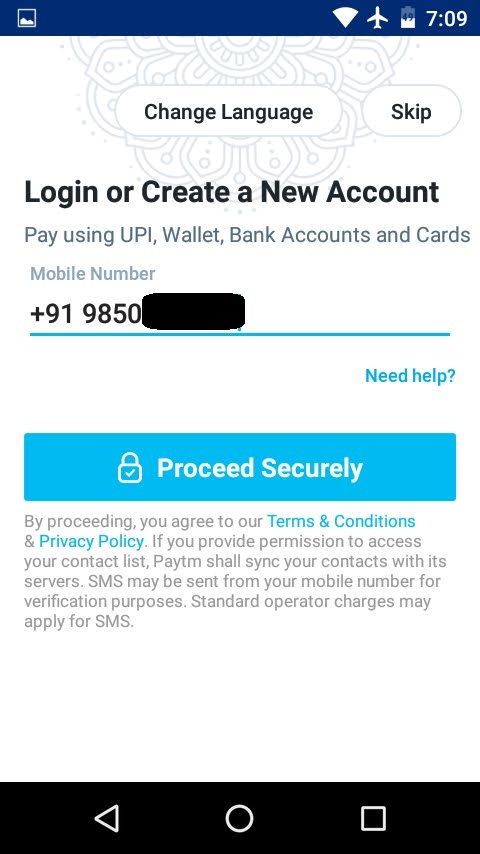 |
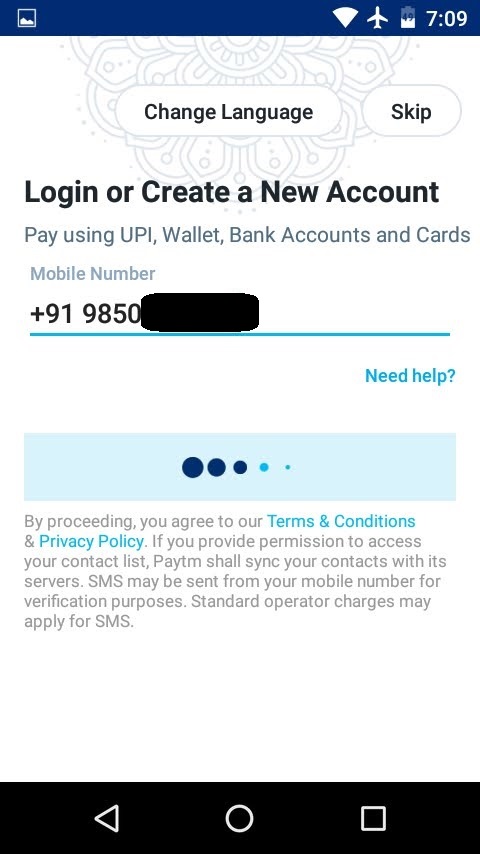 |
Step 4: You'll get the feedback "Failed to send SMS" and the alternative of "Login with OTP". Now, turn off the "Airplane mode" to switch ON your SIM again, and only then click on "Login with OTP".
 |
 |
 |
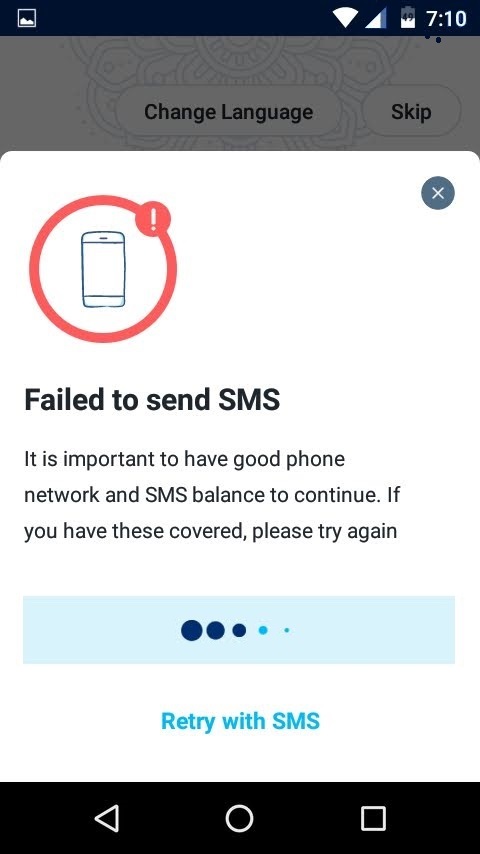 |
Step 5: The user receives the OTP in an SMS. The app auto-reads this, verifying the user. If the auto-read OTP SMS function is unavailable for some reason, the user can manually enter the received code.
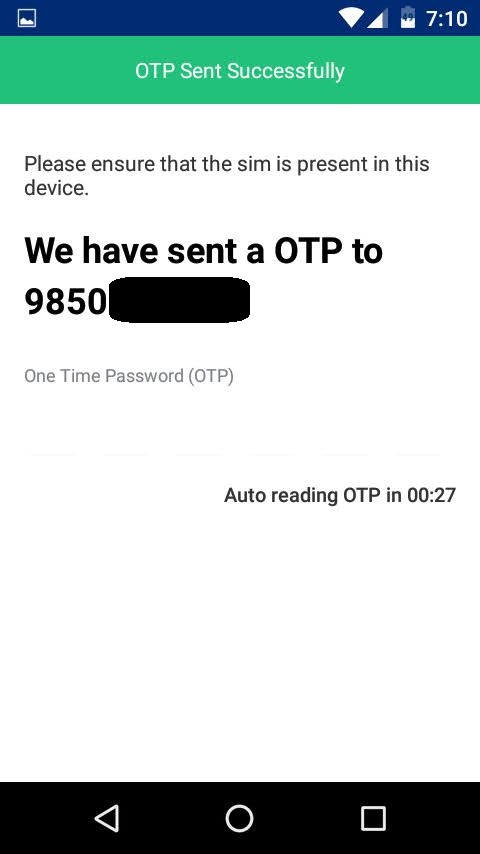 |
 |
Step 6: The user logs in successfully.
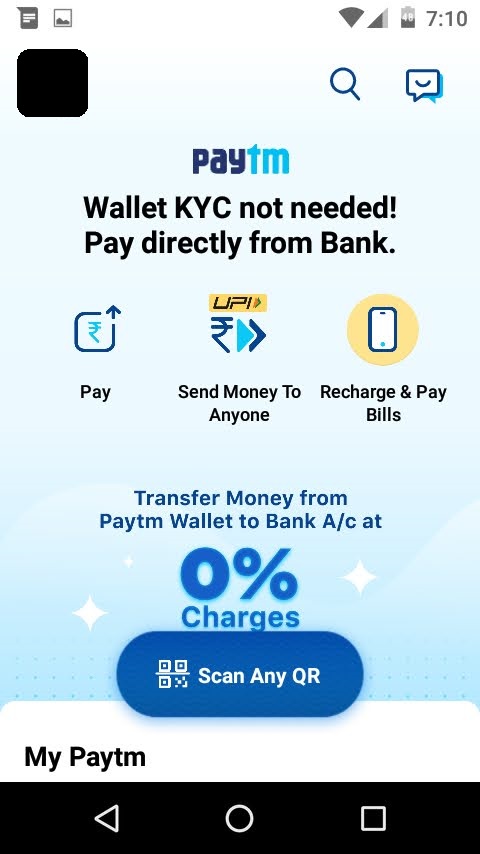 |
Conclusion
In this post, we saw how the new Paytm login feature is more secure. But sometimes, it can get interrupted by the Flash message popups that the mobile carriers send.
We then saw how we are able to overcome the interruptions caused by Flash or Class 0 messages by disabling them.
More importantly, we solved the Paytm login issues that were caused by the Flash messages. We did this by cleverly using the Airplane mode to activate an alternate login method: The OTP method.
In this manner, we were able to use the OTP login method instead of the new improved SMS verification method. Thus we are able to solve Paytm login issues and securely login to our Paytm mobile wallet. Thanks for reading! Hope you found this solution useful!


