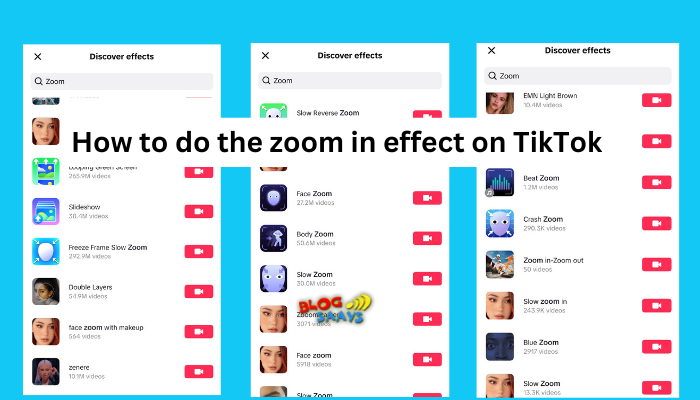How to do the Zoom In effect on TikTok?
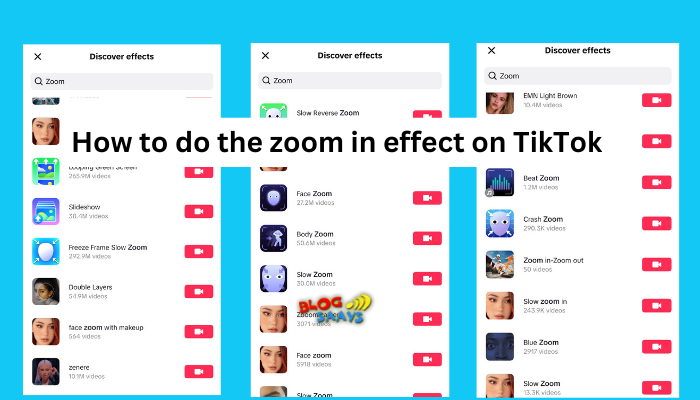
TikTok video and photo effects make your clips more stunning and appealing. In this article, I will show you how to do zoom in effect on TikTok in easy-to-follow steps.
The zoom-in effect makes your video or photo enlarge and move forward in a beautiful transition. It makes your viewer pay more attention to what you are saying or creates a music-like effect.
However, TikTok doesn’t have the feature to zoom in or zoom out, but you can use third-party effects or apps to do it. Let us see how you can use these effects on your TikTok videos and images.
How to do the zoom in effect on TikTok
There are two methods to do the zoom in effect on TikTok. They include:
- Use TikTok effects
- Use third-party tools
Let us see these two ways in detail.
1] Use TikTok effects
To do the zoom in effect on TikTok, follow the steps below:
- The first thing is to download the app. If you don't have it, go to the Apps Store or Play Store, search for TikTok, and install it.
- Log in or create a new account using simple on-screen directions.
- After that, tap on the + (plus) icon, and select Effects.
- You will see the search icon, tap it, and type something like ‘Zoom’ or ‘Zoom in’.
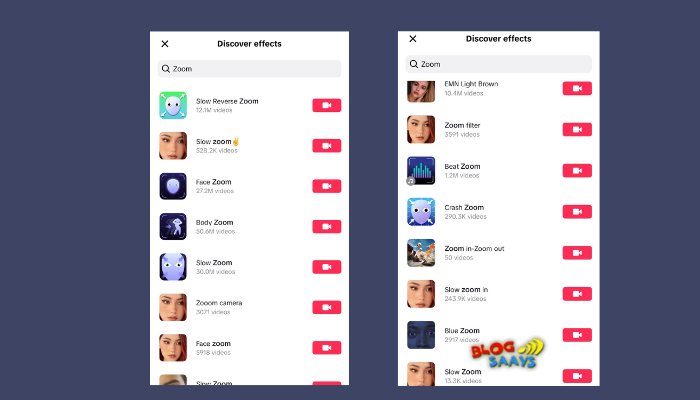
- A list of all zoom-in effects will line up; select the one you want, or try each at a time until you get the best.
- Once you select the best zoom-in effect, long-press the circle-like button and start recording the video. You will see the effect taking place even before you start recording.
There are numerous zoom-in effects to select from. Choose the best from your search result list. Some of the best zoom in effects on TikTok include:
- Slow Reverse Zoom
- Slow Zoom
- Face Zoom
- Cute Zoom Face
- Clearness
- Body zoom
- Beat Zoom
- Slow Zoom in
- Crash Zoom
- Freeze Frame Slow Zoom
2] Use third-party tools
Third-party tools offer more flexibility, customization, and options than built-in TikTok video and photo effects or filters. There are many video editing tools you can take advantage of. Some are free, while others are premium tools.
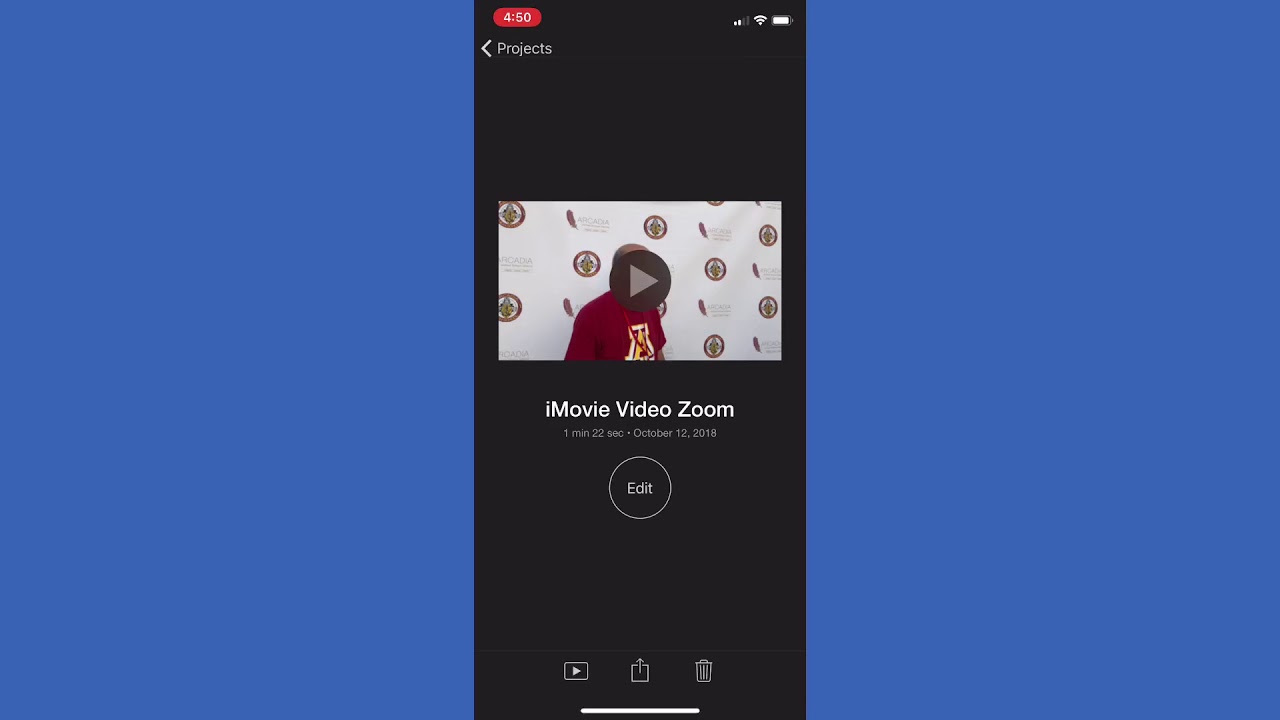
To do the zoom-in effect on TikTok, pre-record your video or photo and then use a third-party app to add the zoom-in effect. After that, you can post it on TikTok and add any music or audio that you want.
Let me show you how to do the zoom in effect on TikTok using the iMovie app, as an example. Follow the steps below:
- First, go to the Apps Store on your iPhone and download the iMovie app. You must have iOS 16 or above to get this tool.
- Ensure that the video you want to edit is in your device's download folder.
- Next, tap iMovie to open it, and then tap on the + (plus) icon. This will open your gallery; select the video you want to add the zoom-in effect.
- When the video is uploaded, look for the time points and select the part of the video you want to zoom in.
- You can also use the magnifying icon at the top of the app and use your two fingers to zoom in on the video section.
- There are many other options you can select to further edit your clip. Once you are done, save the clip and then upload it on TikTok.
Those are the two best ways to do the zoom in effect on TikTok. In some instances, especially for a pre-existing video or photo, the search icon is not available. You may want to look for the zoom in effect manually on TitTok.
How to do the zoom-in effect on a pre-recorded video on TikTok
The process of adding the zoon in effect to a pre-existing video is almost the same as recording a clip live on TikTok.
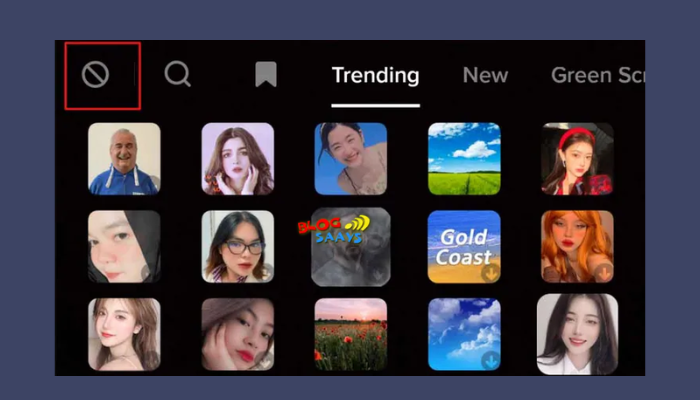
The only major difference is that this method is quite manual. To add the zoom-in effect to your video, follow the steps below.
- Open your TikTok app and tap on the + icon at the center of the window.
- Tap Upload. It’s the option located next to the circle-like red icon at the center.
- Next, select Effects and scroll down to see the zoom in effect or filter.
- Apply the effect to the section you want to zoom in on the clip and save your changes.
- Proceed with the other steps to finish posting your video on TikTok.
Which is the best between third-party tools and built-in zoom-in effects for TikTok?
In my honest opinion, I would go for a free video editor to apply a zoom-in effect to a TikTok video. Well, the built-in effects are good, but they limit how you can manipulate your clip.
A simple video or photo editor can do the work, but if you want more flexibility, you can go for a premium tool. There is so much you can do in your video.
On the other hand, using TikTok's effects is not bad. Some of them make your video look so stunning. So go for them any time you want. The best thing about these zoom in effects is that they help you save time. They transform your clip in seconds.
That’s it for now!
I hope you get something valuable here. The two methods to do the zoom in effect on TikTok make your video great compared to the plain one. Try it out!