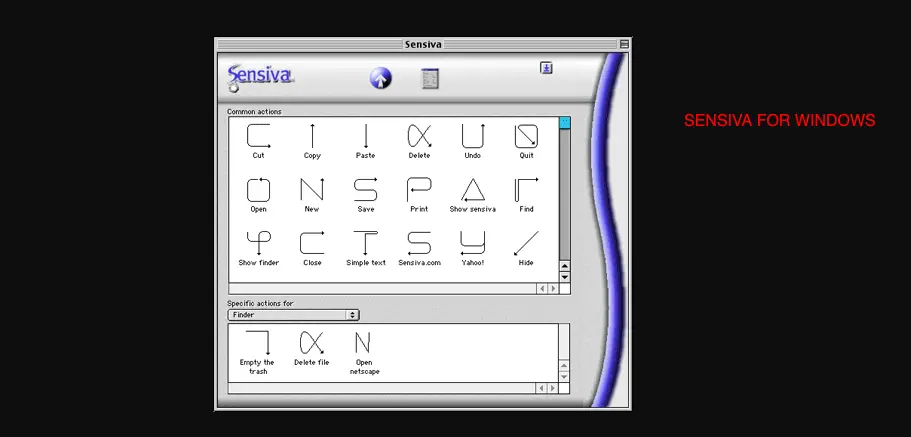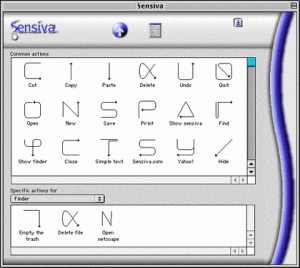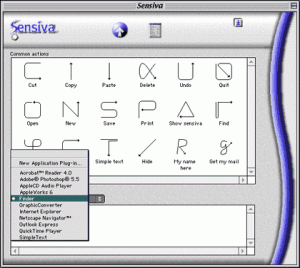Download Sensiva-Best Mouse Gesture Software for Windows
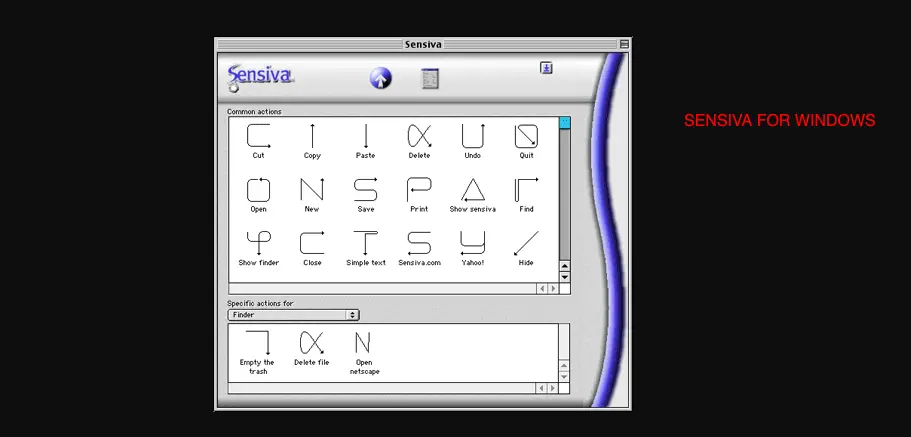
Have you ever dream of drawing your name letter "S" and wish your computer would react to a command, like putting it to sleep or shutting it down etc. Well, with Sensiva Software you can. All you need to do is assign the equivalent of a macro consisting of a sleep command to that S-pen stroke and your computers will go for a good night. More on Sensiva’s far-reaching capabilities when I discuss how the players work as a team. Sensiva software works by intercepting a control-click followed by a given mouse movement or pen stroke.
What is Sensiva for Windows Mouse Gesture Commanding Software
One feature you must observe is that Sensiva requires a continuous penstroke. By lifting your pen you indicate to Sensiva that you have finished your pen stroke and want it to interpret the penstroke. If Sensiva continued to interpret several pen strokes in a row you would have to explicitly tell Sensiva when your pen stroke or series of pen strokes is complete. This means another step in the action, possibly counterintuitive to just executing your action request.
However, if you could turn that feature on and off in the Sensiva software application preferences it might be a worthwhile extension to its customization. Maybe that would be a feature worth a request to Sensiva (hint, hint). While we’re at it, I wish they had programmed penstroke/DuoSwitch combinations: Activate the DuoSwitch to the Up position and draw upwards or downwards with your pen, and the pen action results in scrolling wheel-like action.
Activate the pen DuoSwitch to the Down position and draw with your pen in some direction, and the pen action results in dragging the window in that same direction. And to top it off, I just wish they had made it possible to use Sensiva on a second (or third) monitor.
By using Sensiva Symbol customization option you can create your own Commanding Character like "M" for minimizing the application, but remember while creating your own you have to take care of sequence or line order.
How to install Sensiva on windows 10 PC?
1. First download Sensiva from here.
2. Locate the Sensiva.exe file and right-click-> go to Properties.
3. Find the compatibility tab& select windows XP or Windows 7/8.
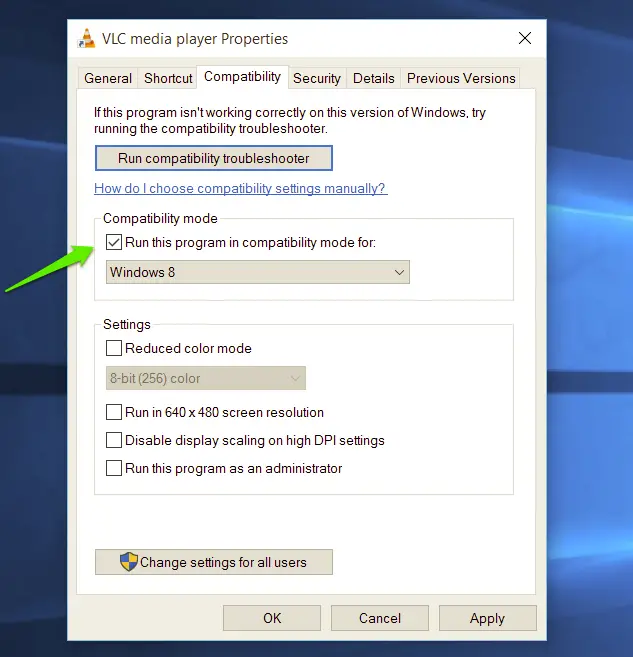 4. Apply & OK, Now install this .exe like you install all other software.
4. Apply & OK, Now install this .exe like you install all other software.
5. This is an easy way to install Sensiva on windows 10.