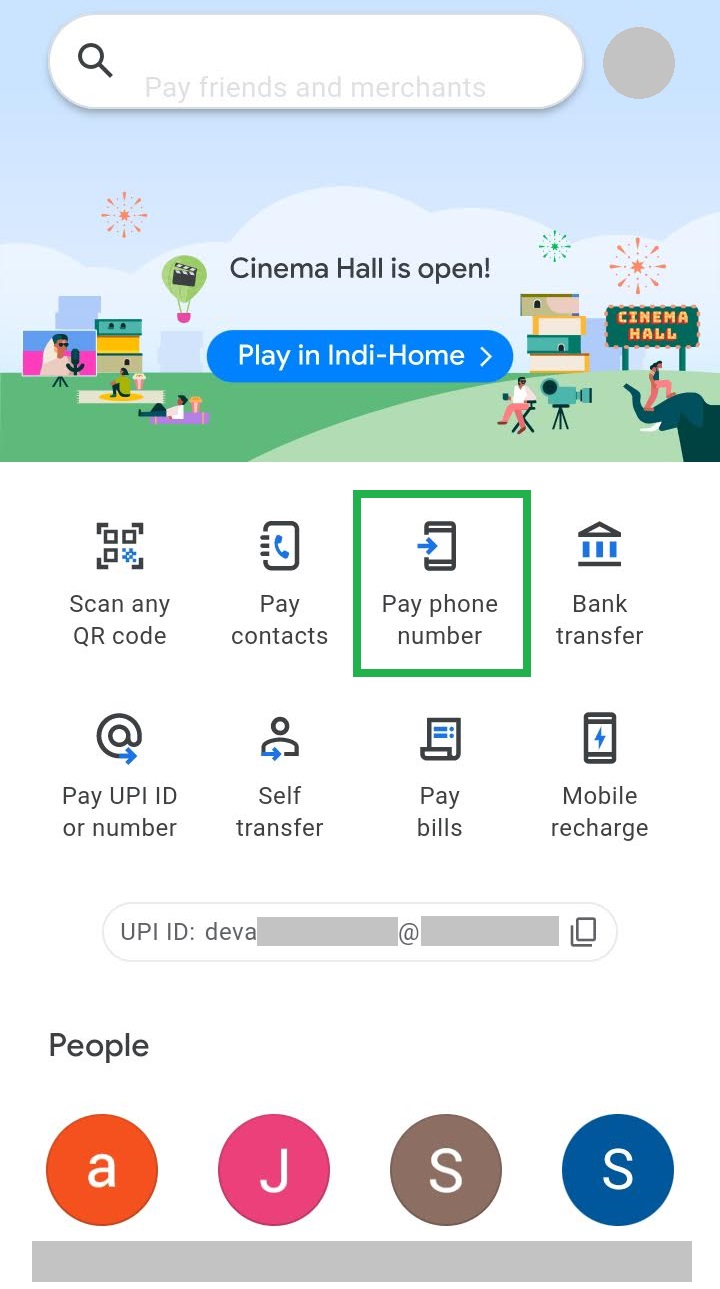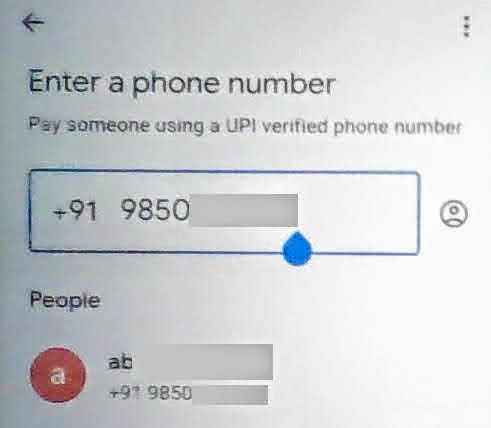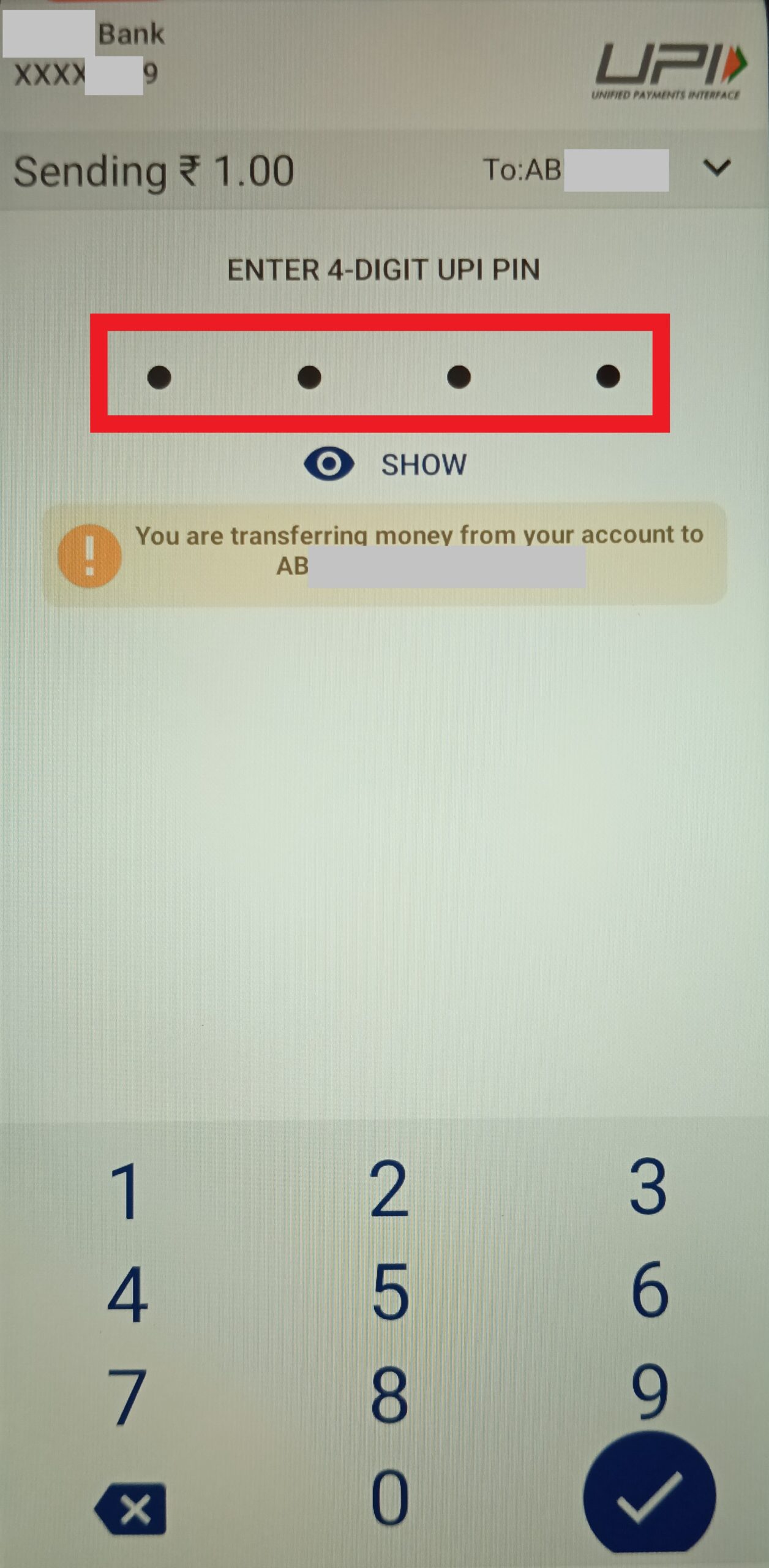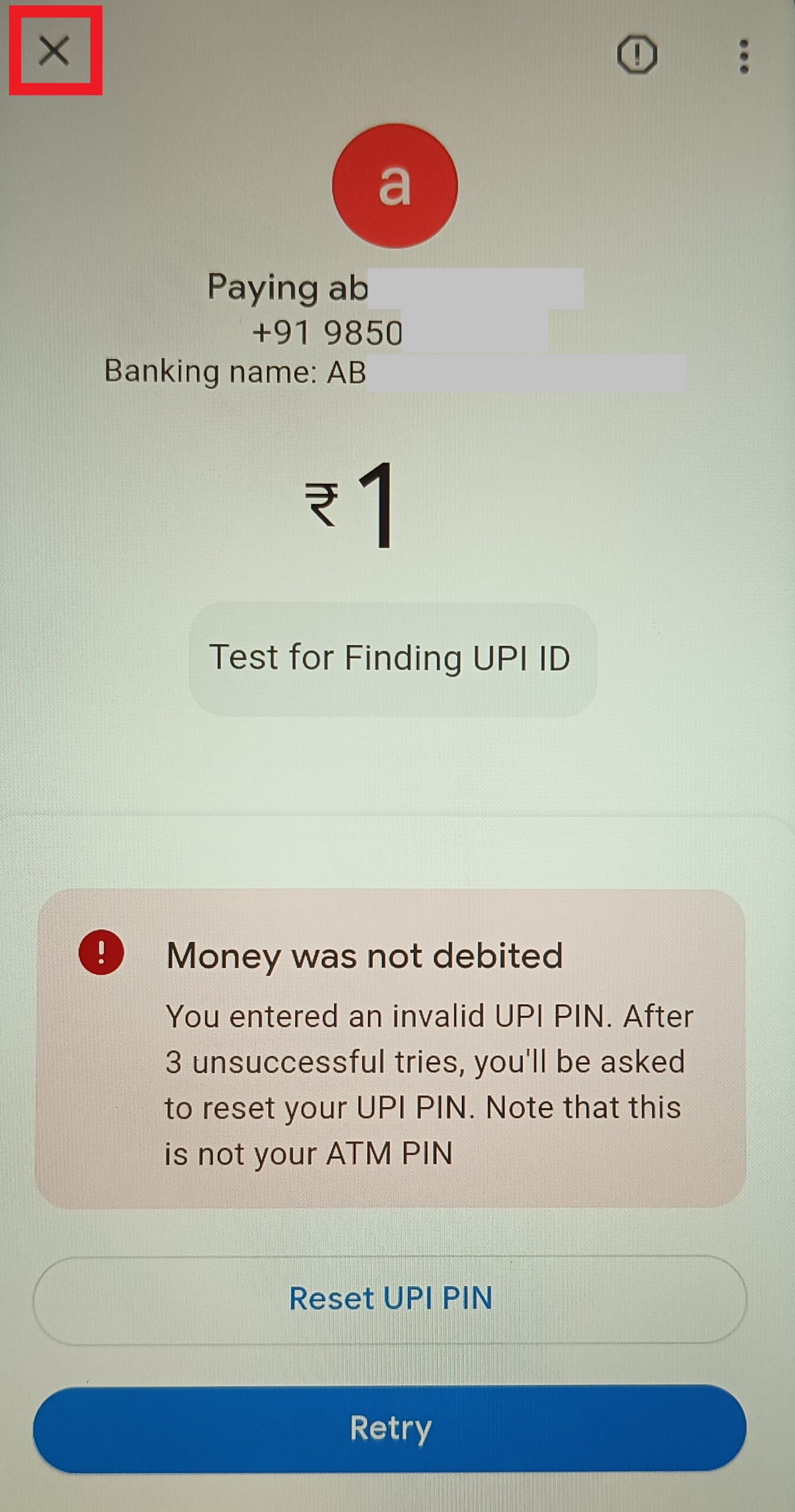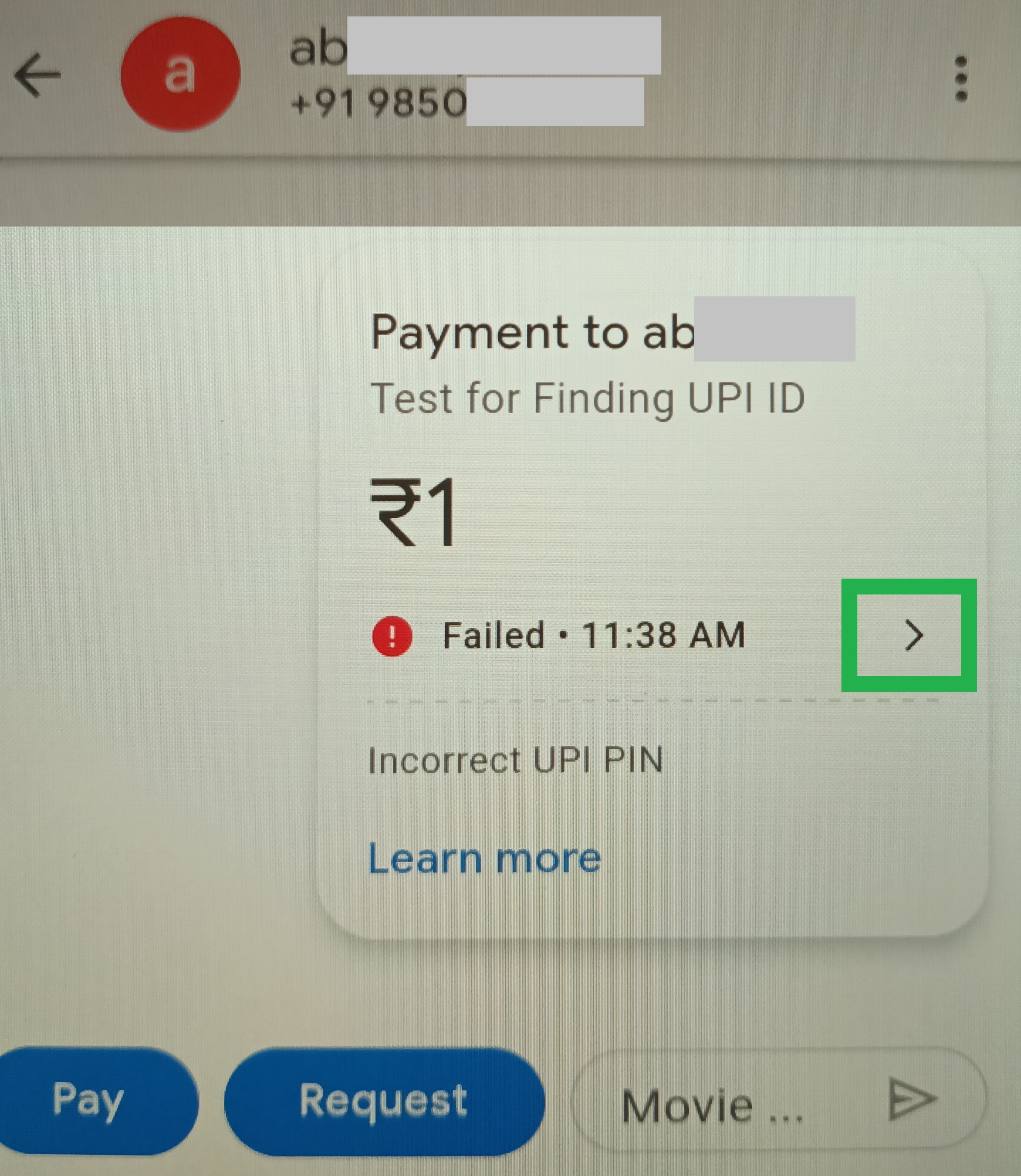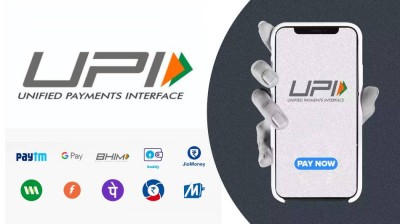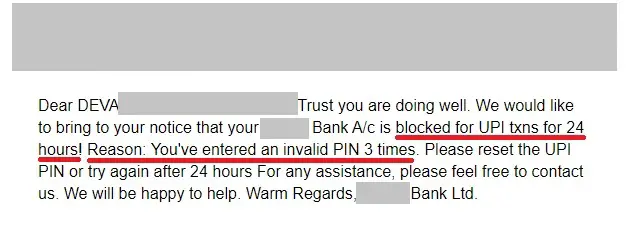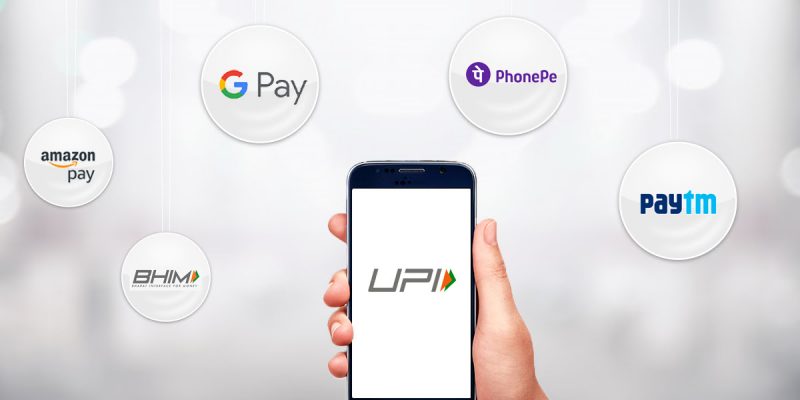How to Find Someone's UPI ID from their Phone Number?

Unified Payment Interface (UPI) is a revolutionary real-time payments system seen in India. It brings together multiple banks, multiple mobile apps, individuals, and merchants in an integrated, unified system. Every user registers on any UPI-enabled mobile app, connects their phone number to their bank account, and gets a UPI ID, a kind of VPA (virtual payment address). Using this UPI ID, instant money transfers can be made using mobile apps from person to person (peer-to-peer or P2P) and person-to-merchant. All participating banks in the UPI system support inter-bank transfers, & there are multiple mobile payments vendors who support UPI. As a result, it has made an online and mobile payments revolution, easing online & offline shopping, payments for travel, salaries, bank transfers etc.
In this article, we show you how to find out any person's UPI ID by knowing only their Phone Number. For this, we use the Google Pay (GPay) app.
Steps for Knowing Someone's UPI ID from their Phone Number Using Google Pay (GPay)
Follow these simple step-by-step instructions to use Google Pay for finding out anyone's UPI ID or VPA (Virtual Payment Address).
1) STEP 1:
- Open the Google Pay app on your phone, unlock it with your screenlock password / pin / fingerprint.
- On the homepage of the app, you will see many options for making payments.
- Choose "Pay phone number".
2) STEP 2:
- Enter the phone number of the person whose UPI ID you wish to find out.
- If this phone number is connected to a UPI-enabled account, you will see the person's name.
- Tap on the person's name, and you will be taken to the next screen for filling payment details.
NOTE: If the person has not connected that phone number to their bank account, they will not have a UPI ID associated with this phone number. In that case, you will not be able to send any money to them, and there is no UPI ID to find (connected to the given number).
3) STEP 3:
- Enter Re. 1 amount in the payment info.
- You can leave the payment note blank, or type something in it for your own future reference, like "testing for upi id".
- Tap on the blue "Pay Re. 1" button to proceed.
4) STEP 4:
- You will be asked to verify your UPI Pin, in order to execute the payment transaction.
- You have two options at this stage:
- If you are OK with sending Re. 1 to the person, type your correct UPI Pin. In this case, the person will receive Re. 1 from you and also see this transaction.
- If you want to find out their UPI ID without sending them money or without letting them know, type some incorrect UPI Pin in this step.
- When you enter info (correct or incorrect) in the UPI Pin field and proceed, the GPay app and your banks will attempt the execution of your payment transaction.
Note that by entering wrong UPI Pin 3 times, your UPI transactions can get blocked for the next 24 hours. So factor that in mind while picking the best suitable option out of the two for yourself.
5) STEP 5:
- In case you entered the wrong UPI Pin, the transaction will fail. You do not need to "Retry". Simply tap on the "X" on top left to exit this screen as shown above.
- In case you enter your correct UPI Pin, the transaction should succeed. Re. 1 will be debited from your account, and transferred to the account of that person.
- Now, in both the scenarios, you just need to look at the transaction details to find out the person's UPI ID. We will see this in the next step.
6) STEP 6:
- When you exit the previous screen, you will see the payment transaction card with basic info.
- To see the detailed transaction info, on the transaction card, simply tap on the right arrowhead as shown above. This will open the transaction details screen.
7) STEP 7:
 |
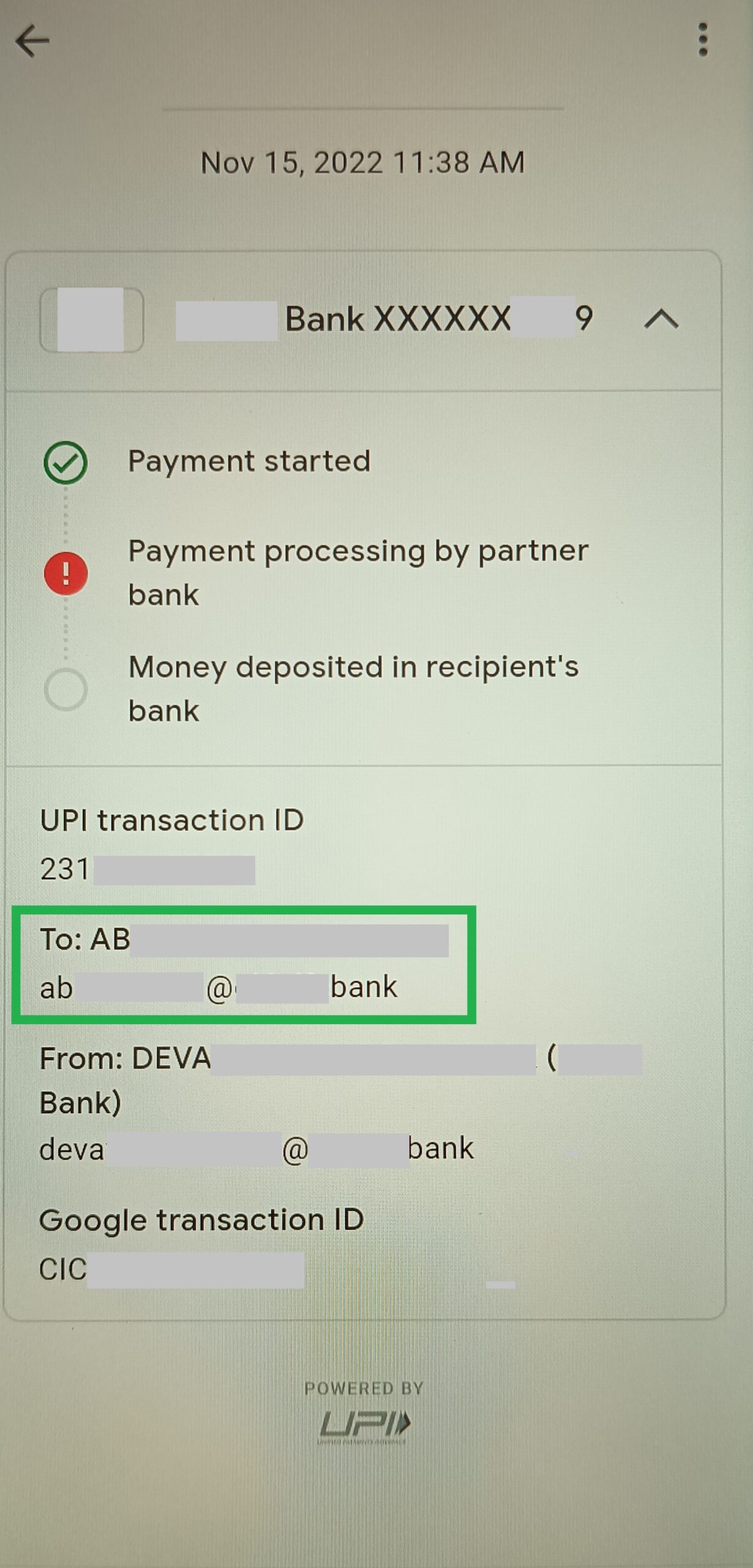 |
- On opening the transaction card, you can see all the transaction details on this screen.
- When you scroll down a bit, you will see many details such as:
- UPI transaction ID
- The person's Full name and their UPI ID.
- Your own Full name and UPI ID.
- Google transaction ID.
In this way, you are able to find out and know a person's full name and their UPI ID by doing a transaction using Google Pay app.
CAUTION: Look Before You Leap, or Choose Your Option Carefully
As we explained in the above steps, there are two choices for you while using Google Pay app to find out a new person's UPI ID. By "new person", we mean someone you have never sent or received money from using GPay.
Choice 1: Entering Incorrect UPI Pin
You can either enter a wrong UPI Pin and the transaction will fail. You will not spend 1 Rupee, and the person will not know that you tried to find out their UPI ID. However, the limitation of this method is that after entering incorrect UPI Pin 3 times, your UPI transactions for this account will get blocked for the next 24 hours. This is a security feature to protect your account and money, as entering wrong UPI Pin could happen when someone unauthorized, like a thief or a hacker is trying to use your account.
Choice 2: Entering Correct UPI Pin
Or, you can enter your correct UPI Pin, and the transaction should be successful. In this case, you will spend 1 Rupee, the new person will receive it, and they will find out that you have done this transaction. From the transaction card of this transfer, they will be able to see your full name and UPI ID as well, in the same way that you can see theirs. In this case, you have no worry of your bank account being blocked for 24 hours, since you made a normal, valid transaction using your correct UPI Pin.
Thus, both choices have their pros and cons. We suggest that the choice 1 is OK for very limited usage when the person is totally unknown. And choice 2 is great for using with friends & family, especially when they are far away and you are helping them figure out their UPI ID.
Final Words about Knowing Someone's UPI ID from their Phone Number
We have shown you step-by-show how to find out & know someone's UPI ID simply from their phone number, using Google Pay app. We also discussed that you can either choose to enter correct UPI Pin, or the incorrect one. There are pros and cons for both choices, and you should choose the option most suitable to your situation. If the other person already knows their UPI ID and you are able to contact them, you can ask them for it directly. One's own UPI ID is easy to view, by opening GPay (or other mobile payments app), and looking in your Settings or your Profile.
A UPI ID looks very much like an email ID, except that it has no root domain like ".com", ".org" or ".in". Usually, it is a string that could be a person's name, or username, or phone number. This is followed by the @ symbol. After this, there is the bank name, app name or UPI. Some example UPI IDs are:
- yournumber@UPI
- yourname@bankname
- yournumber@appname
Let us know in the comments if you found this article helpful!