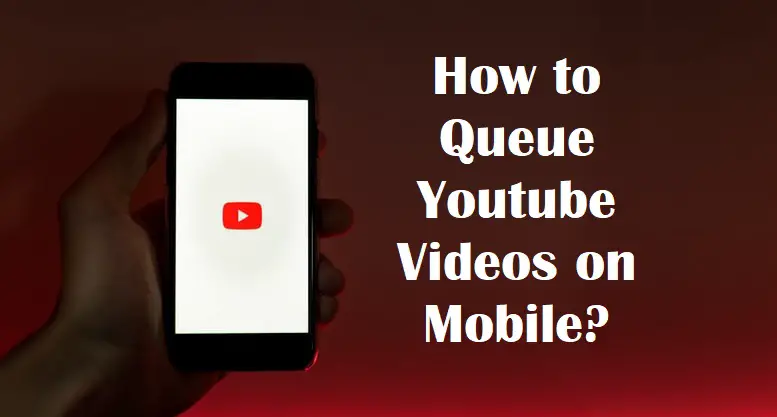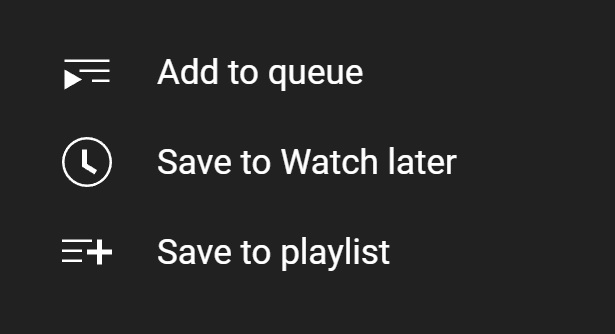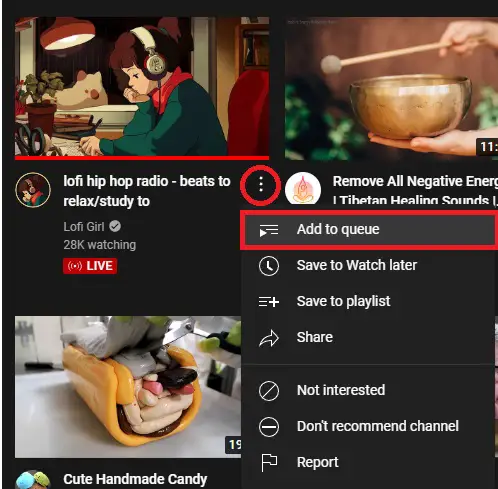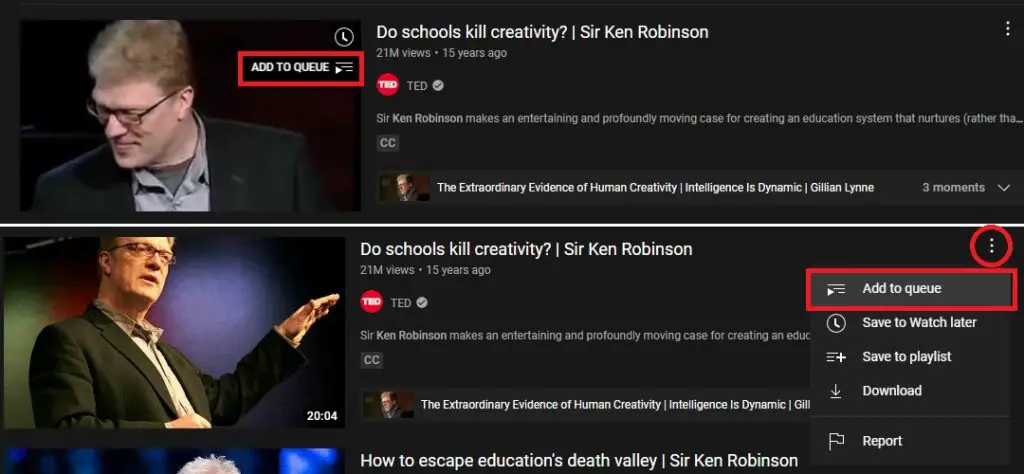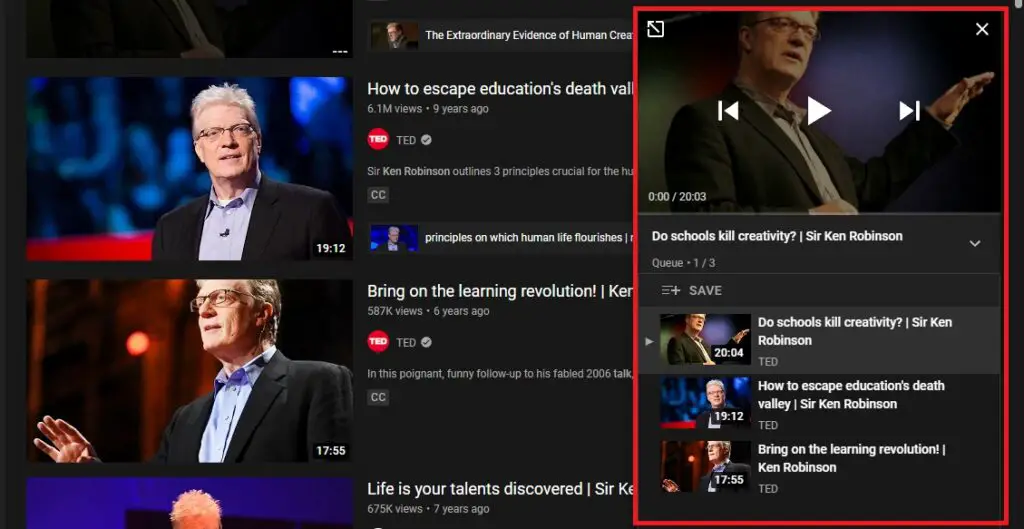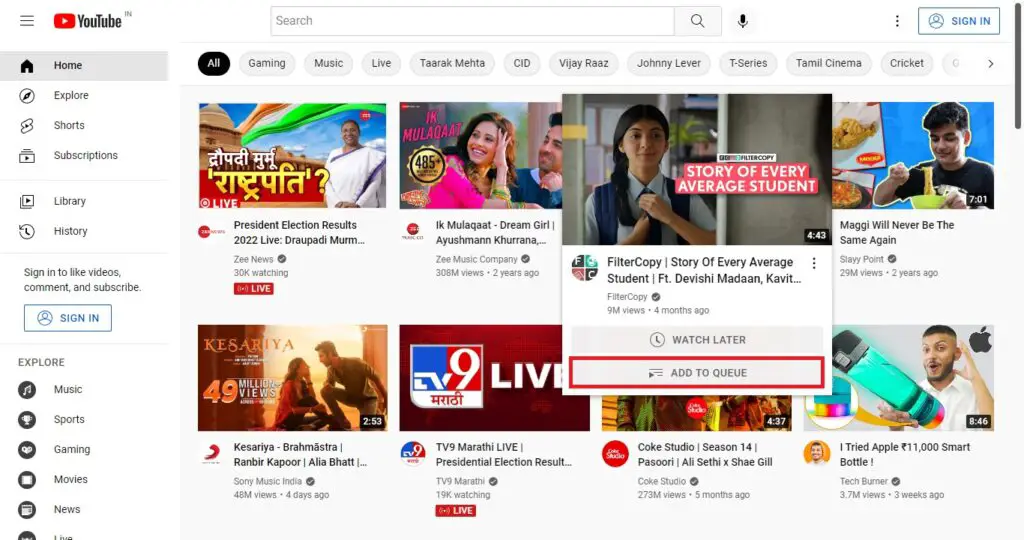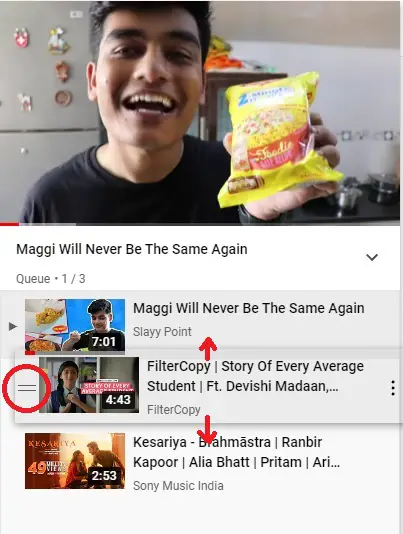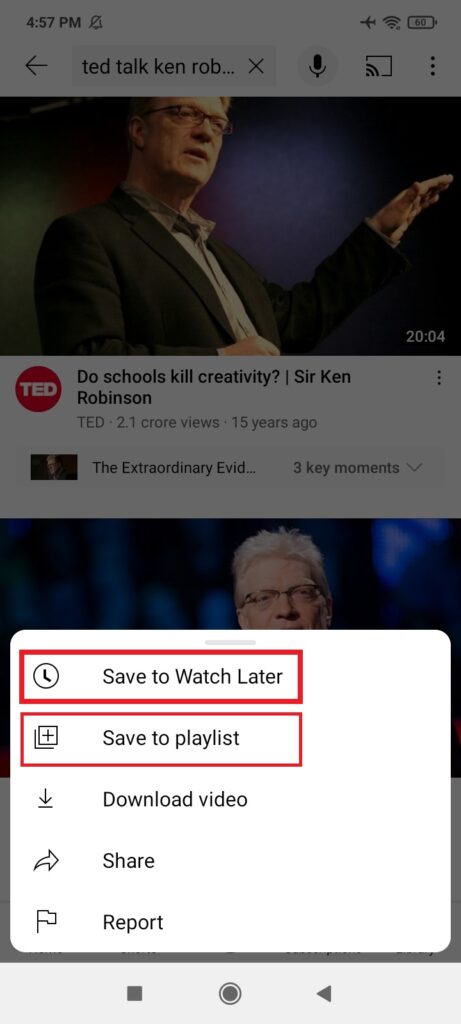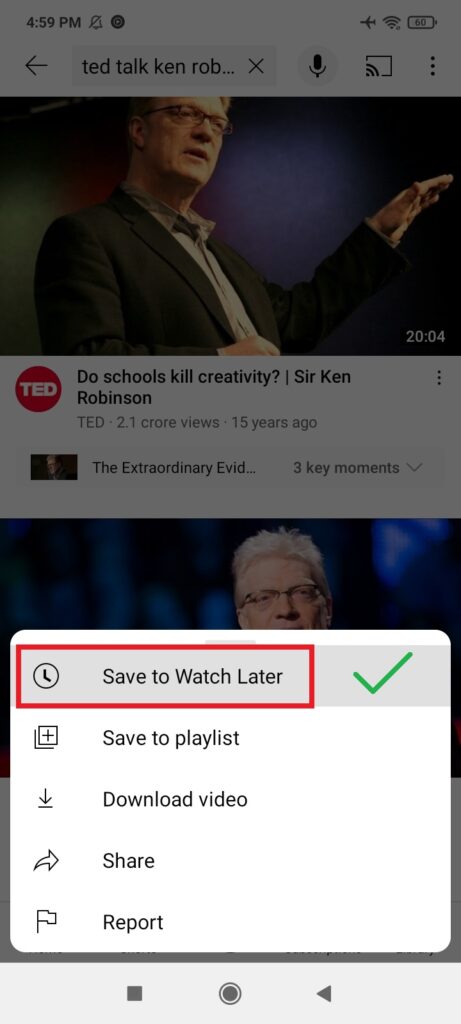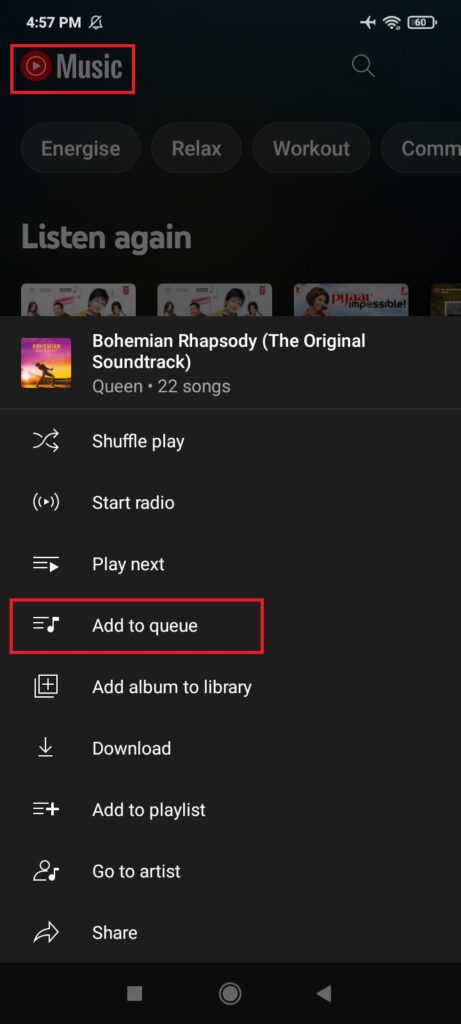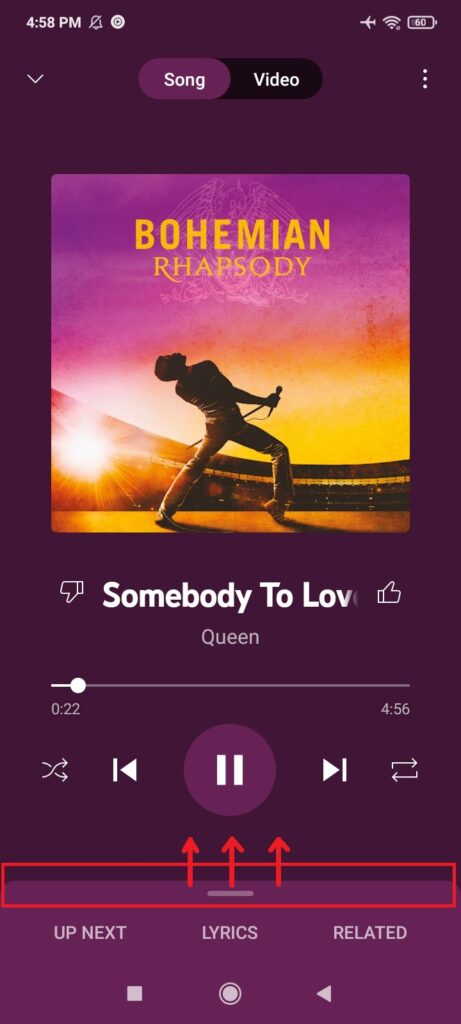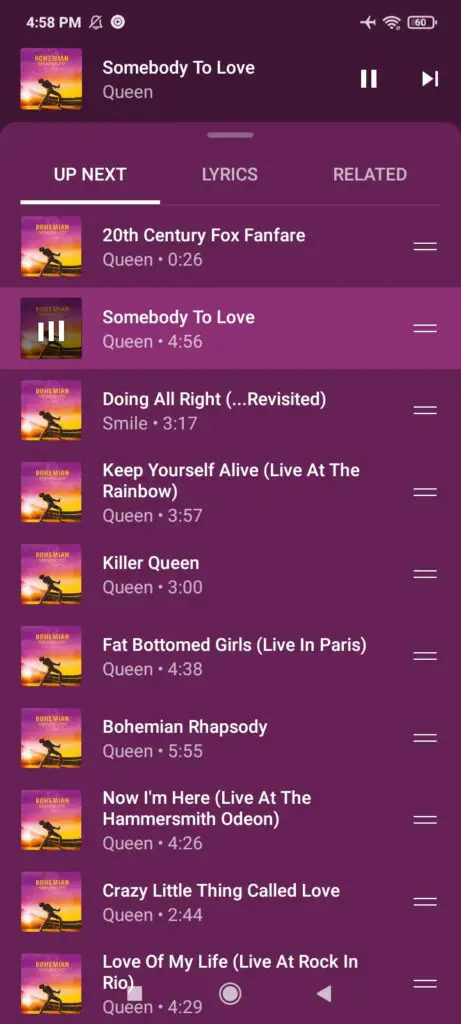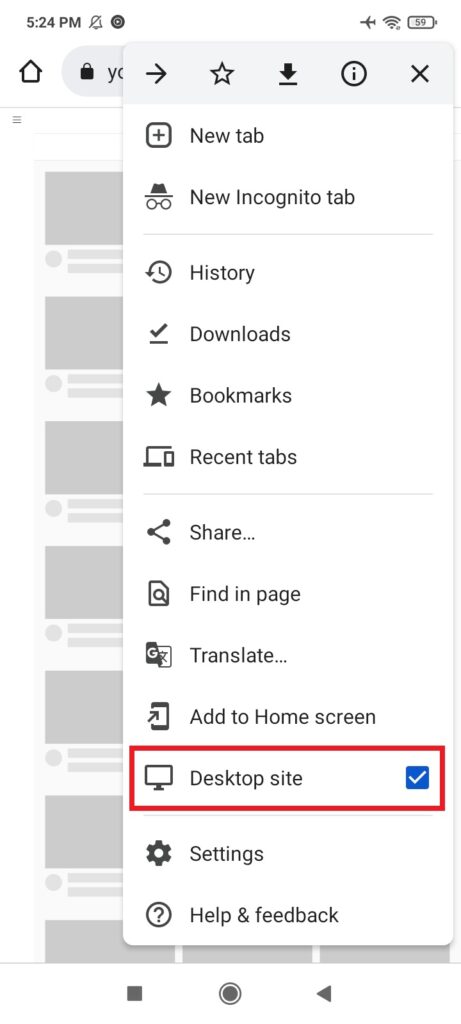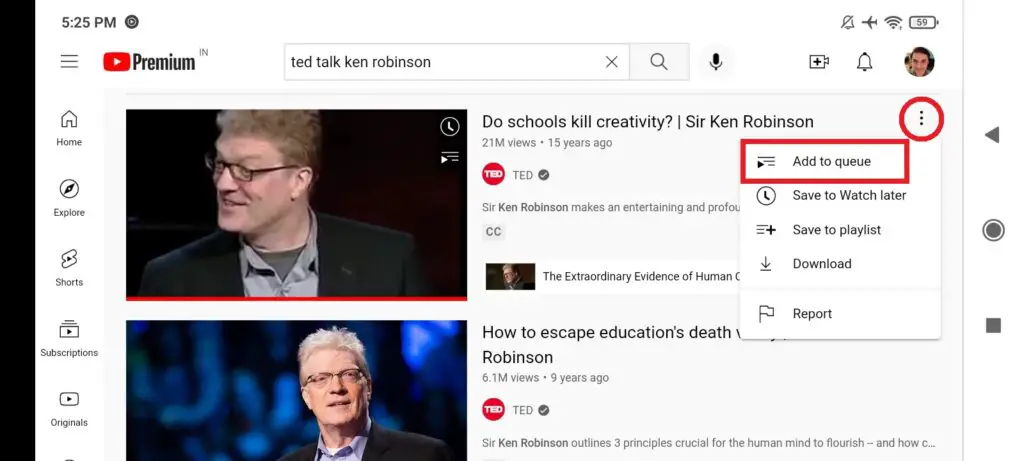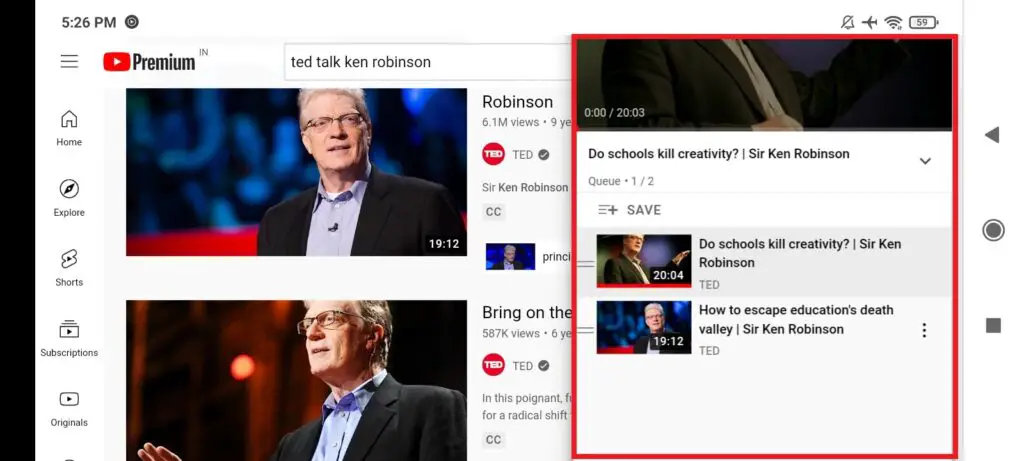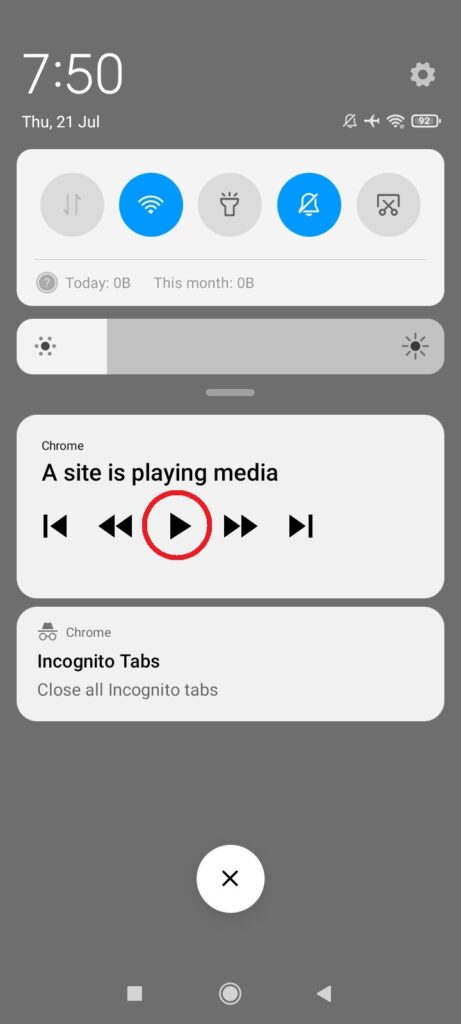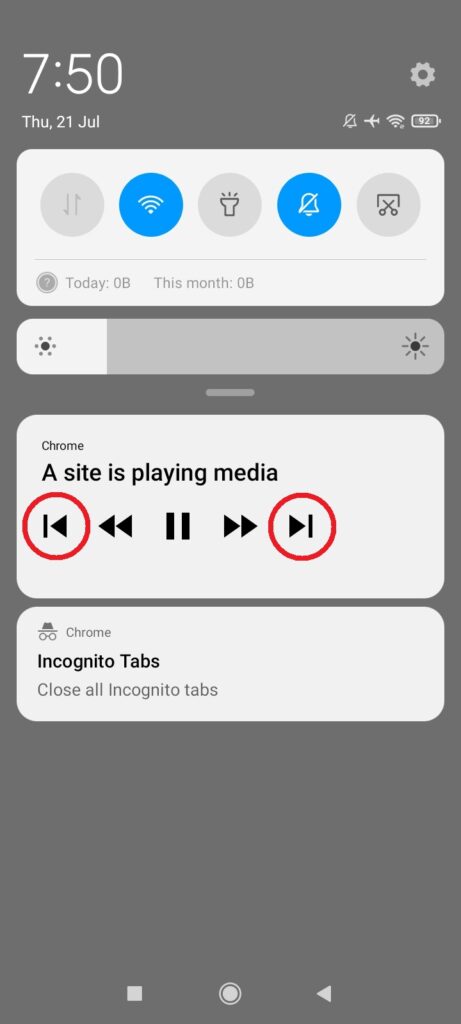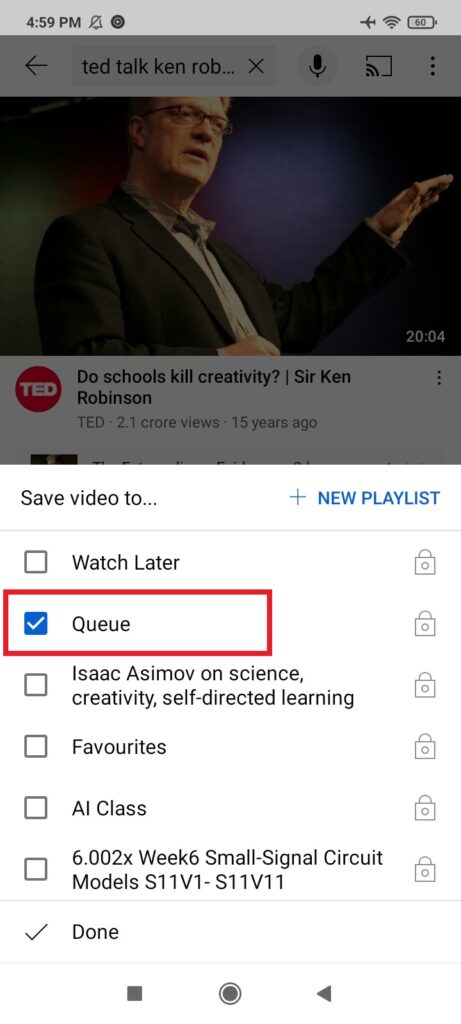How to Add to Queue Youtube Videos on Mobile?
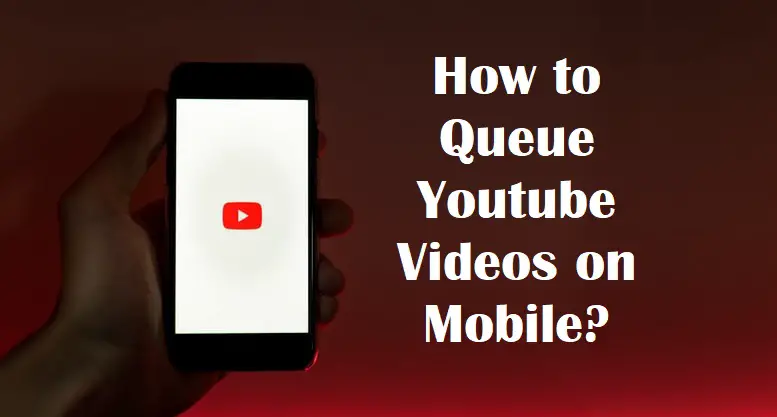
In this article, learn how to use Add to Queue for Youtube on desktop & mobile. Our best solution for how to Queue Youtube videos on Mobile: Save to Watch Later. You can use Save to Playlist as well for queuing videos on Youtube, but it is not as fast as Watch Later. Also learn our workaround methods if you specifically want to use the Add to Queue feature on mobile.
Lists of Youtube Videos: Playlists, Watch Later, and Queue
A Youtube Playlist is a persistent list of videos. By persistent, we mean that you save a playlist permanently, until you edit or delete it yourself. To make playlists, you should login to Youtube. The playlists you create are associated with your Youtube account, and are accessible to you from any device. Their visibility can be set to Public, Unlisted, or Private. "Watch Later" is a special, pre-built playlist that is easiest to add videos to, because of the easy, frictionless shortcuts.
A Youtube Queue, on the other hand, is an ephemeral or temporary list of videos. It does not get saved anywhere permanently. The queue only exists in your current browsing session on the device you are using. In this article, we will explore how you can use the Queue function on Youtube desktop site, on a mobile browser, and in the Youtube Music app. We also offer some creative alternative solutions to the Queue feature, which is web-only and absent from the main Youtube mobile apps. These solutions include using the Save to Watch Later and Save to Playlists options, which work universally on all versions of Youtube.
Table of Contents
1. How to Queue Youtube Videos on Desktop?
2. The Availablity of Add to Queue on Various Youtube Versions
3. What is the Best Solution to Queue Youtube Videos on Mobile?
4. Youtube Music app DOES have the Add to Queue option!
5. How to use the Queue feature on Youtube Music app?
6. What if I wanted to specifically use Youtube's Queue feature on my mobile?
7. Method 1: Using Desktop version of Youtube website on Mobile
8. Method 2: Making a playlist called Queue for use on Youtube mobile apps
1. How to Queue Youtube Videos on Desktop?
1. You can click on the three dots or the overflow menu, and select Add to Queue.
2. To see the Queue option, you can also hover over the Youtube video thumbnail. Two icons will appear: the clock icon for "Save to Watch Later", and the list icon for "Add to Queue". On Youtube search pages and playlists, you can click on the overflow menu, or three dots, and get the Add to Queue option.
3. You can watch videos in the mini-player while browsing your Youtube feed, or expand the player to view videos in normal mode.
4. You can use the queue feature without logging in.
5. The queue is stored as a list of videos in the Youtube mini-player. If you close the player, the queue gets cleared.
6. The order or sequence of queued videos can be edited simply with drag and drop. Expand the list, hover over the video card to see the two horizontal lines on the left corner. Just click on it, and drag and drop the video card to the desired position in the queue.
2. The Availablity of Add to Queue on Various Youtube Versions
Youtube offers several ways to line up videos so that they will play one after another. Save to Watch Later and Save to Playlist are the most well known ones and are present across in Youtube on all devices. A lesser known web-only feature is the Add to Queue which works only on the Youtube desktop website. Youtube's mobile apps for Android and iOS do not support the Queue feature. You can either use the "Save to Watch Later" or "Save to Playlist" feature, as an alternative to the missing Queue feature.
3. What is the Best Solution to Queue Youtube Videos on Mobile?
We recommend using the Save to Watch Later function on Youtube mobile apps since it involves lesser clicks. Also, it is a universal feature that works on Desktop, Mobile website, Android app and iPhone app. This enables you to use it across all your devices to queue videos, and continue your viewing uninterrupted. This makes "Watch Later" the best solution for queuing Youtube videos on mobile.
4. Youtube Music app DOES have the Add to Queue option!
It is interesting to note that Youtube Music, a separate app for playing songs, does have an Add to Queue feature. This presents hope that the queuing function might be added to the main Youtube app someday. It will be a great addition for Youtube Premium members, since they are able to play videos in the background.
5. How to use the Queue feature on Youtube Music app?
1. To use Add to Queue on Youtube Music mobile apps, long press on any song or album > Add to queue
2. You can play the first song in the list. By dragging up the bottom card, you can pull up the Queue of songs.
3. In your Queue in Youtube Music, you can move the songs around to change their playing order.
6. What if I wanted to specifically use Youtube's Queue feature on my mobile?
On Youtube mobile, it is best to rely on Watch Later or Playlist for queuing Youtube videos using apps. But it is still quite possible to use the Queue feature on mobile, with some workaround. We discuss two methods for how to queue Youtube videos on mobile below.
7. Method 1: Using Desktop version of Youtube website on Mobile
1. There is a possible workaround to specifically use the Queue function on mobile. To do that, you need to open Youtube site on your mobile browser, like Chrome, Firefox etc. By default, Youtube will present the mobile version of its website. You need to go to the browser menu, and select Desktop Version or Desktop Site option.
2. This will open the Desktop version of the Youtube website. Now, you will see that the Add to Queue option is available. You just have to tap on the Overflow Menu, or the Three Dots, on the top right corner of any video card.
3. By using Add to Queue on mobile, you can get the Queue to function just the way it does on your desktop.
4. You can play the Youtube website in the background and enjoy listening to your queued videos. This works for both Premium and normal members. You don't even need to be logged in, as we tested this logged out and in incognito mode. To do this, add a few videos to Queue as shown above. Play the first video, and then minimize your browser. The video is paused, but you can see the media player notification. Just tap on the Play button on this media player notification. You can enjoy listening to the videos in your queue on your mobile!
5. You can also use the Previous and Next buttons to move around your Queue.
In this way, the Queue feature can be used beneficially on your mobile with the desktop site version of Youtube. But it may not be so reliable, and also has lots of friction to set up relative to "Watch Later".
So for the best experience on mobile: we recommend using Youtube mobile apps and relying on the Save to Watch Later option. This is the simplest way and very reliable.
8. Method 2: Making a playlist called Queue for use on Youtube mobile apps
1. A funny take on Add to Queue on a mobile, is to make a playlist called "Queue".
2. Now, you can long press any video in your Youtube mobile app, and Save to Playlist > Queue. With this, you can have the satisfaction of adding videos to Queue on a mobile. But it is slower than Save to Watch Later and hence not as effective.
Summary
For the best experience to queue videos on Youtube, always use the "Add to Queue" function ONLY on desktop. For mobile apps, the best Youtube queuing solution is to use "Save to Watch Later". The Youtube Music app includes the Add to Queue feature. It will be great if Youtube introduces a native Queue feature in their main mobile apps for Android, iPhone and iPad. You can try our recommended solutions as well as workaround methods to queue Youtube videos on mobile. What is your preferred way of queuing videos on Youtube? Let us know in the comments!