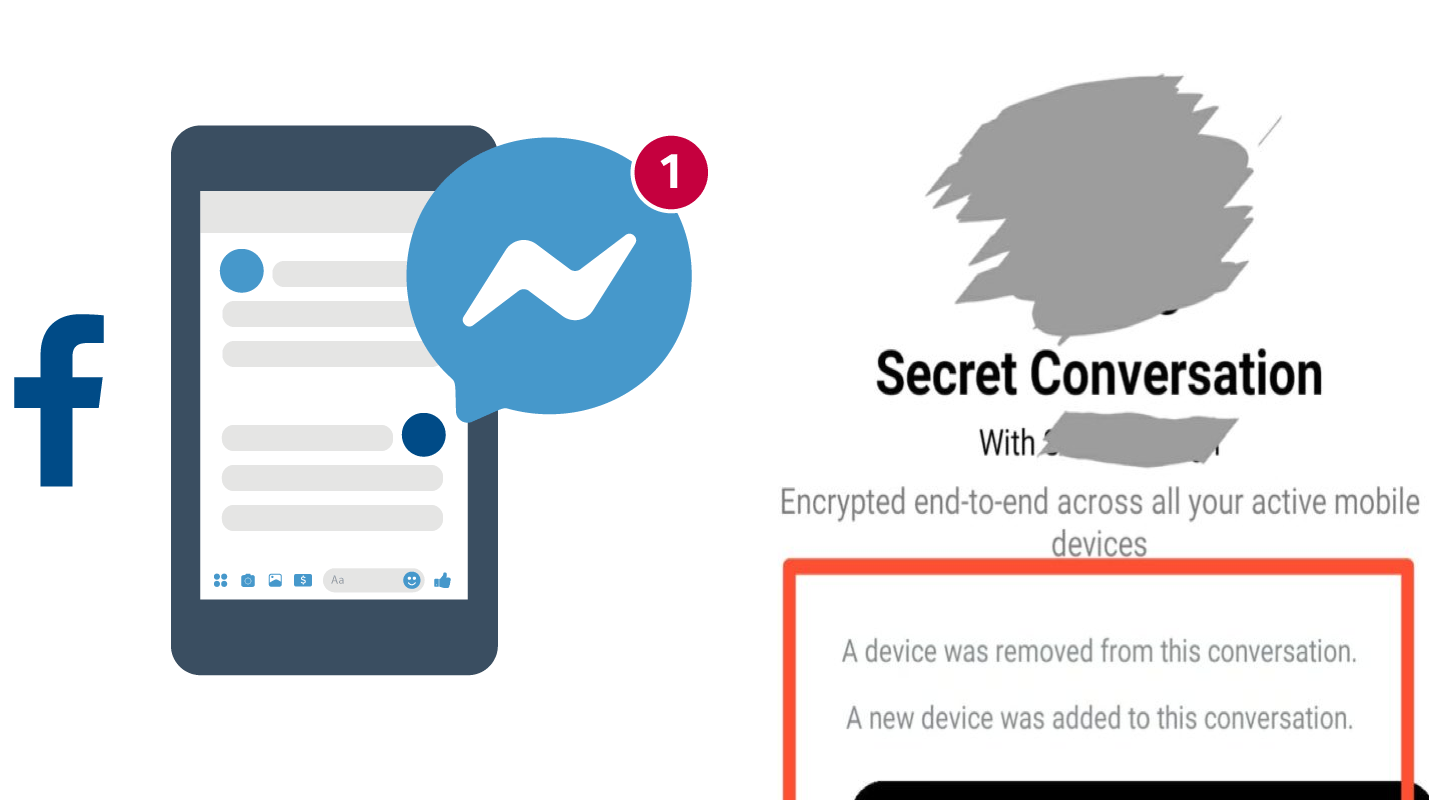Why Do You See "A Device was Removed from this Conversation" in Facebook Secret Conversation?
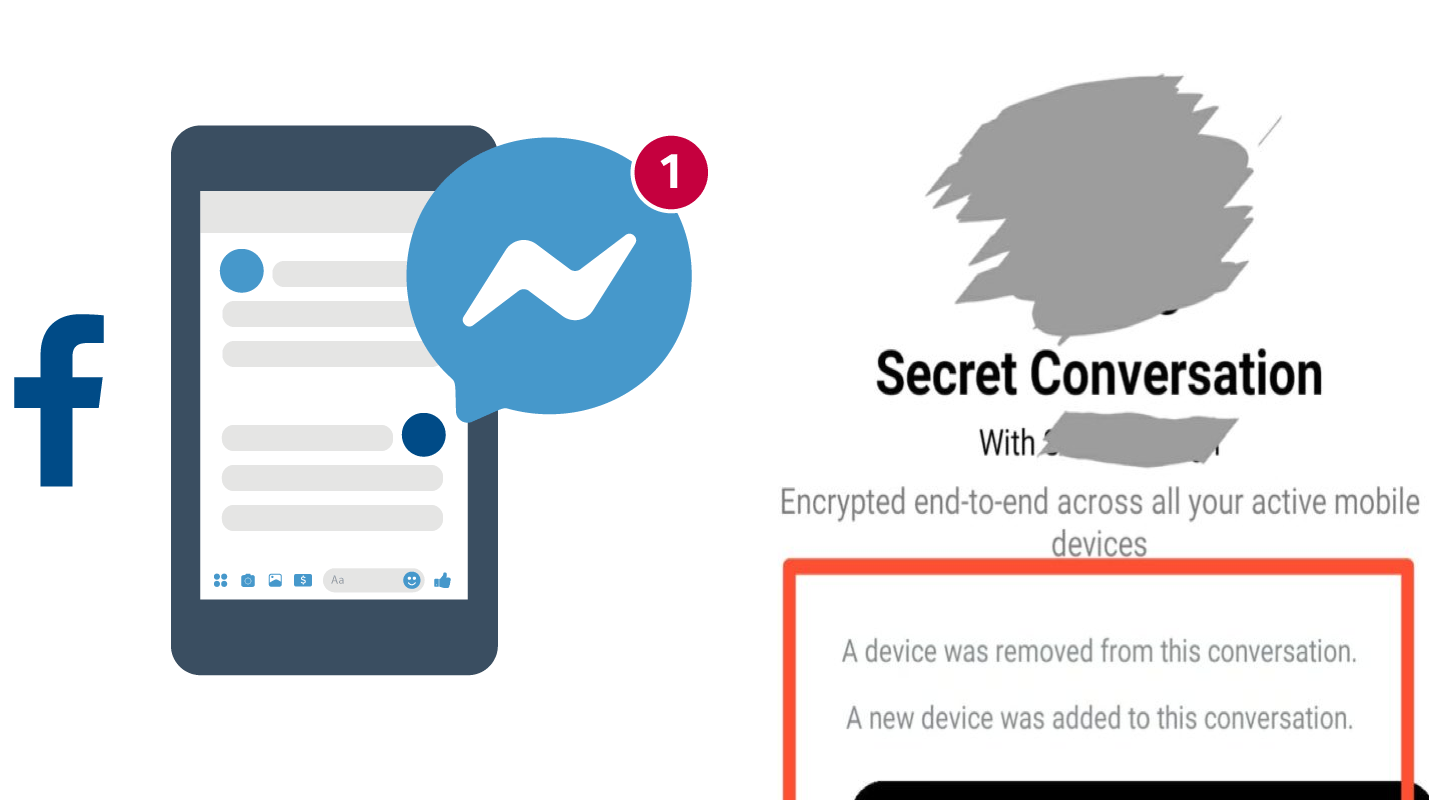
For the majority of people, the primary concern while using any social media platform is the threat to their privacy. With all the hacks and cybercrime happening, it is only logical to want a secure way to communicate on social media apps. Social media websites such as Facebook often come up with various updates to make the conversations safe to counteract this problem.
Recently, Facebook came up with a way to make your messenger conversations even more secure. They rolled out a new secret conversation feature on the Messenger app to encrypt the conversation from end-to-end. The secret conversation has a more robust encryption level than the normal chat, and this encryption applies automatically when you start the conversation.
In this secret conversation, only you and the person you are talking to can read the messages both the parties send. Facebook claims that they cannot read this encrypted conversation, and they will store none of the data shared anywhere.
To achieve this purpose, Facebook designates an encryption key to all the devices that are involved in this conversation. Only by using this key, you can access the secret conversation. However, if you lose the key, you will not be able to read those messages anymore.
How to Join a Secret Conversation?
You can quickly start a new Secret Conversation on your Facebook Messenger by following these steps.
- Open the Messenger app on your phone.
- Then go to the conversation you want to turn into a secret conversation.
- Click on the Info icon on the top right corner of the screen.
- Click on the Secret Conversation option.
- Now your conversation will become encrypted, and only you and the recipient can see the messages.
Now you can enjoy encrypted secret conversation with your friend without worrying about some prying in your private conversation.
A secret conversation has several features that can make the chat more secure and productive. For example, you can set a timer to delete the messages in the conversation automatically. You can choose the time frame after which the messages you sent will automatically delete themselves from the chat. No one will be able to read those messages after they are deleted, and you can set a timer as quick as five-second after sending it.
However, there are few limitations of using the secret conversation. There are some features that Facebook does not allow as it does in regular chat. In this conversation, apart from text messages, you can only send stickers, videos, voice recordings, and pictures. You cannot send group conversations, Gifs, or make audio or video calls and payments.
What does "A Device was removed from this conversation" mean?
While using the secret conversation feature, you might receive a notification mentioning that someone removed a device from the conversation. This notification means the other person in the conversation has left the chat and can no longer see the private chat messages. If there are more than two members in the secret conversation, this notification will mean that one of the devices has left the chat.
How to remove a Device from the Secret Conversation?
It is worth mentioning that you can not remove another person from the conversation. However, If you want to remove your device from the screen conversation, you can follow these steps:
- Open the Messenger app and go to your profile.
- Click on the privacy option and choose Secret Conversation.
- You will see a toggle that you can disable to remove your device from all secret conversations.
- After selecting this option, you will receive a confirmation notice that your device has been removed from the private conversations.
- After your device has been removed from the conversation, you will not be able to see or send any message to that conversation.
What does "A Device was added to this conversation" mean?
Similarly, like the previous notification, you might receive a message stating that a device is added to the secret conversation. This means somebody in the conversation has added another device to the conversation. Only the people in the secret conversation can add another member to the chat. You should continue reading to know how to add a member to the secret conversation.
How to add a device to the Secret Conversation?
As the secret conversation can only be accessed by the devices which have the encryption key, only the encryption key holders can add a new device to the secret conversation. To add a new device to the secret conversation, follow these steps:
- Install the Messenger app on the new device you want to view the secret conversation on.
- Sign in with the same account that you are using for the secret conversation.
- Facebook will automatically add your new device to the secret conversation after logging in.
When you log in using a new device, you will not be able to see the previous messages in the secret conversation. However, you can now start sending messages and view all the messages in the chat from that point on.
Final Verdict
The new feature of Secret Conversation from Facebook is a great way to keep your conversations secure. Every day there are several cases where an account gets hacked, and all the private data is leaked. Using the secret conversation, you can ensure that all the messages stay between you and the recipient.