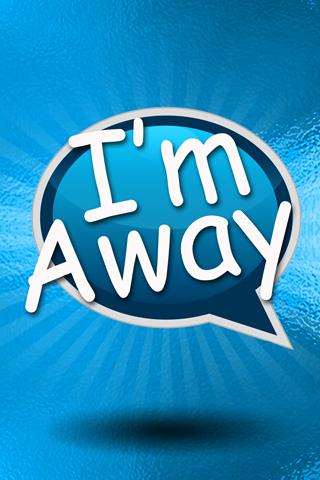How to use Autoresponder App in Android to Auto Respond to SMS & Calls
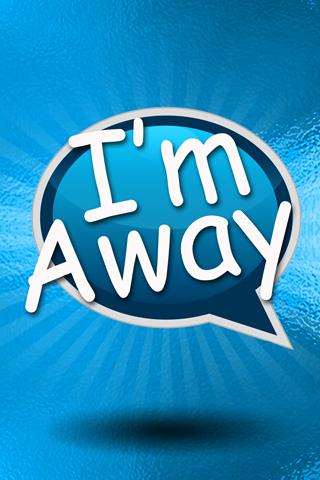
Are you in a meeting, or at some other work? And you can not respond to your calls and texts? If yes, then you don’t need to worry about it, because your Android phone will respond to your calls and texts with Auto-responder Apps in Android.
Attend Calls With An Auto-Responder!
Don’t let people bug you in the middle of the night or when you’re watching a really good movie. You can use it when you are in school, college or busy in your office meeting. Let the Auto-responder let them know that you are unable to catch them at that moment by sending a text message. You can yourself set up a message which will be sent automatically
What are you waiting for? Download and install the Auto-responder. It will respond to your incoming calls and texts by sending a text message to your callers. You can set up different text message for different contacts. Another feature which is contained in it is that it can have a schedule at particular times so that it will automatically turn on and off at those times, for instance, when you are at work, you can set the time according to your working hours. Consequently, the auto-responder will turn on and off according to when it has to start and when to end.
Let’s get into a bit detail of how to use it:
Features
The interface for users provided with it is quite easy and straightforward. Install this application and then start making amendments to the default settings. Following are the options:
- Auto Reply- It is automated in replying the caller/sender with the default text message. If you are cannot attend a call/ check a text message, you can employ this feature in order to reply automatically with the preset. The basic thing you are required to do here is to begin by creating your own “Profile”. Make your own profile and after this you need to select “settings”
A number of options are available such as SMS Auto-Response, Reply List, SMS Auto Reader, Phone Auto Response, Reply message etc. Check and change the settings and you’re done.
- Forward - This option enables you to forward a received text message to some selected numbers without any users’ intervention. Suppose if you want to forward any of the received messages to a second number, all you need to do is to just select the “Forwarding number” and activate the option.
- Instant - Through this feature, you are able to send your messages instantly. Initially, when you initiate this “Instant” feature, you will have to add in some contacts. Once done with it, you can send messages instantly to those specified contacts.
- Reader - There comes a time when you are so busy that you don’t have time to read a text message even. No need to worry about it, with the help of this “reader” feature, this feature will read the SMS.
With so much assistance at your beck and call, do not worry about missing any thing! Just get started with this option right away then!
[note]Crystal J. Briscoe is from Self Test Engine. Looking for 642-481 exam help? Let’s take advantage of Self test engine self paced 642-591 training and pass your IT exams on first try.[/note]